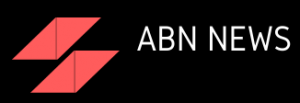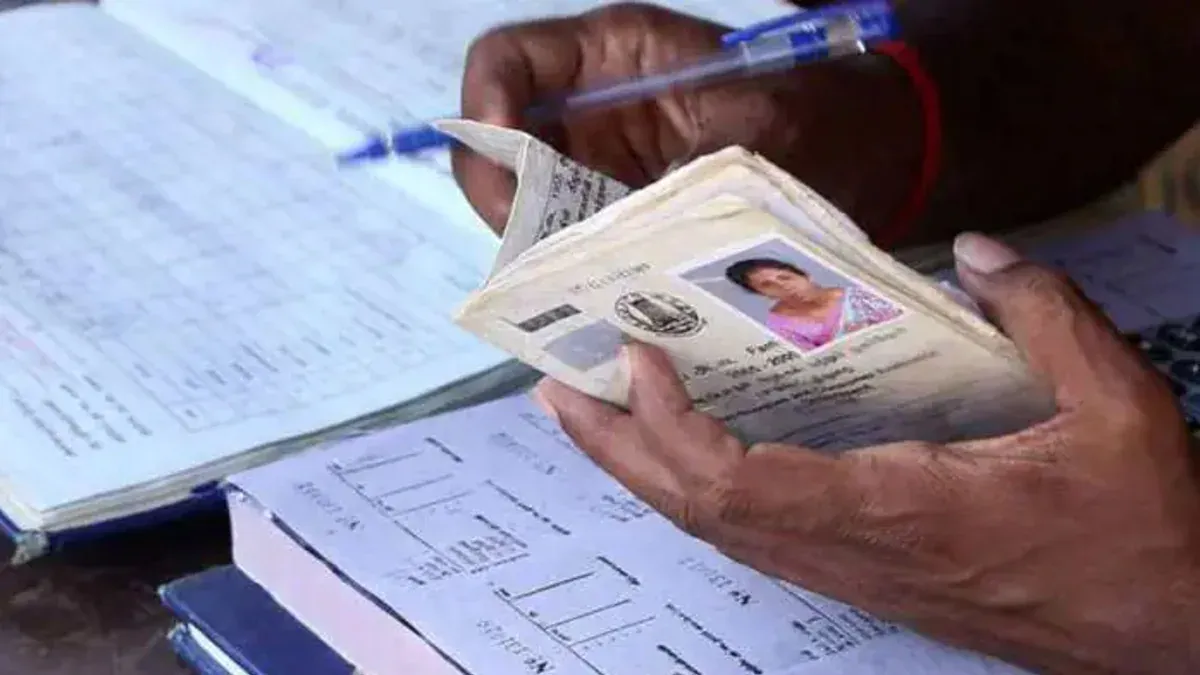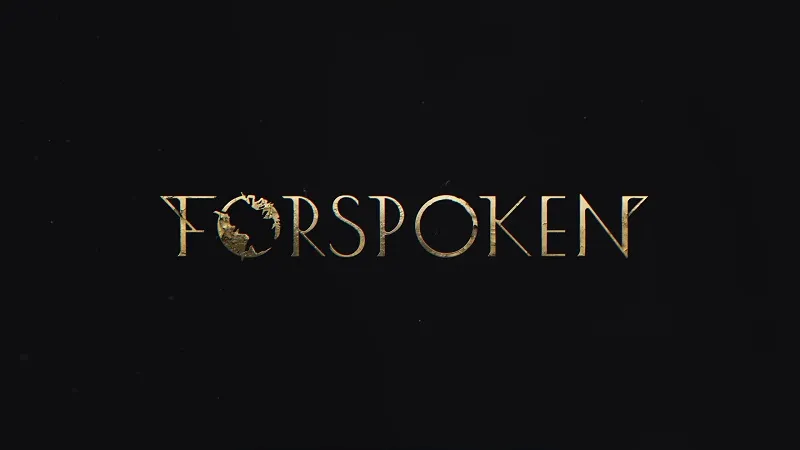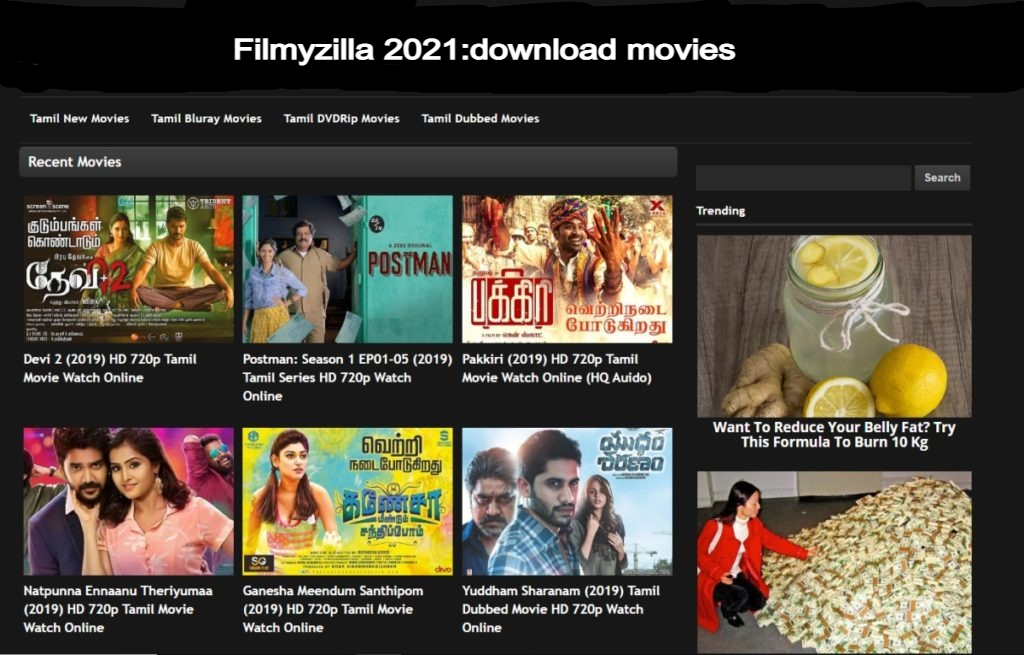what is e-adhaar, uidai, or adhaar card

Since the year 2014, we are all aware of Aadhaar! We all must have heard a little about its importance! Aadhaar, as we all know, is a 12-digit unique ID issued by UIDAI to anyone living in India. Regardless of age and gender, anyone can enroll during the enrollment process to obtain an Aadhaar number by giving their demographic and biometric data. During the period, Aadhaar has become an important way of authenticating your identity. During your Aadhaar enrollment, you are required to provide a valid mobile number which is documented in your Aadhaar card as your permanent contact details. It is essential that you use a valid mobile number for its benefit, to carry out financial transactions and other important activities without any hassle. The uniqueness of your Aadhaar card lies in the fact,That Aadhaar is not only an important proof of identity, but it is also used in all types of government services, bank account opening, investment, LPG gas connections, etc. (aadhar card link with mobile number) Aadhar card link with mobile number which has been strongly advised to prevent scams and copying and to complete all transactions easily. This step has been taken to get rid of connections issued on false documents.
Firstly, as per the directives of the Government of India, it was made necessary by the government to link the Aadhaar card to the mobile number, as per the order issued by the Supreme Court. However, at present, it is not mandatory.
Here, we will tell you how to link with mobile number through Aadhaar.
(How to link aadhaar with mobile number) How to link Aadhaar to mobile number
The link of Aadhaar with the mobile number has been made mandatory by the Government of India.
Anyone can get their mobile number linked to their Aadhaar card number either by themselves or can take help of telecom operators. Linking Aadhaar with a mobile number is a very easy and simple process.
To help customers, many telecom operators are providing door step services to complete the verification, especially for senior citizens, differently abled persons and sick people across the country. Iris scanning devices are also deployed at service centers to operate the linking process smoothly.
There are many ways through which a person can link their Aadhaar to mobile. They are (One Time Password (OTP), Agent Assisted Authentication, IVRS facility, SMS Based linking) One Time Password (OTP), Agent Assisted Authentication, IVRS facility, SMS based linking.
One Time Password (OTP) aadhar card mobile number update Aadhar mobile number update with one time password
Telecom operators across the country are offering their users the option to request for OTP on their mobile phones. The OTP-based method is useful for verifying mobile phones and this can be done by visiting the telecom operator's website or visiting the nearest store. In both cases, the customer will receive an OTP on the mobile number.
Aadhar card link to mobile number with OTP using OTP
link mobile number to aadhar card online Following are the steps to link mobile number to Aadhaar
- Step 1: Go to your respective telecom operator's web portal.
- Step 2: Enter your mobile number which is to be linked to the Aadhaar number.
- Step 3: Your telecom operator will send an OTP to your registered mobile number.
- Step 4: Enter OTP and click on submit button to proceed
- Step 5: A message will be sent to the screen, asking for your permission to proceed. Carefully enter your 12-digit Aadhaar number to be linked.
- Step 6: Your telecom operator will send a request to UIDAI for OID Generation.
- Step 7: You will get a consent message from UIDAI regarding the e-KYC details. Verify this once before going well and proceeding.
- Step 8: Select the option Accept all terms and conditions and enter OTP.
- Step 9: After this, you will receive a confirmation message about adding your Aadhaar and phone number for re-verification.
Agent Assisted Authentication
In the case of Agent Assisted Authentication, telecom operators are strictly instructed not to tell customers any details of KYC to agents. One of the easiest and secure ways is to link Aadhaar with a mobile number. Valuable details of the customer are not stored in the agent's devices. This method can also be used for SIM verification and insurance verification.
Read more: Bhulekh Odisha | Bhulekh Odisha map, ROR Online, Bhulekh Naksha Odisha
Interactive Voice Response System (IVRS)
The Interactive Voice Response System is a basic and specially designed application that is used for Aadhaar verification. It is an easy and user-friendly app that will help users connect mobile numbers to Aadhaar numbers.
The Government of India has helped all telecom customers to come up with a single number to connect Aadhaar card to SIM card using IVRS. Both pre-paid and postpaid customers have to follow the below mentioned methods to link the mobile number to Aadhaar.
- Step 1: Enter the toll-free number 14546 from your mobile number .
- Step 2: IVR system will verify if you are a resident of India or a non-resident Indian. If you are an Indian resident, press 1 to confirm and proceed.
- Step 3: IVRS will now ask you to share your 12 digit Aadhaar number.
- Step 4: The system will then repeat the last four digits of the Aadhaar number. To avoid any discrepancies later it should be followed carefully, go ahead and press 1 to confirm.
- Step 5: IVRS will ask you to provide your registered mobile number, after which UIDAI will send an OTP to the mobile number.
- Step 6: A consent message will be sent to your phone on IVR which will allow you to use your name, photo and date of birth mentioned in the UIDAI database from the telecom operator, go ahead and confirm it.
- Step 7: Enter the OTP correctly.
- Step 8: After entering OTP, press 1 to complete the mobile number and Aadhaar re-verification process.
With the help of SMS based Aadhar card linking and sim card verification subscriber using OTP, find out the steps given below and link the Aadhaar number to your sim card ( sim card link with aadhar ):
- Step 1: Go to the nearest telecom operator.
- Step 2: Request the executive to link the mobile number to the Aadhaar card.
- Step 3: Submit your Aadhaar card details (number) and mobile number which will have to be linked to the executive.
- Step 4: Using the verification application again, the store executive will provide a 4 digit (verification) verification code, which will be the OTP for the mobile number.
- Step 5: You have to submit OTP to the store executive and provide biometric details.
- Step 6: You will receive an SMS after 24 hours, reply by writing "Y" and it will complete the e-KYC process which will link your Aadhaar number with the mobile number.
Steps for Aadhar-mobile linking (aadhar card link with mobile number)
There can be two scenarios in which you have to register your mobile number with your Aadhaar card.
If you are linking to it for the first time
This is a very simple process! Users who have taken a new SIM can visit their nearest mobile operators like Vodafone, Airtel, Idea etc. and get the new SIM linked to Aadhaar. All you have to do is follow these simple steps
- Step 1: Go to Mobile Operator's Store
- Step 2: request a new sim
- Step 3: Provide a copy of your Aadhaar for ID proof and address proof
- Step 4: Scan your fingerprint using biometric scanner and verify Aadhaar
- Step 5: After the verification process is complete, a new SIM will be issued.
- Step 6: The new SIM will be activated in about an hour
However, you can also use the online method mentioned to link Aadhaar to your mobile number.
You have changed your already linked mobile number and want to update your Aadhaar data by replacing the old number with the new one
. Under this method, you can either go to the official portal, prepare the application form or send it via OTP. can complete.
Steps to generate Aadhaar-Mobile linking application form
- Step 1: Go to the official Aadhaar portal https://ask.uidai.gov.in/

- Step 2: Select the login from the mobile number in the left side of the login option and enter your mobile number and captcha. Once you have entered and crossed the details, click on Send OTP.

- Step 3: Next, enter the received OTP in the box on the right and click Submit OTP and Process. Always keep your mobile handy for successfully receiving and registering OTPs.

Step 4: The next screen will show you the Aadhaar services. Such as new enrollment and update Aadhaar. Click on update basis.

Step 5: The next screen will show you different fields such as, name, Aadhaar number, resident type, and what you want to update, etc.

Step 6: Since you want to link your mobile number to Aadhaar, fill all the mandatory fields and select 'Mobile Number' under what you want to update. Click Proceed.

Step 7: Next screen will ask for your mobile number and a captcha. Fill all the fields and click 'Send OTP'. Enter the received OTP and verify and click 'Save' and click 'Proceed'.
Aadhaar-Mobile Linking Application Form Phase-7 Aadhaar Mobile Linking Application Form Phase-7

Step 8: Go through all the details one last time and click Submit.

Step 9: In the next step, you will see a success screen with your appointment ID. To book a slot at the Aadhaar Enrollment Center, click on 'Book Appointment' option.

How to book an appointment? (aadhar card appointment online)
Step 1: When you click on the 'Book Appointments' given in Step 9, you will have to search for an Enrollment Center. There are many options to search for enrollment center such as center name, pincode, state, etc.

Choose any option that is convenient for you and click on get details. We have selected the PIN code here.
Step 2: The portal will show you a list of nearby enrollment centers; Click on 'Book Appointment' and choose the date and time slot as per your convenience.

Note: When selecting the date, select the green one as the red ones are already booked.
Step 3: Crosscheck all the details once again and click confirm.

The moment you click confirm, you will get an application form in PDF format. You can save it and take a print out before going to the enrollment centre.
Steps to register mobile number with Aadhar card (aadhar card form)
You can register your mobile number with Aadhaar card by following the steps given below:
- Step 1: Visit Aadhaar Enrollment or Update Center
- Step 2: Fill the Aadhaar Reform Form
- Step 3: Specify your current mobile number (which needs to be updated in Aadhaar)
- Step 4: Submit the form and also provide your biometrics for authentication purpose
- Step 5: Acknowledgment slip (containing the URN-update request number, which is used to track the status of the Aadhaar update) will be handed over to you by the executive
- Step 6: After this, you will be able to get OTP on your registered mobile number to avail services related to Aadhaar.
please pay attention:
- After updating your mobile number with Aadhaar, there is no need for you to get another Aadhaar card.
- One can check the Aadhaar update status by calling UIDAI's toll-free number 1947.
Fee for registering mobile number in Aadhaar card
The fee for registering or updating the mobile number in the Aadhaar card is Rs. 25. In order to avail the service of registering or updating the mobile number at the Aadhaar Enrollment Center, one has to pay Rs. If in case, several details need to be updated, the applicant will not be charged any additional fee.
Need to register mobile number in Aadhar card
- After registering your mobile number with Aadhaar, an OTP is sent to your registered mobile number. OTPs must be provided to receive service, as OTPs are considered safe.
- If you have registered your mobile number with UIDAI then you can avail all online services related to Aadhaar.
- To download your Aadhaar online, you have to provide the OTP which is sent to your mobile number which has to be registered with Aadhaar.
- If the mobile number is registered with Aadhaar, you can download the mAadhaar app and take Aadhaar to your phone.
Documents required for registering mobile number in Aadhaar Card
- The applicant is not required to submit any document for registering the mobile number in Aadhaar.
- The only thing an applicant has is the Aadhaar update form, which contains your current mobile number. You have to submit the Aadhaar update form with a nominal fee.
(Change / update your mobile number in Aadhaar Online) How to change / update your mobile number in Aadhaar number
Mobile number in Aadhaar number can be updated / changed only through offline methods, as UIDAI has ended the online way of changing mobile number in Aadhaar number to avoid misuse of personal details. However, you can download the application form for the same through online method and save yourself some time. For that purpose, first of all, you have to connect your existing mobile number to the Aadhaar card.
Broadly, mobile numbers can be classified into two categories, viz.
- Change your mobile number with OTP (when you have your current number) [Change your mobile number with OTP]
- Change your mobile number without OTP (when you do not have your current number) [Change your mobile number without OTP]
How to change your mobile number with OTP in Aadhaar (Change your mobile number with OTP)
You can prepare an application form for this purpose which can be done online. Steps to update mobile number application form
- Step 1: Visit the official Aadhaar portal here https://ask.uidai.gov.in/

Step 2: Login by entering your mobile number and captcha. Once you have entered and crossed the details, click 'TP Send OTP'.
Step 3: Next, enter the received OTP in the box on the right and click Submit OTP and Process TP. Always keep your mobile handy for successfully receiving and registering OTPs.

Step 4: The next screen will show you Aadhaar services. Such as new enrollment and update Aadhaar (viz. New Enrolment and Update Aadhaar). You click on Update Aadhaar.
Step 5: The next screen will show you different fields such as, name, Aadhaar number, resident type, and what you want to update, etc.
Step 6: Since you want to link your mobile number with Aadhaar, fill all the mandatory fields and select 'Mobile Number' under what you want to update. Click Proceed.

Step 7: Next screen will ask for your mobile number and a captcha. Fill all the fields and click 'Send OTP'. Enter and verify the received OTP and save and click on Proceed.
Step 8: Go through all the details one last time and click Submit.
Step 9: In the next step, you will see a success screen with your appointment ID. To book a slot at the Aadhaar Enrollment Center, click on the 'Book Appointment' option.
How to book an appointment?
Step 1: When you click on the 'Book Appointments' given in Step 9, you will have to search for an Enrollment Center. There are many options to search for enrollment center such as center name, pincode, state, etc.
Choose any option that is convenient for you and click on Get detail. We have selected the PIN code here.
Step 2: The portal will show you a list of nearby enrollment centers; Click on 'Book Appointment' and choose the date and time slot as per your convenience.
Note: When selecting the date, select from the green slot as booking has already taken place.
Step 3: Crosscheck all the details once again and click confirm.
The moment you click on the confirmation, you will get an application form in PDF format. You can save it and take a print out before going to the enrollment center.
Alternatively, you can also book the slot through the mAadhaar app by downloading it from the Playstore or downloading the Aadhaar update form directly, details of which are given in the next section.
How to change / update your mobile number without Aadhaar ( Change / update your mobile number in Aadhaar without OTP )
You can update your mobile number in Aadhaar using offline method by following these steps:
- Step 1: Go to Aadhaar Enrollment / Update Center
- Step 2: Fill the Aadhaar Update Form
- Step 3: just enter your current mobile number in the form
- Step 4: You do not have to mention your previous mobile number
- Step 5: The executive will register your request
- Step 7: You will be handed the acknowledgment slip containing the URN (update request number)
- Step 8: A fee of / 25 / - is charged for availing this service.
You can avail the services by linking your updated mobile number with Aadhaar card
If you want to avail the services related to Aadhaar, then you have to link your mobile number to Aadhaar:
mAadhaar App
PAN application (new / reprint) PAN card Application (New / Reprint )
all online based features All online Aadhaar facilities
digital locker DigiLocker
mobile re-verification Mobile re-verification
Mutual Funds attached to the base Mutual Fund linking with Aadhaar
online EPF Claims and withdrawal online EPF claims and withdrawal
Umang App services Umang App services
aadhar card download by name and date of birth how to download aadhar card by name and date of birth
If the Aadhaar card holders do not remember their Aadhaar number or EID, they can still download their Aadhaar card by name and date of birth. Know the detailed procedure to download Aadhaar Card Name and Date of Birth:
- Step 1: Go to the official website of UIDAI

- Step 2: Enter your full name and mobile number or your registered email ID followed by the security code.
- Step 3: Click on 'Send OTP' button
- Step 4: Enter the OTP received on your registered mobile number in the Aadhaar card and click on the Verify OTP button.
- Step 5: A message will appear on the screen informing that the Aadhaar card has been sent to your registered mobile number in the Aadhaar card
- Step 6: Once you get your Aadhaar number on your mobile, go to the e-Aadhaar page on the UIDAI web portal.
- Step 7: Click on 'I have Aadhaar' option.
- Step 8: Enter Aadhaar Enrollment Number, after this enter your Full Name, Pin Code, Image Captcha Code.
- Step 9: Click on Request OTP
- Step 10: An OTP will be sent to the Aadhaar card registered mobile number
- Step 11: Now enter OTP and click on 'Download Aadhaar' to download your Aadhaar card.
(Aadhar Card Download) How to download Aadhar Card
Indian citizens need an Aadhaar card to avail various central and state government-run schemes aimed at providing subsidies.
The Aadhaar card provided by UIDAI serves as proof of both identity and address. Once you enroll for Aadhaar at the enrollment center, you can download the card and print the UIDAI Aadhaar card using the enrollment ID, virtual ID or Aadhaar number. Follow the steps given below for UIDAI Aadhaar download.
Online Print or Download Aadhaar Card How to print or download Aadhaar Card online?
Advance Technology has created UIDAI for electronic storage and retrieval of Aadhaar details. The online version of Aadhaar is known as e-Aadhaar and is available in PDF format and the Aadhaar download can be done from the UIDAI website.
E-Aadhar (e-Aadhar) can be accessed through the official UIDAI web portal using any of the following:
• Using Aadhaar Number
• Using Virtual Identification Form (Virtual ID)
• Using Enrollment Identification Form (Enrollment ID)
Procedure for downloading Aadhaar card using Aadhaar number (Download Aadhar Card using Aadhaar Number)
- Step 1: Visit the official web portal of UIDAI https://ask.uidai.gov.in/
- Step 2: Click on the "Download Aadhaar" option, which appears under the head 'My Aadhaar' in the main page.

- Step 3: Choose the 'Aadhaar' option under the section I have.

- Step 4: Enter your 12-digit unique Aadhaar number.
- Step 5: Now proceeding, select the option 'A Mask Aadhaar', if you do not want to show the full digits of your respective Aadhaar number.
- Step 6: Enter captcha verification code and click on 'Send OTP' option to get one time password on your registered mobile number with Aadhaar.
- Step 7: Now enter the OTP that you receive on your mobile number.
- Step 8: Now complete the survey and click on the 'Verify and download' option to download the Aadhaar card.
Aadhar card download process using Virtual Identity Card (Virtual ID) (Download Aadhar Card using Virtual Identification Form (Virtual ID))
Aadhaar download, using the Virtual Identification Form (VID), is a new addition to the portal of UIDAI. Follow the steps given below to download the Aadhaar card through VID.
- Step 1: Visit the official web portal of UIDAI https://ask.uidai.gov.in/
- Step 2: Click on the "Download Aadhaar" option, which appears under the head 'My Aadhaar' in the main page.

- Step 3: Select 'VID' option under 'I Have' section.
- Step 4: Enter Virtual ID, Full Name, PIN Code and Security Code.
- Step 5: To create further OTP: Click on Send OTP.
- Step 6: An OTP will be sent to your registered mobile number along with Aadhaar. Alternatively, one can also choose the TOTP feature to authenticate your request.

- Step 7: Now e-Aadhaar will be downloaded in your system.
- Step 8: Anyone can access the same by entering the Aadhaar card password.
- Step 9: Enter the Aadhaar password of 8 digits (adhar card password) to open the PDF file.
Please note: Aadhaar card password consists of 8 digits - the first four letters of your name in capitals, as mentioned in your Aadhaar card, in YYYY format followed by the year of birth.
Procedure for downloading Aadhaar card using enrollment identification form (Enrollment ID) (Download Aadhar Card Using Enrollment Identification Form (Enrollment ID))
If the Aadhaar card holder has forgotten the Aadhaar number, one can still download the Aadhaar card using the Aadhaar Enrollment Identification Card (Enrollment ID) by following the steps given below:
- Step 1: Visit the official web portal of UIDAI https://ask.uidai.gov.in/
- Step 2: Click on the "Download Aadhaar" option, which appears under the head 'My Aadhaar' on the main page.
- Step 3: Select the Enrollment ID (EID) option under the Select I Have section.

- Step 4: Enter your full name after the PIN code, image captcha code.
- Step 5: Click 'Request OTP' to generate OTP.
- Step 6: Now press 'confirm' button while proceeding.
- Step 7: You will get an OTP on your registered mobile number in the Aadhaar card.
- Step 8: Now enter OTP and click on 'Download Aadhaar' option.
Masked Aadhaar download process
Masked Aadhaar Card is similar to regular Aadhaar Card. The difference between the two is that your Aadhaar number will be partially hidden in the case of masked Aadhaar and the last 4 digits of your Aadhaar number will be visible only. The main purpose of this facility is to protect your Aadhaar number from appearing to others. When it comes to the validity of the card, both the original Aadhaar card, as well as the masked Aadhaar, are equally valid.
To download the Masked Aadhaar Card, the following steps should be followed:
- Step 1: Visit the official web portal of UIDAI https://ask.uidai.gov.in/
- Step 2: Choose the 'Download Aadhaar' option under the title 'My Aadhaar
- Step 3: Now choose Aadhaar, VID or Enrollment Number in the "Enter Personal Details" section.
- Step 4: Choose the masked Aadhaar based on your choice and enter all other details including your full name mentioned in the Aadhaar card, Aadhaar number, PIN code and security code.
- Step 5: Click 'Request OTP' to send an OTP to the mobile number registered with Aadhaar.
- Step 6: Now click on 'Agree, I Agree' option to give consent to UIDAI for Aadhaar authentication using your details.
- Step 7: Click on 'Confirmation' to send the OTP details to your registered mobile number in the Aadhaar card
- Step 8: Now go ahead and enter OTP and click on 'Download Aadhaar 'and download Masked Aadhaar Card.
Downloading e-Aadhaar using Umang App (Download e-Aadhaar using Umang App)

Steps to download Aadhaar using the Umang app
- Step 1: Install and open the Umang app
- Step 2: Click on 'Aadhaar Card' under All Services tab
- Step 3: By clicking Next, see Aadhaar Card from DigiLocker option
- Step 4: Now login with your DigiLocker Account or Aadhaar Number
- Step 5: Get OTP on your registered mobile number in Aadhaar
- Step 6: (Verify) Click on 'Verify OTP'
- Step 7: Go ahead and download your Aadhaar card by clicking on the download icon.
Process of downloading e-Aadhaar from DigiLocker account (Download e-Aadhaar from DigiLocker Account)

The National Digital Locker System initiated by the Government of India under the Ministry of Electronics and IT, DigiLocker provides access to authentic documents / certificates including driving license, educational mark list, vehicle registration in a digital format from the original issuers of these certificates.
Follow the steps given below to download Aadhaar from DigiLocker account:
- Step 1: Login to DigiLocker Account
- Step 2: Click on 'Sign in' option and enter 12 digit Aadhaar number
- Step 3: Click on 'Verify' option to get OTP
- Step 4: Now enter the OTP received on the Aadhar card registered mobile number
- Step 5: verifyClick on 'Verify OTP'
- Step 6: On proceeding Document The page of the released document appears. Now download 'e-Aadhaar' using the 'Save' icon.
How to download E-Aadhaar link from e-Aadhaar? (download e-Aadhaar from the e-Aadhaar link)
Follow the steps given below to download the e-Aadhaar card:
Individuals who already have an Aadhaar number can enter a 12-digit number. Individuals who have not yet received their Aadhaar number, have to note the nomination number, time and date as given in the acknowledgment slip which will be given to them at the time of enrollment for the Aadhaar application.
Go to the UIDAI website and enter all the required details to proceed.
Click on the option titled "Get One Time Password" (OTP)
You will receive an OTP or one-time password on your registered mobile number and have to enter the same in the given field.
Enter the first four letters of your name in the joint capitals with the year of birth as the password to open the e-Aadhaar PDF file.
(voter card link with aadhar) How to link Aadhaar with Voter ID
Link the Aadhaar card to the voter ID card EPIC online through the National Voter Service Portal (NVSP):
The Government of India maintains a portal to link the Aadhaar number to the Voter ID card. The methods below are required to complete.
Portal seeding or self seeding: This process is done on the NVSP portal.
- Step 1: The process can be done through online portals set up by various state governments
- Step 2: Enter your Voter ID Number
- Step 3: Enter other demographic details such as your name, date of birth, etc.
- Step 4: Enter your Aadhaar Number
- Step 5: An OTP will be sent to your registered mobile number
- Step 6: Enter this OTP for Aadhaar Authentication
- Step 7: An acknowledgment number will be provided which can be used to check the status of Aadhaar-Voter ID linking.
Note: You need to ensure that your phone number is registered in the Aadhaar card.
Voters must have the following information to complete the process at NVSP:
Voter ID card or EPIC number,
Aadhaar card number and
registered mobile number
are some other ways to link your Aadhaar number with voter ID card.
Link Aadhaar card with voter ID card through SMS:
Voters can also link their Aadhaar number to Voter ID:
- Send SMS from your registered mobile number
- SMS must be sent to 166 or 51969
- The format of the message is ECILINK <Aadhaar Number.
- Link the Aadhaar card to the voter ID card via phone:
- The Government of India has established several call centers in various states in the country. Voters are required to call by 1950 and provide their voter ID card details along with an Aadhaar number.
other options
There are several booth level officers (BLOs) in every state who collect all the information and associate the Aadhaar card with the voter ID.
Various camps are also organized from time to time to provide this facility to the citizens in their area.
Hand over self-attested copies of Aadhaar and Voter ID to your BLO.
You will be informed by your BLO on the successful Aadhaar voter ID card link.
What are the benefits of Voter ID?
The voter ID card mentioned below has various benefits:
- It serves as a document and proof of identity
- It accepts that you are a registered voter
- This is a proof that you are a citizen of India
- It helps eliminate fake voting
- In case of fixed residence, it also serves as proof of address
How to change address in Aadhar card (aadhar card address change documents)
There are various ways by which you can change your Aadhaar card address or update Aadhaar address. They are mentioned below:
Through an Enrollment Center:
You can just go to any nearest enrollment center and change your Aadhaar card address or get Aadhaar address update by filling the update / correction form with necessary supporting documents.
By Online Mode:
UIDAI has given you an online interface for making Aadhaar card address changes through SSUP portal as mentioned above. This process takes its simple and very easy time compared to other offline methods of Aadhaar card address change. But a very important thing for you here is that the process of online Aadhaar update or modification requires your mobile number to be registered with your Aadhaar and you will also have to verify it for security purposes. As online Aadhaar card address change will require an OTP verification process which will be sent only to your registered mobile number.
By post :
UIDAI website, https://uidai.gov.in/images/aadhaar_enrolment_correction_form_version_2. You can download the form from 1.pdf, fill the form and send it to UIDAI address for necessary proof of your address.
Through AUA - (Authentication User Agency Center) Authentication User Agency Center:
This means that it will be used by the selected registrar which will also become AUA. UIDAI can provide an application for any type of update. Registrars selected for such updates will be identified as registrars known to collect, create, own, or manage a particular demographic area and will be the custodian of such information or data.
Through ASK - Aadhaar Service Center
you can visit any Aadhaar Service Center for the services given below:
Enrollment for Aadhaar
update any demographic information in your Aadhaar - name, Aadhaar card address change or Aadhaar address update, gender, date of birth, mobile number or email ID
. Update of any biometric data in your Aadhaar - photo, fingerprint and iris
Compulsory biometric update of children reaching the age of scan 5 and 15 years Download & Print Aadhaar
Each of the methods mentioned above includes steps to change the Aadhaar card address
Now that we have understood the various ways by which we can go ahead and change the Aadhaar card address or update Aadhaar address, let us take a look at the steps involved in each of the above methods so that you are familiar with the same.
The Aadhaar address is changed through the enrollment center.
When you are visiting the enrollment center, you can follow the steps given below. It is suggested that in order to save your time and to complete the process of Aadhaar card address smoothly, you have to book an appointment before traveling. Apart from this, you can only locate the nearest enrollment center under the "Get Aadhaar" option and visit the center.
- Step 1: Go to the official website of UIDAI https://uidai.gov.in/ and on the "Book Appointment" below, select "Go to Homepage" under "My Aadhaar" on the homepage.
book appointment
- Step 2: Select your "City / Location" as shown below
City, location
- Step 3: Fill your mobile number and complete the captcha verification process
Captcha verification process
- Step 4: Click on the "Manage Appointments" tab, and you will see another screen shown below and then click on "Update Aadhaar" below.
Arrange appointment
- Step 5: You will be taken to a new page, in which you have to fill the related details, and then proceed to fill the information under each tab and choose a time slot and book an appointment.
book an appointment
- Step 6: Make sure to take the relevant documents with you as proof of your address and go to the Enrollment Center where you will be given an acknowledgment receipt which will have a URN number - update request number with which you can change your Aadhaar card address change Can track request
Change of Aadhaar card address by online method:
When you are using SSUP portal to make Aadhaar card address online, you can follow the steps given below. Let us see one by one as below:
Aadhaar card address changes with valid documents
Update your base
- Step 2: You will get to see a page as shown below where you need to click on "proceed to update address"
Proceed to update address
- Step 3: You have to enter your Aadhaar number or your VID -Virtual Id number and complete the captcha verification process
Aadhaar Number
- Step 4: You have to enter your Aadhaar number or your VID -Virtual Id number and complete the captcha verification process and request for OTP. After receiving the OTP in your registered cell number, fill it in and click on the "Login" button
Virtual id number
- Step 5: You will see a page at the bottom, where
Click here to follow our google news page click here to follow the Twitter page and click here to follow the Facebook page