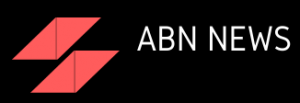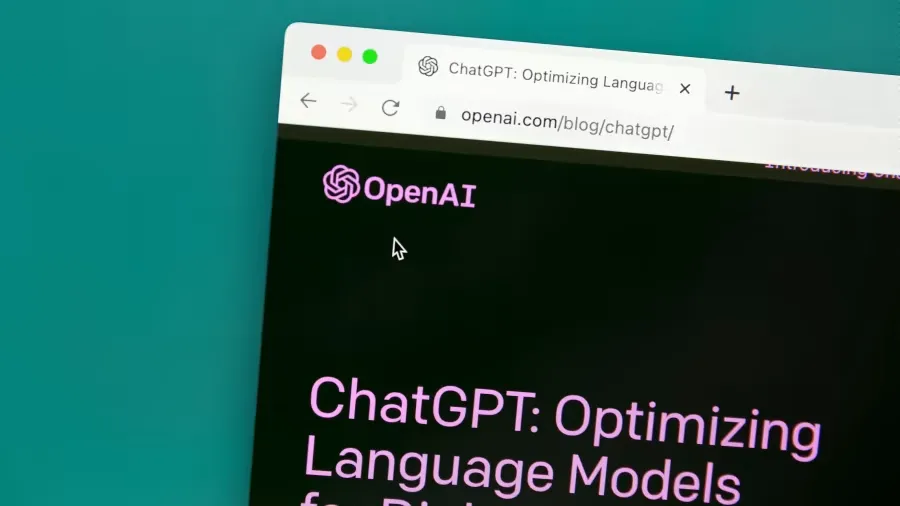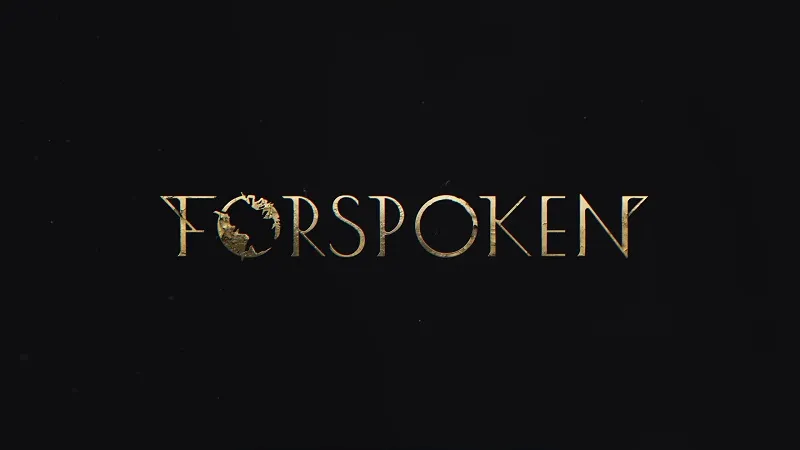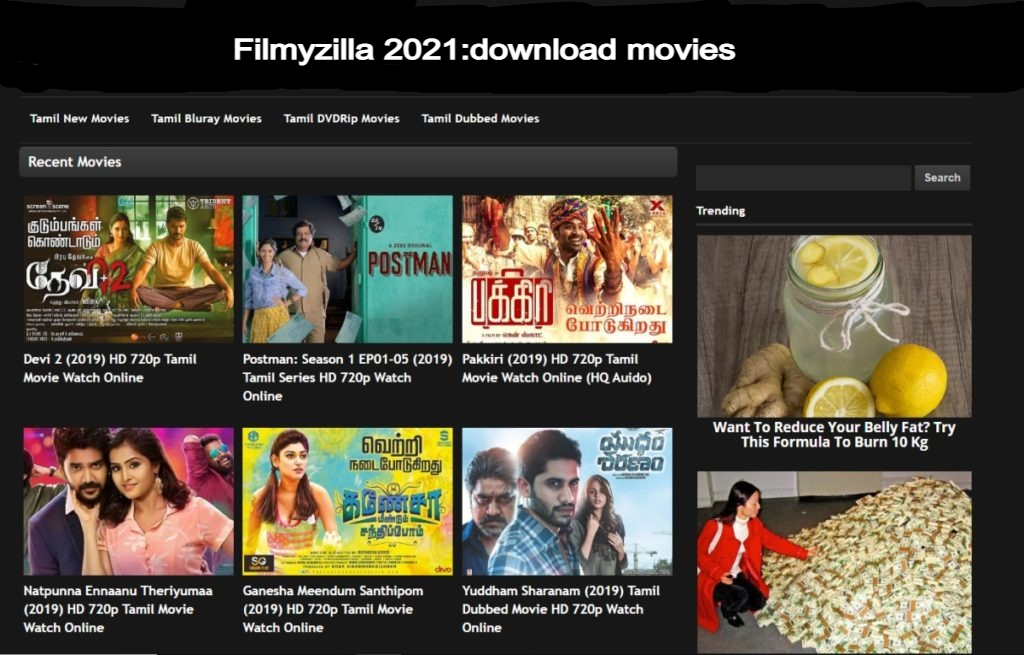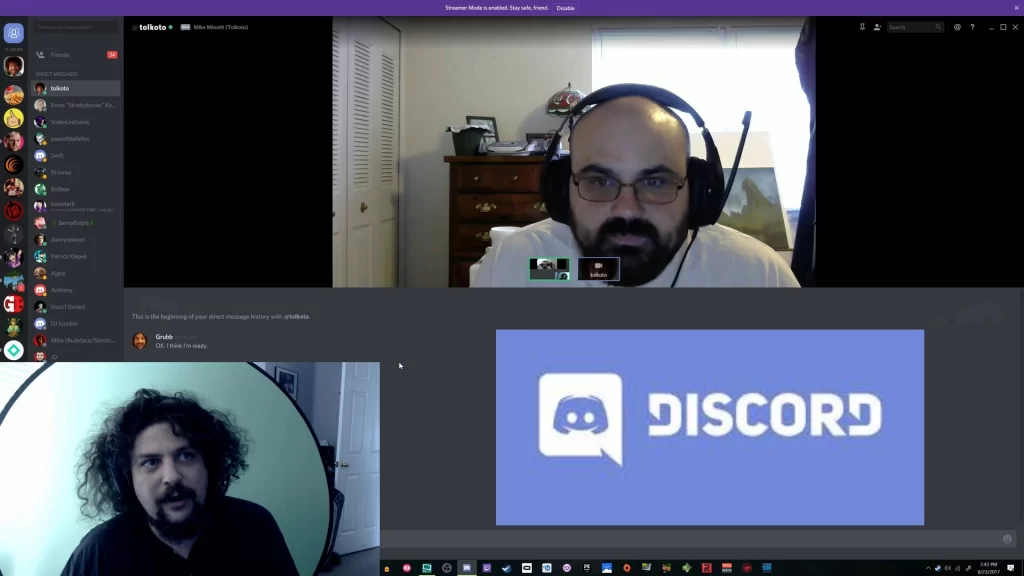
Discord is known as the best text, voice and video chat platform for gamers, developers and influencers. But many of you people may not know that how to share screen on discord? Today I will give you information on this topic. Discord Screen Share is an easy way to share visual information with colleagues, stream Let's-Plays, and connect with like-minded fans. You can use it to share audio on Discord as well as video. You have to stay connected with us till the end to know about how to share screen on Discord and how to stream on Discord with audio.
How to share your screen in Voice channel on Discord?
Even today many users are able to share their screen only in private calls because they have no idea about Discord, today I will tell you about Discord. The great thing about Discord's Go Live feature is that by going live, you practically start streaming your screen to everyone who's on the same voice channel as you. Users who want to see your screen will need to be connected to a voice channel, which means you'll be able to see everyone who's tuning into your feed.
- Launch Discord and join a voice channel on a server.
- You’ll find the Screen button on the voice status panel, around the bottom left corner of Discord’s window.
- This is the same panel where you’ll be able to mute your microphone and headset.
- Once you click on Screen, a new window will pop up and ask you whether you want to share your whole screen or just one of the applications you have open.
- If you choose an application, viewers will continue to see that window even if you tab out of it.
- After selecting your stream quality and windows settings, you can press the Share button at the bottom of the window.
- The screen sharing process will automatically start after clicking the Share icon and you’ll hear a sound effect to verify it.
Keep in mind that if you want to see the screen of someone who is live-streaming/sharing their screen, you must first join that channel. After doing so, click on their username, and their live feed should appear in a small form on the right. Click on their live feed and you will be able to watch it in full screen.
How to share your screen in private voice call on Discord?
The main reason most users use Discord Go Live is because users want to spend their time in a server full of hundreds of users, you can even start private voice calls with your friends. These calls are invitation-based, so one of you will need to be invited to be on the call.
- Locate the profile of your friend and start a voice or a video call with them.
- They’ll need to accept your call before you’ll be able to share your screen.
- Once both of you are in a call, you should notice the screen icon with an arrow on it.
- After clicking on the Screen Share icon, a new window will pop up that’ll let you make the final adjustments before sharing your screen.
- You’ll be able to pick the application you’d like to share or stream your whole screen through this pop-up while adjusting your quality settings as well.
- You have everything set, click on the Go Live button to start sharing your screen.
- There will be a voice cue that’ll play for both you and everyone in the call, indicating you’re sharing your screen.
One more thing to note is that the icon you clicked on to start sharing your screen will also let you stop streaming. Alternatively, you can skip the call, which will automatically stop the screen sharing process.
How to share your smartphone screen on Discord app?
Above we have covered all the methods that will allow you to share your screen on Windows and Mac devices. You won't even need to download Discord to start livestreaming your screen because its web app comes equipped with those same tools. But many users have asked that how to share their smartphone screen on discord app? Let us tell you that the developer rolled out the feature on Android and iOS devices around the end of 2020, so that mobile users can join in the fun.
Here we are going to tell you the method of sharing your smartphone screen in a private call. You just need to scroll down the page to read it
- Launch the Discord app and start a call with at least one person.
- Once both of you are in a call, you should notice the Screen Share icon featuring a phone right next to the video call and mute buttons.
- Click on the Screen Share icon.
- You’ll be prompted with an Android or iOS warning, saying Discord will be able to see everything on your screen since you’ll be recording it. You’ll need to press on OK or I Accept on most Android devices to proceed, while there will be a second Start Broadcasting button for iOS users.
If you’d like to share your screen on a voice server, the process is also quite similar.
- You’ll need to join a voice channel on a server first.
- Right after you join a voice channel, a panel on the bottom side of your screen will appear.
- This panel will feature a video call, screen share, microphone toggle, and sound toggle buttons alongside a disconnect button.
- Choose the Screen Share button that is a phone icon with a right-facing arrow.
- After accepting the additional system warning, you will start sharing your screen to everyone in the voice channel.
How do I fix Discord screen share not working?
- Add Applications to Your Discord Profile.
- Check Permissions.
- Switch to Windowed Mode.
- Disable Discord “Latest Technology” Settings.
- Disable Hardware Acceleration for Older Computers.
- Switch Platforms or Reinstall.
- Making Use of Discord.
how to share screen on discord ipad ?
If you don't see this feature on your mobile device or ipad yet, make sure that your app has been fully updated in the App Store or Google Play Store! ... Anytime you're in voice, whether in a DM, GDM, or server voice channel, you'll now be able to share your screen directly from your phone and iPad !
Hope you will be satisfied with this article. Don’t forget to bookmark our page if you want to read more game updates and news
Related searches
- how to share your screen on discord mobile
- how to share screen on discord mobile with sound
- how to share screen on discord with sound
- how to share screen on discord ipad,
- how to share your screen on discord on mac,
- discord screen share not working.
- discord screen share limit
- discord screen share not working mac