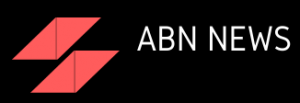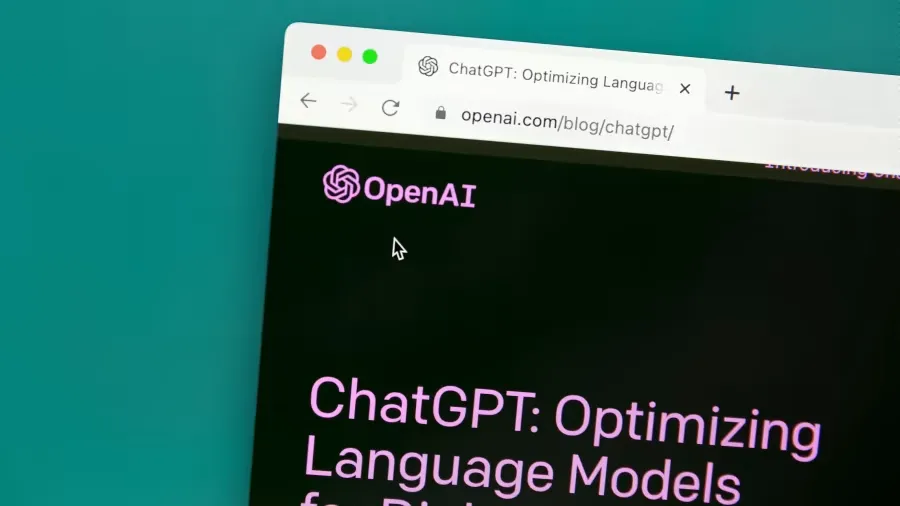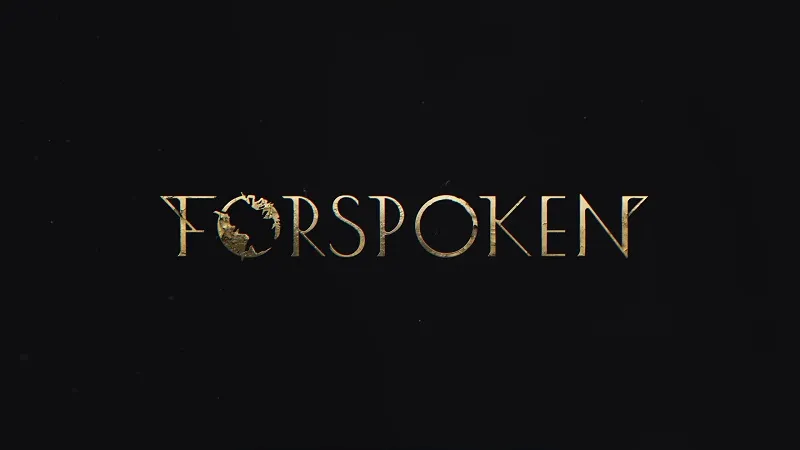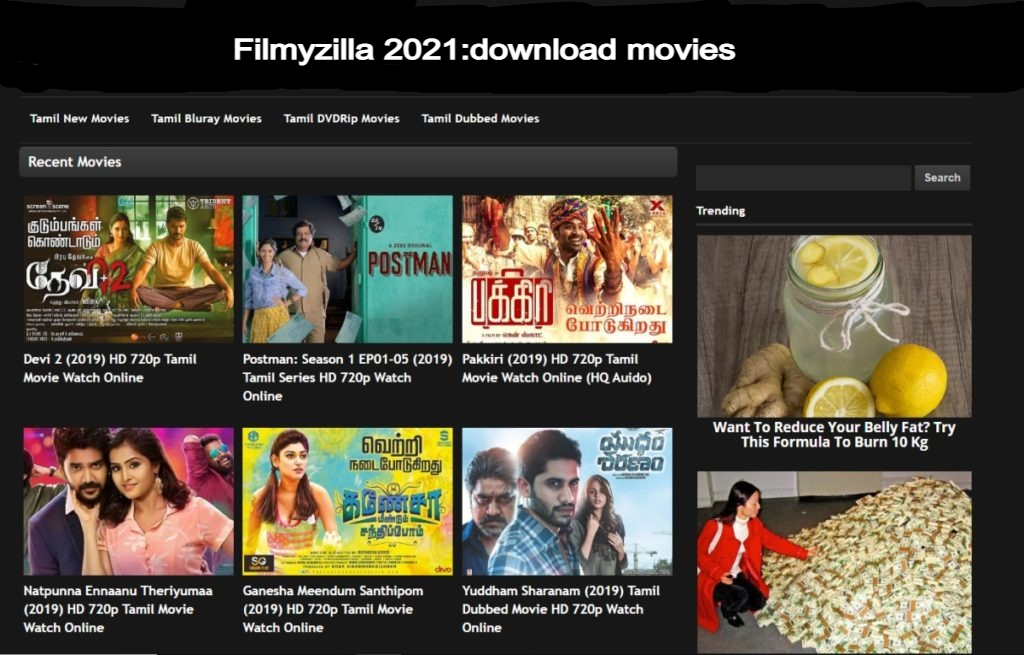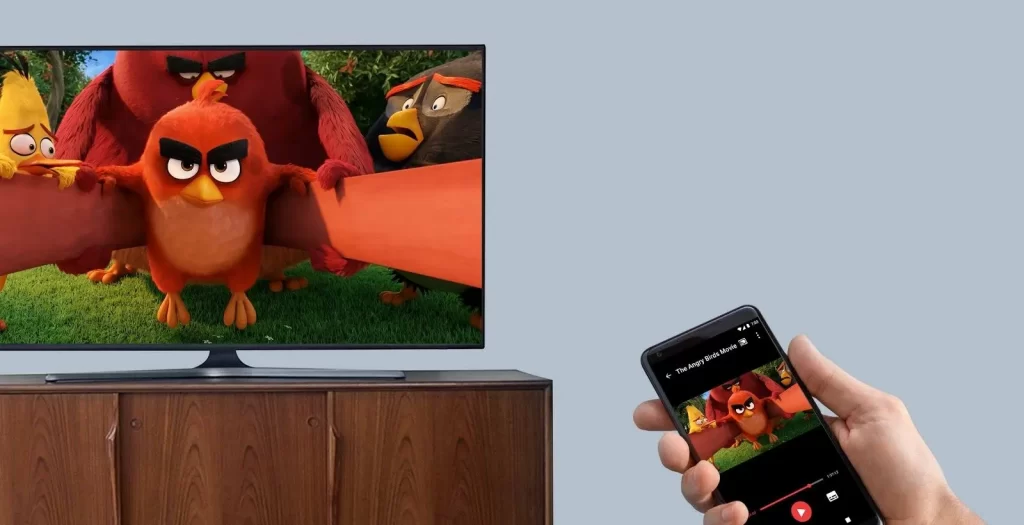
As we know, many users of both iOS and Android devices were facing issues related to screen mirroring. And that's why we have brought this article for you. In this we will tell you why screen mirroring is not working and how to fix the problem. And to know this you have to stay with us till the end
What Is Screen Mirroring?
If we talk about Screen Mirroring, then it is a feature that allows you to mirror the things on your phone screen on a bigger screen like Smart TV. Be it video, photos or the settings menu, whatever you have on your phone will be shown on the TV. When you do something on your phone, such as navigating to a different app, it will also show up on another screen
Why Is Screen Mirroring Not Working?
For the past few days, many users have reported that they are facing screen mirroring related issues on both their iOS and Android devices. And they are searching how to fix screen mirroring problem in different devices. Screen mirroring problems can be caused by a number of factors, including problems with your device, streaming platform, or internet connection. But it is also true that most of the issues are either internet related or temporary issues which can be resolved with restart or reset.
How To Fix Iphone And Ipad Screen Mirroring Not Working?
For information, let us tell you that the in-built screen mirroring feature for iOS devices like iPhone and iPad is called AirPlay, and it mirrors photos, videos and other media in the same way. Using AirPlay is comparable to the screen mirroring feature of Galaxy devices, but slightly different. If you experience issue with Iphone and Ipad screen mirroring, try the following steps, recommended by Apple's support team;
- Make sure all of your AirPlay-enabled gadgets are turned on and close to one another.
- Check sure all of the devices are running the most recent software and are connected to the same Wi-Fi network.
- Restart any AirPlay or screen mirroring devices you want to utilise.
- If you're required for a password, it's possible that you have restrictions enabled or that your AirPlay password settings need to be adjusted.
How To Fix Screen Mirroring Iphone To Samsung Tv Not Working?
Talking about AirPlay, it is a built-in function of iOS devices that allows users to mirror and cast content from their iOS iPhone to their Samsung TV. But it's also true that customers may sometimes be unable to stream or cast content on their Samsung TVs. If you face problem with mirroring screen to iPhone on Samsung TV, follow the steps below:
- Make Sure to connect both your iOS device and Samsung TV to the same internet network.
- Check both devices for the most recent update.
- Restart the router if necessary.
- Restart your Samsung TV and iPhone.
- Check your AirPlay restrictions and settings.
How To Fix Roku Screen Mirroring Not Working?
Roku is a brand of hardware digital media players manufactured by American company Roku, Inc. They offer access to streaming media content from various online services. The first Roku model, developed in collaboration with Netflix, was introduced in May 2008. Roku devices have been considered influential on the digital media player market, helping to popularize the concept of low-cost, small-form-factor set-top boxes for over-the-top media consumption.[1] Roku has also licensed its platform as middleware for smart TVs. Screen Mirroring troubles on Roku can be caused by a number of factors, including issues with your device, Roku, or internet connection. Most Screen Mirroring issues, on the other hand, are either internet-related or transient issues that may be resolved with a restart or reset. If you experience trouble in Roku Screen Mirroring, try these following steps
- Restart your Roku
- Restart your router and modem
- Make sure the screen mirroring set up is correct.
- Reset your Roku
- Follow Apple Support's suggested steps for addressing AirPlay issues, if you are using IOS devices.
- Update your Operating System to the latest version