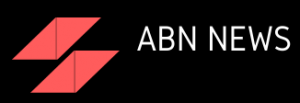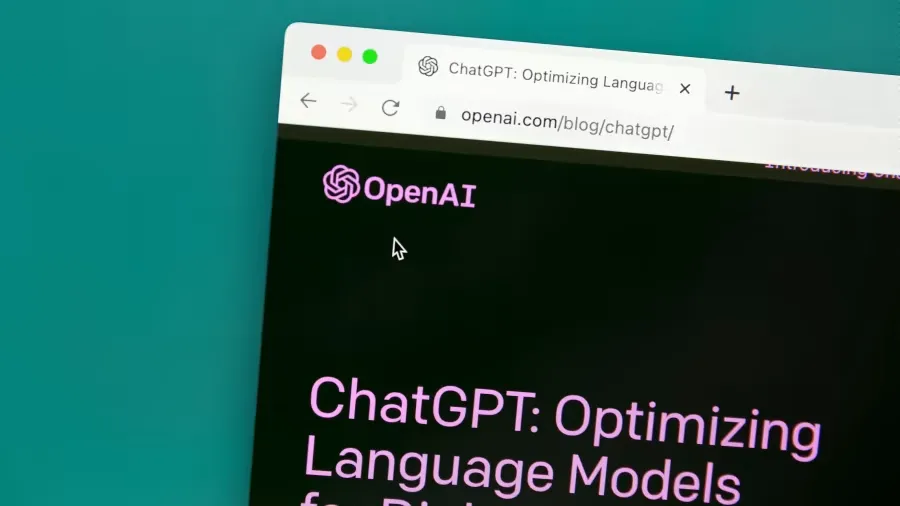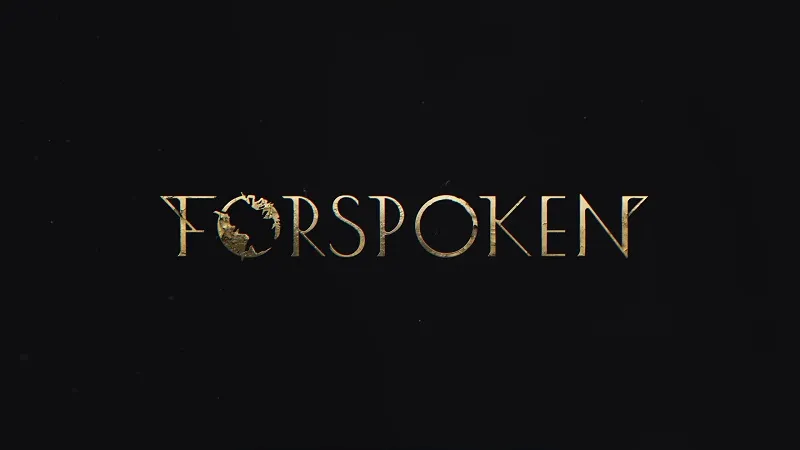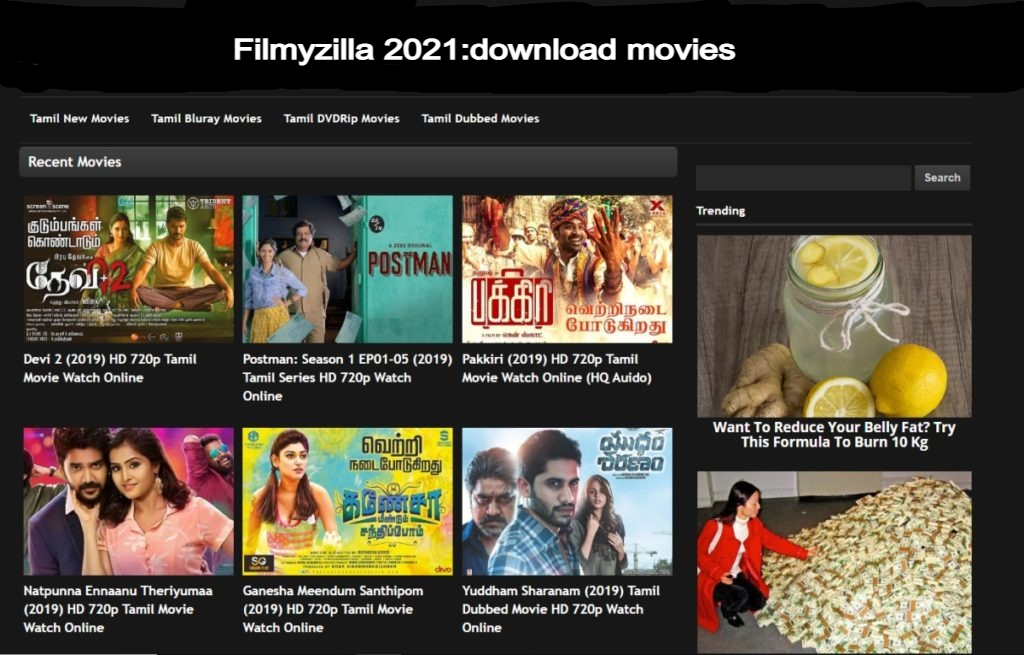For a few days now, users in the Amazon Fire Stick community have reported about the Amazon Fire Stick home screen not loading. So, today in this article we will discuss about how to fix issue like Amazon Fire Stick Home Screen Not Loading and all its possible fixes.
Amazon Fire Stick Home Screen Not Loading
Amazon Firestick is a media streaming service/ device that gives you the authority to stream videos on your television, which is recently been loved by binge-watchers. It is a line of digital media players and microconsoles developed by Amazon. The devices are small network appliances that deliver digital audio and video content streamed via the Internet to a connected high-definition television. They also allow users to access local content and to play video games with the included remote control or another game controller, or by using a mobile app remote control on another device. Sadly the Fire Stick is now having issues with its loading and many users have reported this service is not working for them. However, the solution for Amazon Fire Tv Home Screen Not Loading is finally here. If you're having the same problem, don't worry; we've addressed a potential solution in the chapters that follow. Enjoy reading.
Amazon Fire Stick Not Working After Update
A lot of online users have informed us that their Amazon Fire Stick failed to work properly after the update. But if you are unable to update to Fire Stick then here are some things you need to develop. If your Fire TV fails to update here are a few things you need to check on;
- Make sure your Fire TV is connected to the internet, you can check it by detecting if your internet speed is reliable. Select Network from the Settings menu.
- To check your connection, tap on Play/Pause on your remote control.
- Try Restarting your network's router or the available modem if your device is having issues related to connectivity.
- Shut off your Fire TV system. Now try to reconnect the plug on your device after unplugging it for a minute.
- Double-check that there is enough space left on your Fire TV device for the update to be downloaded. Make sure you have spare space of at least 500 MB. In order to do that try choosing My Fire TV from the Settings menu. Select Storage, then About. By heading to Settings on your iPhone, you can remove apps to make more storage space available.
How To Fix Amazon Fire Stick Home Screen Not Loading?
Here are a few common solutions that can fix your Amazon Fire Stick if it is stuck;
- Plug the Fire TV device using your (adapter) This guarantees that Fire TV will have sufficient power.
- Witch your gadget on and leave it there for a minimum span of 25 minutes, or until the screen changes.
- Try using and not using an HDMI extension or adaptor, if at all feasible.
- Double-check that the HDMI cable you're using is fast.
- A different HDMI port might work.
- Initiate connecting with the Fire TV device straight to the TV if your HDMI hub supports this connection.
- Verify that your TV complies with HDCP. Try using a different TV if at all feasible.
How to use the Amazon fire stick remote?
For information, let us tell you that as soon as the setup of Fire TV Stick is completed, the remote automatically gets paired with the stick. Voice Remote comes with Bluetooth feature which is very fast and allows users to use their voice. Allows you to easily find Amazon Video content by using If the remote doesn't pair, pressing the Home button will put the remote into discovery mode, completing the pairing process. Amazon Stick has now been updated to Fire Stick 4K, adding Alexa voice control features that let the user control the volume, change channels, order food online, and perform more activities.
Additional features of Amazon fire stick
- Screen mirror is supported by Amazon Fire Stick.
- Parental control options are available on the Fire TV stick.
- One may keep track of their data usage by using the data monitor capabilities on the Amazon Fire Stick.
- The fire stick can be used with Bluetooth speakers and headphones.
Hope you will be satisfied with this article. Don’t forget to bookmark our page if you want to read more game updates and Tech news
Disclaimer: The above information is for general informational purposes only. All information on the Site is provided in good faith, however, we make no representation or warranty of any kind, express or implied, regarding the accuracy, adequacy, validity, reliability, availability or completeness of any information on the Site.