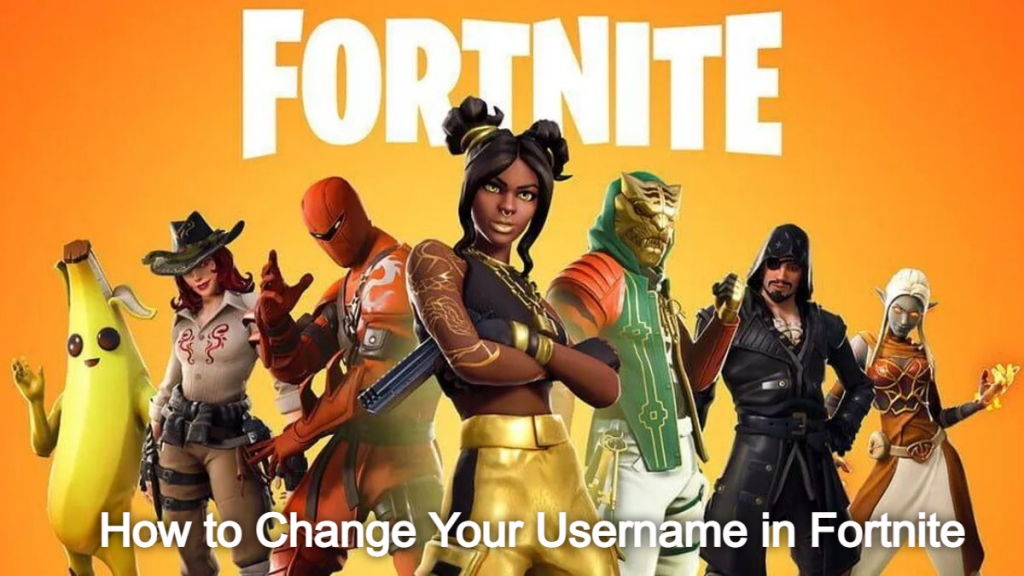
How to change your username in Fortnite? A lot of people are now wondering how to change your username in Fortnite and if you are also looking for an answer to the question of how to change your username in Fortnite, you are at the right place. This article will act as a step-by-step guide for you to know the ways to change your username in Fortnite.
How to Change your Username in Fortnite?
If you used a silly name when you first began playing Fortnite and are now looking for an answer to how to change your display name on Fortnite, this guide will help you achieve that. Darren Sugg is the designer of the game and has greatly put forth his creativity. If you were also trying to be creative and ended up with a silly name, this guide is especially for you. In this guide, you will find how to change your username in Fortnite for PS4, PC, and Xbox One.
How to Change Your Name in Fortnite for PC?
.
Changing the display name on a PC or Mac is quite similar, as the change is done through the Epic Games website.
- Proceed to the Epic Games website using the browser of your choice.

- Hover over your username. It is located on the upper right portion of the webpage. On the menu that appears, click on Account.

- On the Generals tab, you will find your Display Name under Account Info. Click on the edit button beside it.

- On the window that appears, enter your new Display Name then click on Confirm.

- Your Display Name should now be changed. You can now close the website.
How to Change Your Name in Fortnite for PS4?
Like the Xbox, the PlayStation 4 relies on the PSN Name as the game’s username. If you want to change it in Fortnite, you will have to change your PSN name. Remember, this changes it for all your other games on the PlayStation Network as well. Here’s how it’s done:
On the PS4
- On the home page on your PS4, navigate to Settings.
- Choose Account Management from the menu.
- Select Account Information.
- Scroll down and then select Profile.
- Choose an Online ID.
- Click I Accept on the window that appears. Do remember that you are changing the name for your entire PSN account. Any other game whose progression is tied to that ID may have their records wiped. If you’re ok with this, click on Continue.
- You will be able to enter your new Online ID here. You can do this now, or choose one of the suggestions on the right. If you want to see more suggestions, click on Refresh.
- Once you have typed in your new Online ID click on Confirm. If the ID isn’t available, you will need to enter a new one until you find one that is not in use.
- Navigate out of this screen. Your name should now have been changed.
Changing Online ID on a browser
- Open your PlayStation Network Account. From the menu, choose PSN Profile.
- Click on the edit button beside your Online ID.
- Enter your desired Online ID, or choose from the given suggestions.
- Follow the prompts that appear. Once you’ve changed your Online ID, click on confirm.
How to Change Your Name in Fortnite for Xbox One?
.
For console users, their display names are not tied to their Epic Games account. Instead, they are dependent on their console service providers. For Xbox One, this means that your Fortnite display name is tied to your Xbox Gamertag. It should be noted that changing your Xbox Gamertag changes it for all games, not just Fortnite. To do so, follow these steps:
On Xbox One
- Using your controller, hold down the Xbox button.
- Navigate to Profile & System, then choose your existing Gamertag.
- Choose My Profile
- Select Customize Profile.
- Under the Choose new Gamertag tab, type in the new Gamertag that you want to use. Alternatively, you can choose one of the suggested Gamertags given. You can choose More suggestions if you want to see another set of suggested usernames.
- Select Check Availability to see if the Gamertag is already taken. If it is, choose another name, or edit it so it becomes unique. If it is not being used by anyone else, confirm your selection.
- You can now navigate out of the system’s screen.
Changing Gamertag using a browser
- On your net browser, open your Microsoft Account.
- Click on your username.
- Scroll down and click on Go to your Xbox Profile.
- Click on Customize Profile.
- Click on the change Gamertag icon to the right of your Gamertag.
- Alternatively, you can proceed directly to the change Gamertag screen by clicking on this link.
- Enter your new Gamertag, then click on Check Availability. If it’s not, change it until you get one. Otherwise, click on Change Gamertag.
- Your Gamertag should now be changed.
How To Change Username In Fortnite For Android?
If you are using the mobile version of Fortnite, changing the username is a simple process. As the game itself does not have a dedicated site, relying on the Epic Games webpage for all its settings, you will have to change it there. To do so, follow these instructions:
- On your Android Device, open your mobile internet browser.
- Go to the Epic Games website by typing ‘epic games’ in the search bar. It should be the first result.

- If you have not signed in to your account, you can do it now. If you are already signed in, skip to Step 7. Otherwise, you can sign in by tapping on the three lines icon at the upper right corner of your screen. Tap on Sign in.

- Tap the icon of your desired sign-in method.

- Enter your username and password, then tap on Log in Now.

- Once signed in you will be back on the home page. Tap on the Three lines icon at the upper right of the screen then tap on your username.

- On the menu that appears, tap on Account.

- Scroll down to Account Settings. You will see your display name grayed out. Tap on the edit button to the right of it. It is the blue pencil button.

- Type in your desired username, then enter it again in the confirm display name textbox then tap on Confirm.

- Your display name should now be changed. You can navigate out of this screen and continue playing.

We hope this article helps you figure out how to change your Fortnite username.
How to Change Your Username for Fortnite on an iPhone
Changing usernames on a mobile is not platform dependent as the change occurs in the Epic Games Accounts page and not on the app. To change your username on an iPhone, follow the instructions given above. They are one and the same. The only difference is that you are using Safari instead of another web browser.
How to Change Your Username for Fortnite on a Nintendo Switch
Fortnite on the Nintendo Switch uses the Epic Games account Display names as well. To change it, you have to visit the Epic Games website. You can do this by accessing the page through a PC or Mac, or even your mobile device. Once you’ve opened the site, follow the steps as outlined above for changing usernames via a PC.
Upgrading Console Accounts to Full Epic Games Account
If you play Fortnite on the console, or on multiple platforms, and have not registered with Epic Games, you may want to consider upgrading to a full account. This allows you to transfer progression from one console to another. As Fortnite offers Crossplay compatibility, this might be a great idea. To do this:
- On a web browser, proceed to the Epic Games website.
- Make sure you are currently signed out. If not, sign out now.
- On the top right side of the screen, click on Sign In.
- Choose the icon of the platform that you have an account on, whether Xbox or PSN. If you have a Nintendo Switch, this can be chosen as well.
- You will be redirected to your platform’s account. Enter your credentials. Once finished, you will be redirected back to Epic Games. Note, if you are not brought back to Epic Games then this means this account has no progression data. Check again if you have signed in to the correct account.
- Enter the details required, then click on Create Account.
How to Change Your Username in Fortnite Related Searches
- How do you change your name on Fortnite?
- How do u change your display name on Fortnite?
- How to change your Fortnite username?
- How to change your Fortnite username 2021?
