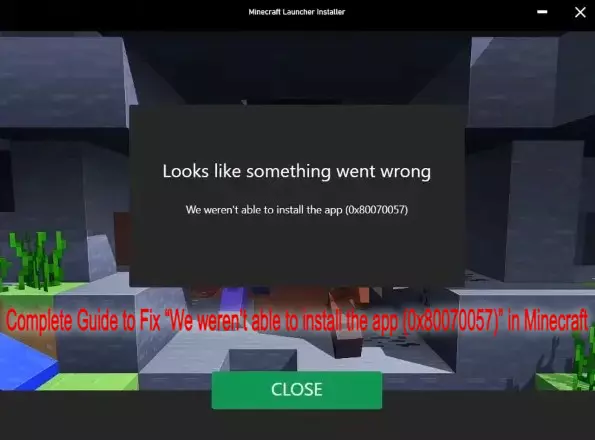
Minecraft is a sandbox video game developed by the Swedish video game developer Mojang Studios. The game was created by Markus "Notch" Persson in the Java programming language. Following several early private testing versions, it was first made public in May 2009 before fully releasing in November 2011, with Jens "Jeb" Bergensten then taking over development. Minecraft has since been ported to several other platforms and is the best-selling video game of all time, with over 238 million copies sold and nearly 140 million monthly active users as of 2021. The players in this game are only limited by their imagination. Its diverse gameplay lets players choose the way they play, allowing for countless possibilities. Players can build, mine, fight, or craft in the game as per their choice. However, sometimes errors can ruin the game experience for players. The “We weren’t able to install the app (0x80070057)” error in Minecraft is one such issue. It is an error that occurs while installing Minecraft for Windows. If you have experienced this error while playing the game, read on to find out how you can fix it.
How to Fix “We weren’t able to install the app (0x80070057)” in Minecraft
"We were not able to install the app (0x80070057)" is an error that has been plaguing Minecraft players for a few days now. And this usually happens when players try to install Minecraft in Windows 10/11. There can be many reasons for this error to occur but usually, it is less because of two reasons. Either the players aren't signed in to the Xbox app and Microsoft Store or they don't have enough disk space. There are a few easy ways to fix these problems. Let's take a look at the possible solutions below.
Check For Disk Space
If you're also getting the "We weren't able to install the app (0x80070057)" error in Minecraft, the first thing you need to do is to check if you have enough storage space. This is often the main reason behind showing the error when you try to install Minecraft on Windows 10/11. Keep in mind if you don't have enough disk space, they'll have to clean up the temporary files as well as delete other stuff they're not using to free up some space. This should be done before attempting to install Minecraft Launcher by you and all players who have encountered this problem.
Sign In To The Xbox App And Microsoft Store

If you want to fix this error then the first and easiest way is to sign in to Xbox app and Microsoft Store. Be sure to use the same email address when you're signing in to the Xbox app and the Microsoft Store. For example, if your email address is "gametest@gmail.com," you'll need to use "gametest@gmail.com" to sign in to the Xbox app and Microsoft Store.
Before doing this, you need to check if you have enough disk space. If you don't, you'll need to free up your disk space before attempting to install the Minecraft Launcher. Different sign-ins can cause some problems for users when trying to download Minecraft for Windows. To sign in to your Xbox app, open the app and click the Social option at the top of the navigation bar. Click Sign in now and use your Microsoft account to sign in. Next, minimize the Xbox app and let it run in the background.
Here's how to sign in to the Xbox app and Microsoft Store:
Sign in to the Xbox app
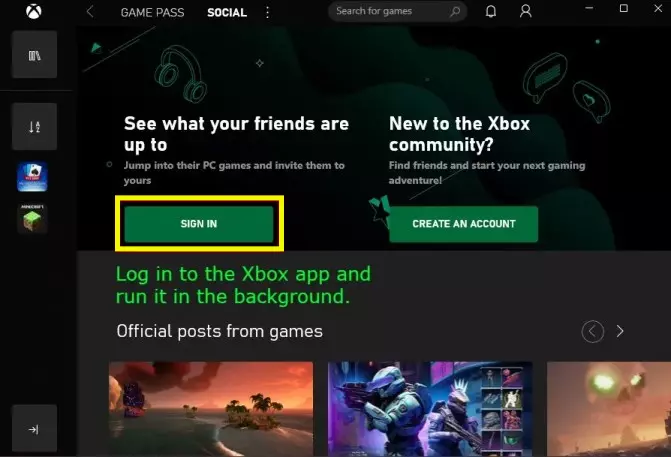
Then the second thing you have to do is, use Windows Search, search for "Xbox", and open it. Now, you need to sign in to Xbox app. To do so, click "Social" on the top navigation bar and click "Sign In." Alternatively, you can click the profile icon on the top navigation bar and click "Sign In." After clicking "Sign In", you will need to sign in using your Microsoft account. Enter your Microsoft email and password to sign in. Finally, minimize the Xbox app and let it run in the background.
Once you've done that, you'll need to sign in to the Microsoft Store next. Open Microsoft Store and click on Profile icon. Select Sign-in option. Click Sign in and use your Microsoft account to do so. Now let the application run in the background.
Sign in to Microsoft Store
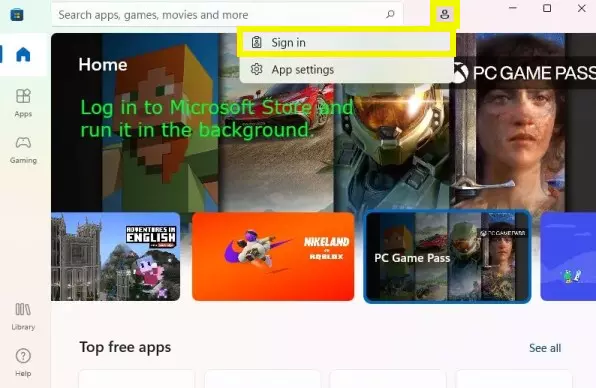
The third thing you have to do is to use Windows Search, search for "Microsoft Store" and open it. Now, you need to sign in to Microsoft Store. To do so, click on the profile icon on the top navigation bar. Now, you will be given a few options including "Sign in" and "App Settings". Click "Sign In" and sign in using your Microsoft account. Be sure to use email as your Xbox account. Finally, minimize Microsoft Store and let it run in the background.
Download Minecraft Again
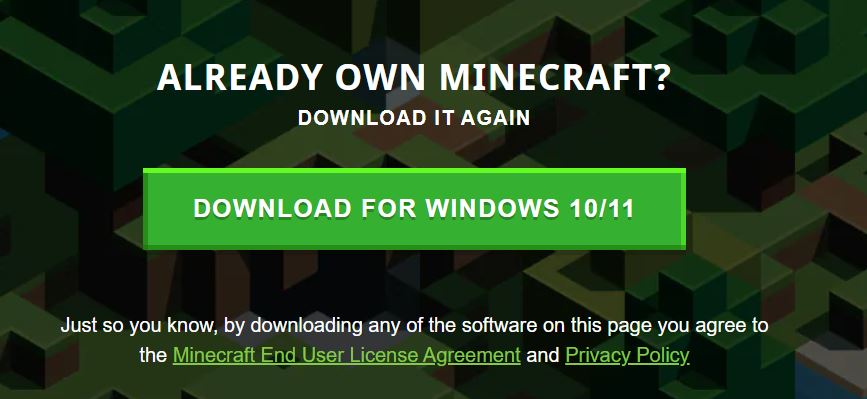
Now if you're signed in to both accounts, they'll need to download Minecraft again. To do this, you can go to the download page of Minecraft. Here, select the option 'Download for Windows 10/11'. The 'MinecraftInstaller.exe' app should now begin downloading. Once this download is complete, double click to start the Minecraft Launcher. Once this is done, you should be able to run the game without the "We were not able to install the app (0x80070057)" error in Minecraft.
Download Windows 7/8 Version
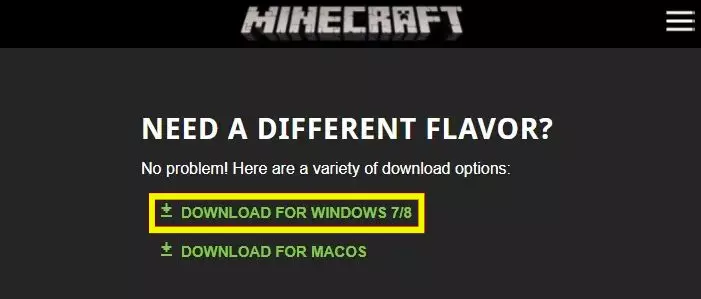
If you are still facing the “We were not able to install the app (0x80070057)” error in Minecraft then an alternative solution to fix it is to download the Windows 7/8 version of the Minecraft Launcher. The Windows 10/11 version of the Minecraft Launcher is known to have installation problems. Hence, you can download the Windows 7/8 version of Minecraft Launcher to avoid them. To do this, go to the Minecraft download page. Here, players will see multiple versions of Minecraft Launcher available. Instead of choosing the Windows 10/11 version, players should choose the 'Download for Windows 7/8' version for the Minecraft launcher. Once players have downloaded the Minecraft Launcher, the game should run without any problems.
That is how players can fix the ‘We weren’t able to install the app (0x80070057)’ error in Minecraft. Hope you will be satisfied with this article. Don’t forget to bookmark our page if you want to read more game updates and news
Disclaimer: The above information is for general informational purposes only. All information on the Site is provided in good faith, however we make no representation or warranty of any kind, express or implied, regarding the accuracy, adequacy, validity, reliability, availability or completeness of any information on the Site.
