
Xiaomi Poco F3 is a good Android phone considering the increasing number of users but there have been reports of many users experiencing microphone issue in their phone. Several users have reported that they are experiencing a number of common problems with the microphone, such as the inability to hear a sound or sound at the receiver end during a phone call. At times, end users cannot hear voice messages while playing games on your phone or from any messaging app. If you are also facing this problem then don't worry as we will show you how to fix microphone not working issue on your Poco F3 smartphone.
Xiaomi Poco F3
Redmi K40 is a line of Android-based smartphones manufactured by Xiaomi and marketed under its Redmi sub-brand. There are three models, the K40, K40 Pro and K40 Pro+. In the global market Redmi K40 was launched as POCO F3, and Redmi K40 Pro+ was launched as Xiaomi Mi 11i. In April 2021 Redmi K40 and K40 Pro+ were released in India as Xiaomi Mi 11X and Mi 11X Pro.
Xiaomi Poco F3 Specifications:
Display
- Size: 6.67 inches
- Super AMOLED display
- Resolution: 1080 x 2400 pixels
Body
- Dimensions: 163.7 x 76.4 x 7.8 mm
- Weight: 196 g
- Build: Glass front (Gorilla Glass 5)/ Glass back (Gorilla Glass 5)/ Plastic frame
- Sim: Dual-sim ( can use Nano sim and dual sim on stand by)
Camera
- Triple Camera: 48MP + 8MP + 5MP (back camera)
- Front Camera: 20 MP
Memory
- Card slot: not supported
- Internal storage: 128Gb and 6GB RAM; 128Gb 8Gb RAM, 256Gb 8G RAM
Microphone
- triple microphone
Battery
- Li-Po 4520 mAh, cannot be removed
- Charging: Fast charging with 33W, fully charged in about 52 minutes (estimate)
- Quick charge: 3+
Fix Xiaomi Poco F3 Microphone Not Working Problem
If mic not working problem on your Poco F3 phone then there could be many possible reasons like mic blockage, outdated software on mobile phone, third party application for hardware issues on phone. So let's now dive into troubleshooting and proven solutions that you can try to fix microphone not working on your Xiaomi Poco F3 smartphone phone.
Method 1: Check the microphone

If you are facing the problem of mic not working on your Android smartphone, then the first thing to do is to check the mic of the phone.
This may require you to record your voice using any of the recorders available on your Poco F3 phone. Then playback the recording audio. If the sound quality of the recording is good then the mic probably isn't the cause of the problem.
Method 2: Restart Poco F3 phone
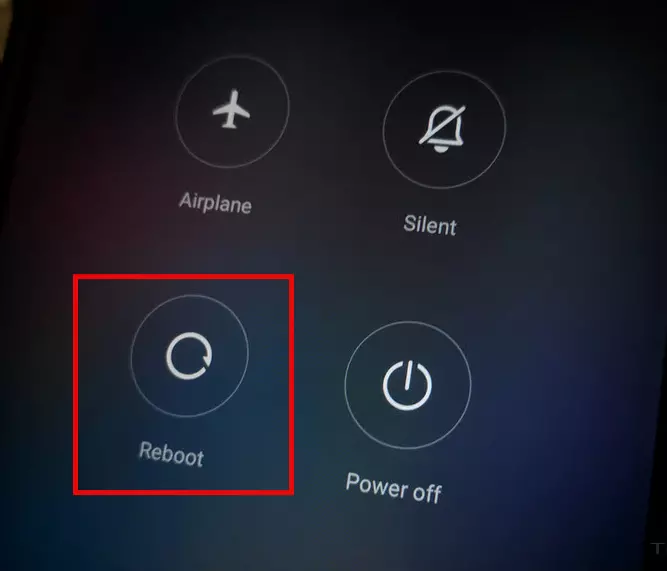
The second thing that you have to do is to restart your phone. Restarting the phone clears app logs and other possible software issues. Restarting also refreshes the phone's system.
To do this:
- Press and hold Power button for few seconds or wait for Power options to appear on the screen.
- Tap and select Reboot from the options on the screen. Wait for the phone to completely reboots.
Once device completely reboots, check mic not working issue on Xiaomi Poco F3 still occurs.
Method 3: Check if protective case is covering the mic
It is always right to use a protective cover to protect your smartphone. But there are times when the protective case can also cause problems with the phone, and in this case that is probably why the mic works as it should. There are times when the mic hole is either partially or completely covered by the protective case you are using.
To fix this, try to check the mic hole if it is obstructed by the case and then try to remove the entire protective case from the phone and then check if the issue will be fixed.
Method 4: Check for Connected devices

There are times when we tend to forget that a bluetooth device or headphone is still connected to your phone. Most of the bluetooth devices and headsets have their own mic. Therefore if there is still a bluetooth device connected to the phone the mic will not work because of it.
To fix this, make sure to check and disconnect from your Poco F3 device any bluetooth devices that it was connected to. Then restart your phone.
Once device completely reboots, check if mic not working issue on Xiaomi Poco F3 still occurs.
Method 5: Clean Microphone Hole

This is an easy and simple method, but it really requires a lot of care while doing it. At times, dust and dirt build up in your phone's mic and other holes over time, causing the mic to fail.
To solve this, try to clean the mic hole with extra care so as not to further lodge the dust particles further into the hole.
After cleaning the mic hole, check if mic not working issue on Xiaomi Poco F3 still occurs.
Method 6: Boot In Safe Mode
If the mic on your Xiaomi Poco F3 device is working in safe mode, then the issue is probably caused by a third party application installed on your smartphone.
To do this:
- Press Power button, options such as power off, restart, airplane mode and other options will appear on the screen.
- Tap and long press on the Power OFF option that is displaying in the screen, wait for Safe mode option to appear on the screen.
- Select reboot option into Android Safe mode.
- Safe mode will be displayed on the screen
- Check which app is causing the issue
There are third party applications that causes mic to not work on your Poco F3 smartphone device, it can interfere with the mic on your phone when these apps have some sort of access to the mic.
Check if mic not working issue on Xiaomi Poco F3 still occurs.

Method 7: Update latest software version
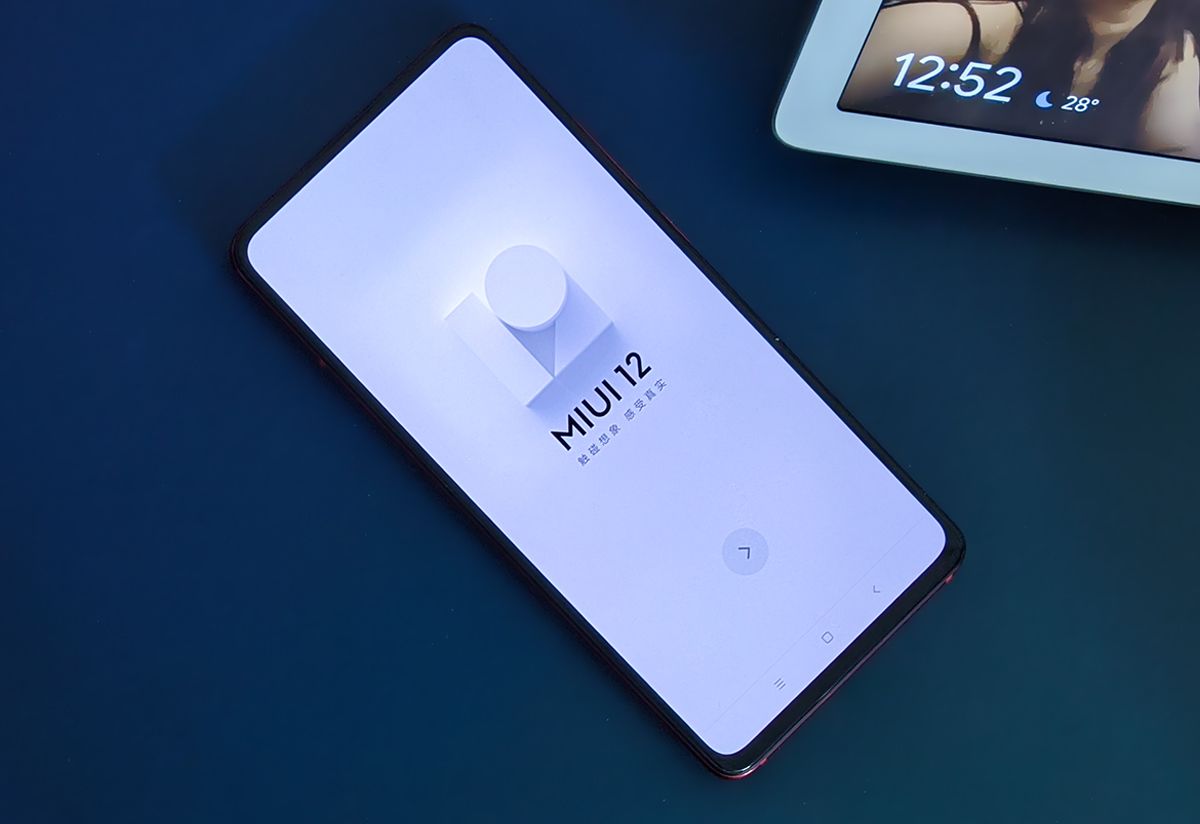
There are times when outdated software on your device can cause problems like mic not working. To resolve this, make sure to check for new updates for Poco F3 and install the available updates to the latest version of the software.
To do this:
- Expand Main menu of the phone.
- At the Home screen of Xiaomi Poco F3, locate and tap on Settings. An icon that looks like a gear.
- Under settings section, tap on About phone
- Tap MIUI version, it will automatically search for available updates.
- If an update is available, tap on Download update. Wait for the update process to complete.
After software update, check if mic not working issue on Xiaomi Poco F3 still occurs.
Method 8: Disable Power saving mode

For information, let us tell you that this feature limits the features and apps on your device when activated. To activate Power Saving Mode, it needs to be activated. It's possible that some apps are limited when the mode is enabled and activated when the battery level reaches a certain percentage and that's probably why the mic isn't working.
To solve this, disable and then check if the issue will be fixed.
To do this:
- At the Home screen of Xiaomi Poco F3, locate and tap on Settings. An icon that looks like a gear.
- Under settings section, tap on Battery & Performance tab.
- Toggle OFF Battery saver if it is enabled.
- A prompt message appears, tap OK to confirm
Check if mic not working issue on Xiaomi Poco F3 still occurs.
Method 9: Factory Reset Settings on Poco F3

You may need to do a factory reset on the device if the problem is not resolved after doing all the steps mentioned above. Note that this will remove all apps, videos and images. So make sure to back up your important data and contents before resetting to factory settings. This is the last resort when fixing problems on your phone.
Also, to prevent interruption of the reset process make sure battery level is at least 50%.
To do this:
- On Poco F3 home screen, tap on Settings. An icon that looks like a gear.
- At Settings section, tap Back up and Reset.
- Tap Factory Data reset option.
- Tap Reset Device.
- Tap Delete all. Wait for the process to complete as it can take some time.
Perform initial set of the phone after factory reset, check if the problem still occurs.
Hope you will be satisfied with this article. Don’t forget to bookmark our page if you want to read more game updates and news
