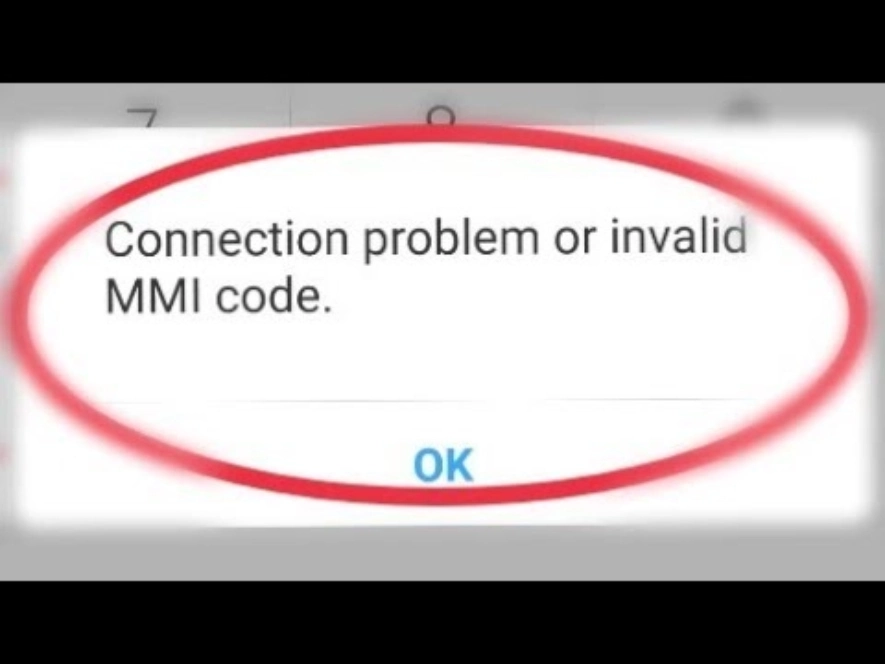
Are you also facing connection issue or invalid MMI code pop up error on your Android device? This typically happens when a user is trying to send man-machine-interface code, aka MMI code. The question in the mind of many people would be that what is MMI code? These are funny codes that you enter on your dialer that include an asterisk (*) or hash (#) characters, such as calling #BAL on your Verizon Wireless phone to check account balances, or Sometimes it's just a prefix code that you enter before the phone number. If you are getting troubled by connection issue or invalid MMI code issue, then stay with us till the end as we have some solutions that will solve your problem.
simple reboot
The easiest way is to turn off your phone (press the power button for a few seconds) and reboot again, see if this helps to fix connection problems or invalid MMI codes on your phone. Sometimes that's all it takes to get rid of Invalid MMI Code error!
reboot in safe mode
The first thing you can do is to use your phone in safe mode to better troubleshoot your phone as it will only run stock Android programs. By deleting all other apps running in the background, you can test to see if the invalid MMI code issue persists without other apps running through disabling the app. Safe Mode will disable the pre-installed apps and services that came with the phone.
Sometimes a reboot in safe mode is also necessary to resolve the connection issue or invalid MMI code issue.
To reboot in safe mode or enter safe mode, follow these steps:
- Turn off your device.
- Press and hold the power button to turn on, continue holding the power button until the logo screen appears. Release the power button once you see the logo.
- Press and hold the volume down button until the reboot is finished.
- You should see “Safe mode” at the bottom left corner of your screen (left of the screen).
Add a plus sign (+) or comma (,) to the code
Sometimes adding a comma to the end of the code also eliminates the error, so you might try adding a comma to the end of the code. Dial a USSD code again, for example, if you try to dial *1111. If you were to try dialling *1111, you can add a comma by pressing the asterisk (*) button for about 3. -5 seconds. Check if the error is gone after adding a comma to the end of the prefix.
Or you can get the plus (+) plus sign by holding the zero for about 3-5 seconds. The plus sign should get rid of the error message and let the call proceed. This procedure forces the operation to see a USSD code error.
Check Network Settings
You could be getting the Connection Problem or Invalid MMI Code error because you are not getting reception. Try setting your wireless provider, go to:
- Settings
- Network Connection
- Mobile Networks
- Navigate to Network Operators
- Search Networks and select your wireless provider
You might want to try this method 2 a few times before giving up on it. It might take a few tries before it connects to the available networks. If the network operator search does not find your carrier or service provider, then you might want to check your SIM card for possible problems that may be interfering with the network or SIM authentication.
Check Sim Card
If you have a dual sim phone, you have two choices here.
- Disable on of your SIM cards and activate only the SIM that you plan on using to send the MMI code. The phone may not be using the correct SIM card if you had both SIM cards running together.
- Under your phone’s dual SIM settings, find the voice call settings by tapping on the menu. There it should give you an option to select with SIM card to use or “Always ask”, choose that “Always Ask” option. When you try to dial the MMI code, the phone will prompt you and ask which SIM you want to use, that why you will have the option to select the correct SIM card.
I hope this problem will be solved after following so many steps.
Hope you will be satisfied with this article. Don’t forget to bookmark our page if you want to read more game updates and news
