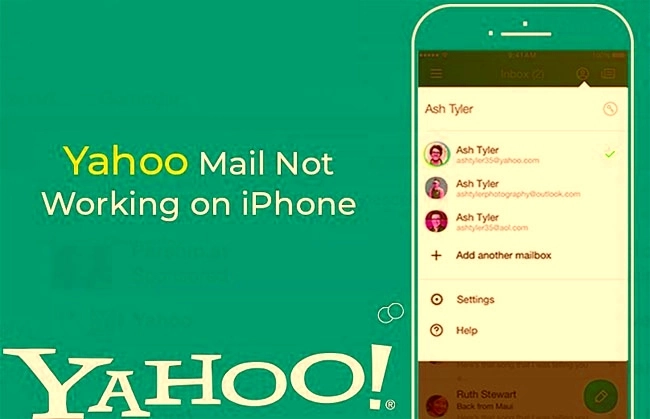
Yahoo App not working on iPhone
Many iPhone users have reported that they are unable to use the yahoo app on their Apple device. This article will help you to find the problem and rectify it. If the yahoo app doesn't work on your ios, first ensure that you use the latest version of the app. If your app is up to date and still you can’t use it, then follow the steps given in this article.
Why Yahoo mail not working on iPhone?
If your app is not up to date, yahoo mail won’t work and you will not be receiving any mails. Always ensure that you use the latest version of the apps.
How To Fix Yahoo App Not Working On iPhone Issue?
If your app is up to date and still you are not receiving mails from yahoo account, uninstall your app and reinstall it again. Sometimes, reinstalling the apps will also fix the issues. If the issue continues, try the next way of removing your account and adding it again by following the steps given below,
7 Ways to Fix Yahoo Mail Not Working on iPhone
Fix 1: Sign in then sign out of account on iPhone
Error or issue in Yahoo is generally due to the privacy concerns. In simple words, if you haven’t logged out from your ID, Yahoo will automatically log out from your ID without informing you, and then create the troubles in mailing functionality. Therefore it is impossible to receive or send emails from Yahoo mail without logging in.
On your iPhone, go to Yahoo mail > sign out of the account. Then open Yahoo mail, sign in with your mail ID and password to see if this fix the issue.
Fix 2: Add your Yahoo Mail account again on your iPhone:
If Fix1 doesn’t help, which means there is a severe issue with your account that needs to resolve. Resolving inside errors are pretty much annoying, that’s why we recommend you to remove your Yahoo account from your iPhone and then re-adding it again. To remove your account from your iPhone, you need to follow some instructions provided below:
- Open the settings application on your iPhone.
- Navigate to the “Accounts and Password” section to get your Yahoo account details.
- Go to “Accounts and Passwords” again before deleting your Yahoo account.
- Press the “add account” account followed by pressing on the “Yahoo” account to add your Yahoo account back again on your iPhone.
After you restore your Yahoo account in your iPhone, reboot your device and see if this fix worked or not.

Fix 3: Enable the Cellular data option in Mail App
Sometimes, users connect their iPhone to the Wi-Fi network all the time in their home as well as in their workplace, and they may forget to switch on their Cellular data. While your iPhone is not connected to any Wi-Fi network, you need to enable the Cellular data of your iPhone to start the mailing service. We all know that without internet data, users can’t use any mail service. So, enable the Cellular data of your iPhone and see if this issue is fixed or not.
To enable the Cellular data, you need to open the Settings app to enable the toggle of “Cellular Data”, and then toggle the Mail app.
Fix 4: Update your iOS system to the latest version
If you haven’t updated your iPhone to the latest iOS firmware version, then proceed with the update process because Yahoo may be not working with the outdated iOS version present in your iPhone. Sometimes, users update the Yahoo app from the App store but forget to update the iOS version. You can’t match the Yahoo and an outdated iOS version. That’s why Yahoo becomes unable to operate with the outdated iOS version.
Just open the settings of your iPhone, followed by clicking on the general icon to check for the latest software updates. If there are some updates available for download, then download them immediately. Make sure that you have a stable Wi-Fi connection in your iPhone while updating IOS firmware.
Fix 5: Restart your iPhone to fix this issue
You can also try to fix this issue by rebooting your iPhone. Sometimes, when you don’t restart your iPhone for a few weeks, it might create real troubles in the working of different applications, especially which are having privacy concerns. Just reboot your iPhone to see if this issue has been resolved or not. From our point of view, this method will work because the majority of the users told us that they had fixed this issue in this way. To reboot your iPhone, press and hold the power key button for a few seconds and click on the “Restart” icon to get finished.
Fix 6: Set up SMTP Server
To get rid of this issue, iPhone users can try to set the SMTP server. It is the responsibility of the SMTP server to send a mail to the receiver’s server. To set the SMTP server, please follow these simple instructions:
- Open “settings” and go to “Accounts and Password”.
- Click on the “Yahoo” icon followed by clicking on “Account” which is again followed by clicking on the “Outgoing mail server SMTP”.
- Under that menu, you will find the “Other SMTP server” icon which needs to pressed to access the settings.
- The hostname will be “smtp.mail.yahoo.com”.
- Fill up your username and password. Then set up the port to 465 or 587 number.
- Enable the SSL option by enabling the toggle to yes.
- Click on the “Done” icon present at the top right corner of the display screen.
- Reboot your iPhone and see if this issue has been resolved or not.
Fix 7: Enable third-party App passwords
If this issue is occurring due to the privacy policy set by Yahoo, and none of the above methods had worked, then you can try to use this method. Yahoo provides an option to enable the Third-party app password so that an extra layer of security will be provided to your account. Following these steps to enable the feature:
- Sign in with your Yahoo ID on the web and under the “Account Security” menu, and you will find the option of “Generate Password”. Just hit that icon and set your password to enable this security layer to your Yahoo account.
Remove your yahoo account
- Go to the device's Menu button.
- Click Settings.
- Click Accounts.
- Click Email.
- Click your Yahoo account.
- Click Remove account.
Add your yahoo account
- Click the Profile icon.
- Click Add another mailbox.
- If you have more than one account, select your Yahoo Mail account from the top that you'll be linking to.
- Click an email provider.
- Enter your email address and password.
- Then allow access to the account.
Add Yahoo Mail to iOS Mail
If your yahoo mail still doesn’t respond after completing all the above mentioned possible ways, do try this one last step by adding your yahoo mail to ios mail. To complete the process follow the below steps,
- Go to the iOS Settings app.
- Click Accounts & Passwords.
- Click Add Account.
- Click Yahoo.
- Enter your Yahoo Mail address and password, then click Sign in.
- Now click Save.
Yahoo App Not Working On iPhone related searches
- yahoo mail not working on iphone 2020
- iphone yahoo mail settings
- problems with yahoo mail today 2020
- yahoo app not working on android
- yahoo website not working on iphone
- yahoo mail not working on iphone 2021
- yahoo mail app not working 2020
- iphone yahoo mail not updating automatically
Yahoo App Not Working On iPhone- FAQs
Why is Yahoo app not working?
At times, reinstalling a fresh version of the app can resolve your receiving problems. Uninstall and reinstall the Yahoo Mail app on iOS. Uninstall and reinstall the Yahoo Mail app on Android.
Why is Yahoo Mail not working on my phone?
First, make sure that you are using the latest version of Yahoo Mail and operating system. Check if clearing the Cache and App Data fixes the problem. Try force stop and restart the app. ... Uninstall and Re-install the Yahoo Mail app and check if the problem gets resolved.
How do I reset Yahoo Mail on my iPhone?
- On your iPhone, tap on Settings > Passwords & Accounts.
- Tap on your Yahoo mail account.
- Choose Delete Account in Red font and confirm.
- This removes the existing yahoo account from your iPhone, but you still have access to all your emails on the yahoo server.
Why does Yahoo app keep crashing?
Apps need a certain amount of device memory to work with and if your device is low on space or RAM, the app will keep crashing or stopping, because of the lack of space. To fix this, delete unnecessary files on your Android phone to free up disk space.
Is Yahoo having problems right now?
Yahoo.com is UP and reachable by us. The above graph displays service status activity for Yahoo.com over the last 10 automatic checks. The blue bar displays the response time, which is better when smaller. If no bar is displayed for a specific time it means that the service was down and the site was offline.
Why won't My Yahoo Mail update on my iPhone?
Log in to your email provider's website to make sure that the account is active and the password is correct. Make sure your settings are correct using Mail Settings Lookup. Restart your iOS device. Delete the affected email account from your device.
Why is Yahoo Weather not working?
Clear your browser's cache. Update your browser. Restart your computer. ... See if the Yahoo service works from another computer or mobile device.
What happens if I clear data on Yahoo Mail app?
Tune up the Yahoo Mail app by clearing your app cache. This deletes your temporary files, then refreshes them, so you don't need to worry about losing any data.
