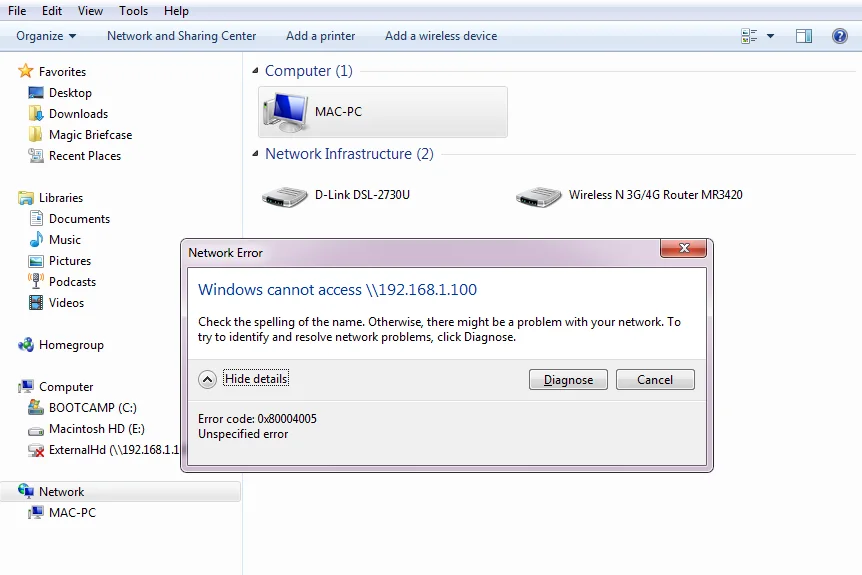
Operation failed with error 0x00004005: Many Windows desktop users have complained that they are facing 0x00004005 error. Let me tell you that this is a common problem. Which many people are facing. This requires users to check external connections to the printer. If still not connecting to printer then you should check network connection. Failed operation with error 0x00004005 can also be caused by network components. Checking the connection is also the best way to get rid of this issues. Today in this article we will tell you the solution of "Operation failed with error 0x00004005" problem. You have to stay with us till the end to read this.
Connecting windows to the printer
As we have already told you that error 0x00004005 is a common one and this error has troubled many users. This is mainly caused by outdated drivers or print spooler service in our system. A very important factor in the whole process is to check the connection of our printer to the computer. Because trying some other methods without checking the connection may take too much time. Check the working conditions of the printer and check connections to network components. Because sometimes a small problem can have a huge impact on the whole process. Scroll down to find the solution for error 0x00004005.
Windows Cannot Connect To The Printer Error 0x000004005
- Make sure that our devices are updated to the latest version. The old version does not support printer devices.
- If it still persisted, then run the System File Checker.
- Check the windows registry to fix all the files which are corrupted.
- If you want then download and install the Repair Tool App to fix all the errors.
- Scan the window, once the tool is installed.
- The scanning process will detect all errors which also includes Error 0x000004005.
- Now the error will disappear automatically.
- Now you can Restart your computer.
How To Fix Error 0x00004005?
The error 0x00004005 says that the printer’s driver installed in the computer is corrupted. It's just a printer connectivity error.
- Remove the driver from the driver store.
- Find the printer driver from the installed driver to reinstall and remove.
- Click on the remove option and select remove driver package option.
- Try to connect the printer by restarting your computer.
- The drivers will be installed and printers will be connected.
Another Way To Fix Operation Failed With Error 0x00004005
- Try restarting Print Spooler Service.
- Next, Initiate Printer Troubleshooting on your desktop.
- Install Appropriate Drivers
- Update the latest version of Printer Driver
- Take a look on the LAN Manager authentication level
- Add Printer Manually by configuring the printer.
Operation Failed With Error 0x00004005 Related Searches
- Error 0x00004005,
- Operation Failed With Error 0x00004005,
- Windows Error 0x000004005,
- Windows Cannot Connect To Printer Error 0x000004005,
- Windows Cannot Connect To The Printer Error 0x000004005,
- Error 0x000004005,
- Printer Error 0x000004005,
