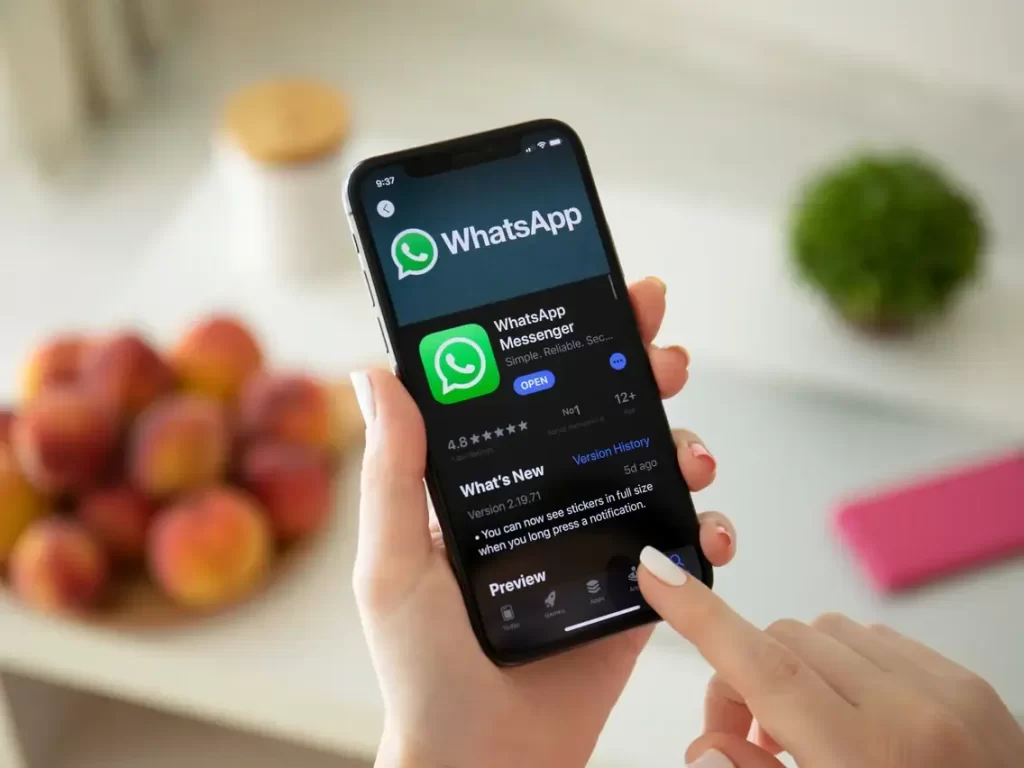
Who does not know WhatsApp in the world. It has gained popularity for the worldwide messaging app, which is owned by Meta. It is available for both Android and iPhone versions. But some users have complained about this app that their WhatsApp is crashing in iPhone. Here in this article, we will tell you what can cause WhatsApp to crash on iPhone and how to fix this issue.
WhatsApp Is Crashing In Iphone
WhatsApp Messenger, or simply WhatsApp, is an American freeware, cross-platform centralized instant messaging (IM) and voice-over-IP (VoIP) service owned by Meta Platforms. It allows users to send text messages and voice messages, make voice and video calls, and share images, documents, user locations, and other content. WhatsApp's client application runs on mobile devices but is also accessible from desktop computers, as long as the user's mobile device remains connected to the Internet while they use the desktop app. The service requires a cellular mobile telephone number to sign up. In January 2018, WhatsApp released a standalone business app targeted at small business owners, called WhatsApp Business, to allow companies to communicate with customers who use the standard WhatsApp client.
Why Does My Whatsapp Keep Crashing iPhone?
Several iPhone users including those with the latest iPhone 13 reported that the app would randomly close whenever they tried to open it. After a user reported experiencing the problem after upgrading to iOS 15.2, it was initially assumed that the problem was caused by a recent iOS update from Apple. On the other hand, other customers claimed that the crash was not limited to the latest iOS upgrade and also happened in previous versions of the operating system. WhatsApp has crashed even for the beta version via Testflight. However, even the best and highest budget apps come with bugs. WhatsApp can cause your iPhone to crash. Accidents happen for many reasons. Not enough RAM memory, limited storage space or various bugs that get triggered by some factors like hack messages. WhatsApp can crash the iPhone when you open a chat, when you receive a text, after an update, and more. However, the most troubling problem is that WhatsApp crashes repeatedly when you open the app, leaving you unable to do anything.
How to Fix WhatsApp Is Crashing In Iphone?
WABetaInfo shared a post on Twitter by suggesting that users open WhatsApp in airplane mode and dont need to uninstall and reinstall.
The problem has since been addressed, according to WABetaInfo, which first reported the problem is fixed. However, We won't be able to confirm this until we have an official statement from WhatsApp.
They will solve the bug as soon, until then, keep calm and wait for them to fix the issue. You may also try considering the following ways;
First Method: Force quit Whatsapp then restart.
If you are also troubled by this problem then the simplest solution to fix this app is to restart it. If the app crashes due to minor glitches, doing so may help to clear the app. In iOS devices, this can be done by forcing the app to quit and then launching the app again. This way:
- Press the Home button twice quickly. It’s the same as when you double-click a program icon on the computer.
- On the next screen, you should see a list of recently used apps.
- Locate Whatsapp from the list and then swipe up on the app to clear it.
If you see other apps in the list, then clear them all as well to prevent any of them from causing conflict. Just follow the same steps to clear the rest of your background apps. You then can relaunch Whatsapp a few seconds from clearing all background apps.
Second Method: Perform a soft reset or force restart on your iPhone 8 Plus.
If wiping out WhatsApp did not solve the problem, then your next option is a soft reset or simply restart your iPhone 8 Plus. This method effectively fixes minor software errors and glitches, including those that might have triggered WhatsApp to crash. And here's how it's done:
- Press and hold the Power or Side button for a few seconds.
- When you see the Slide to Power Off menu, release the Power button.
- Then drag the slider to the right. This will trigger your iPhone to shut down.
- After 30 seconds, press and hold the Power/Side button again and then release when the Apple logo appears.
If your iPhone screen freezes as Whatsapp stops working or crashes, performing a force restart would be necessary. It’s an alternative reboot done to unfreeze a frozen iPhone due to errant apps and corrupted content. Here’s how it’s done:
- Press and quickly release the Volume Up button.
- Then press and quickly release the Volume Down button.
- Finally, press and hold the Side/Power button until the Apple logo appears.
A force restart does not affect your personal information and important data saved in the internal memory so it won’t require you to create backups.
Third Method: Install available app updates.
One thing that you must do from time to time is to update the app. This may also solve this problem, especially if some bug or malicious software is preventing it from working properly. Like iOS updates, app updates are also rolled out by app developers from time to time to ensure that their apps are optimized and at their best. Updates include security enhancements or patches to get rid of any bugs that might have messed up the normal routine of the app. That said, try to check for any available app updates to download and install on your iPhone 8 Plus. This way:
- To get started, tap the App Store icon from the Home screen.
- From the App Store main screen, tap the Updates icon at the bottom right. A list of your apps with pending updates will then show up on the next screen.
- Tap the Update button next to Snapchat to install new update for Whatsapp.
- If multiple updates for apps are available, tap Update All to update all apps at once.
To make sure all app updates are properly implemented, restart your iPhone when all apps updates are completely installed.
Fourth Method: Reset all settings on your iPhone 8 Plus.
Sometimes the reason for this problem can also be due to misconfiguration. Because some settings may cause the app to glitch or stop working if configured incorrectly. This can also be a reason if WhatsApp starts to crash or acts strange after you have made some settings in your device settings. The same thing can happen if the problem started after installing a new software update. Some updates may override current settings depending on how they are programmed, leading to potential conflicts. To rule this out, try to reset all settings on your iPhone and then reconfigure necessary features and options accordingly. This way:
- Tap Settings from the Home screen.
- Tap General.
- Scroll to and tap Reset.
- Tap to select Reset all settings option.
- Enter your device passcode, if prompted.
- Then tap to confirm system settings reset.
Unlike a master reset or factory reset, resetting all settings won’t wipe your iPhone data. All it does is reset system settings to their original or default values, allowing you to enable or disable certain features for your iPhone to work as intended.
Fifth Method: Delete and then reinstall Whatsapp on your iPhone 8 Plus.
If all the above-mentioned methods have not resolved the issue so far and WhatsApp is still crashing on your iPhone, then it may be that the app itself got corrupted and hence unable to work again. Should this be the case, the only way to resolve the problem is to delete the faulty app from your device and then reinstall the latest version from the App Store. To get started, follow these steps:
- Tap and hold on any app icon from the Home screen.
- When you see the icons start to jiggle, tap the X in the left corner of Whatsapp. Doing so will delete or uninstall the app from your iPhone.
- Tap Delete to confirm action.
Wait until the app is successfully deleted, reboot your iPhone (soft reset) then navigate to the App Store. Once you’re in the App Store, search for the latest Whatsapp version that is compatible with or supported by your iPhone 8 Plus, and then download and install the app. That should fix the problem but if not, then you need to seek further assistance.
WhatsApp Is Crashing In Iphone: Related searches
- Whatsapp Is Crashing In Iphone,
- Whatsapp Crashing Iphone,
- Whatsapp Keeps Crashing Iphone,
- Why Does My Whatsapp Keep Crashing Iphone,
- My Whatsapp Crashing Iphone,
- My Whatsapp Keeps Crashing,
- Whatsapp Is Crashing In Iphone,
