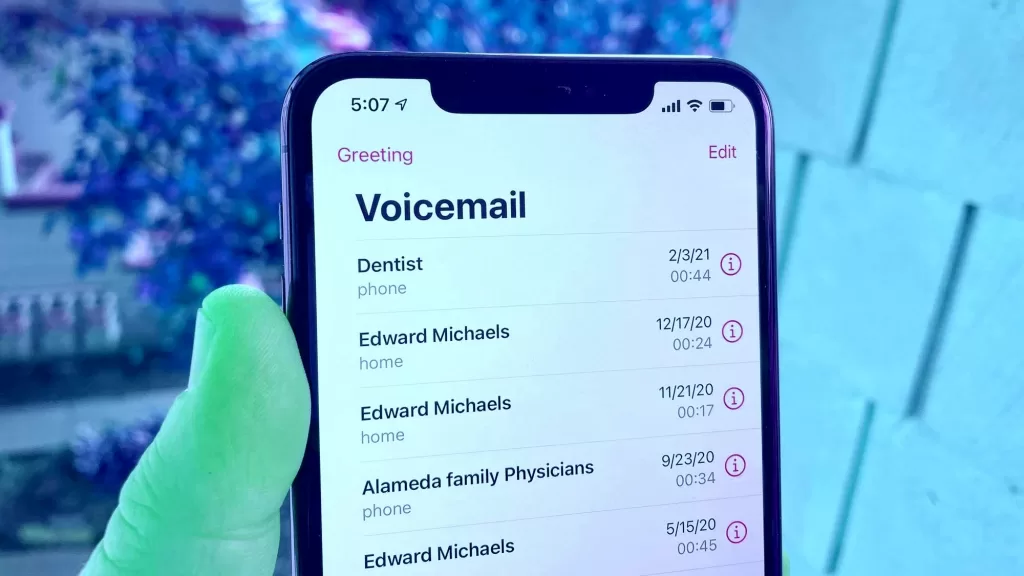
Voicemail Not Working On Iphone
A lot of people have commented that voicemail is not working on iPhone. The root cause of which is that there will be some issues with Visual Voicemail and the voicemail transcripts are not showing up. Sometimes voicemails can suddenly disappear in this. Or you can see the voicemail but you are not able to play it. In this way, many problems occur for voicemail not working on iPhone. Below are information on how to fix voicemail not working on iPhone.
Why Voicemail not Working on iPhone
If you find out that the voicemail not working on iPhone after updating to a new iOS, you may meet the following problems:
- Your iPhone not showing voicemail messages
- Cannot set up voicemail after update
- No alerts/notifications about voicemails
- Voicemail is currently unavailable/cannot access voicemail
- Duplicate or multiple copies of the voicemails
- Calls or dials voicemail instead of showing a list of visual voicemail
- Unable to hear or listen to a voicemail message
- No option to leave/record a voicemail message
- Cannot delete a voicemail message
these all are the reason iPhone Voicemail Stopped Working
How to Fix Iphone Voicemail Not Working?
Here we’ve rounded up 8 tricks or tips to fix voicemail won’t work on your iPhone, hopefully, these will help you out as soon as possible.
1. Check the Carrier on Your iPhone
Check if there is a carrier setting update required, install it by going into Settings, then tapping General and then tapping about.
And if it can’t fix your problem, you can refer to your carrier for help. Your carrier will glad to help you get out voicemail issues by offering you support pages, FAQ tools, or other methods.
You can check if your carrier supports Visual Voicemail or it is available on iPhone.
2. Set-up or Activate Visual Voicemail
If you’re not getting voicemails, maybe some updates would reset device settings configuration so voicemails are not coming through. Therefore, verify and ensure voicemail is still properly set up and activated on your iPhone. Open the Phone app > Click the Voicemail tab > Tap Set Up Now > Then you can create a voicemail password and tap Done > Next, enter your password again to confirm it and tap Done > Select Custom or Default and tap Save.
3. Restart Your iPhone
Generally, your iPhone needs a restart after a new software update installation. To restart your iPhone, press and hold the Sleep/Wake button until the red slider shows up > Drag the slider to power off > After a few seconds, press and hold the Sleep/Wake button again until the Apple logo appears on your iPhone.
4. Reset the Network Settings
It is true that a new system update may void or override the current network on devices, and hereby inflicting network issues to happen. The network issues can also influence voicemail messages on your iPhone. To reset network settings: go to Settings > General > Reset > Reset Network Settings. Resetting the network settings will erase network credentials and restore them to default. Simply to say, all your saved Wi-Fi passwords will be wiped.
5. Reset Voicemail Password
To reset the voicemail password on your iPhone, you need to log in to the carrier’s website or contact customer service. After this, navigate to the Voicemail tab on the Phone app. A new screen will then prompt you to set up your voicemail. For example, you’re in an AT&T wireless coverage area, you can go to your myAT&T account overview > Open the My wireless section > Choose the device from My devices & add-ons > Select Manage my device > Under Device options & settings, choose Reset voicemail password and follow the prompts.
6. Disable Wi-Fi on your iPhone
Please remember that visual voicemail uses mobile data, not the Wi-Fi network. To disable Wi-Fi, go to your iPhone Settings > tap Wi-Fi > Then tap the switch to disable or turn Wi-Fi off.
7. Reset Time Zone
If you’re not receiving voicemails on iPhone, maybe the time zone is not correct on iPhone. To do this, you can go to Settings > General > Date & Time, turn on Set Automatically.
8. Fix iPhone Voicemail Problems with iOS System Repair Tool
Finally, you can try an iOS system repair tool to fix iPhone voicemail problems when your iPhone got software glitches. And here we recommend AnyFix – iOS system recovery to you. This tool can fix 130+ iOS/iPadOS/tvOS Problems, for example, iOS/iPadOS update issue: iPhone/iPad won’t update, iPhone stuck on preparing update, etc., besides, when you can’t get mail/voicemail on iPhone/iPad, AnyFix also allows you to get voicemail tab back to normal.
How to fix iphone voicemail transcription not working
- Make very clear that you have the IOS latest version.
- Go to settings and click general and choose the option about, if there is no update it will message to update.
- Check your cellular data by calling someone.
- Dial your own phone number from your iphone and leave yourself the message, to make sure that you have set up your voicemail.
- Or call your iphone from another phone, to try a voicemail.
- Press and hold 1 or press the call voicemail button.
- Tap greeting on the voicemail screen.
- If you have more than one cellular data on your iphone, call the first number and try to message.
- Click settings and choose general and click reset and reset network settings.
- If still, you have a problem, contact your carrier.
These are the steps to fix for iPhone voicemail not working.
How to fix voicemail not working on iPhone 11?
- Tip 1. Check network connection. If the network isn't stable and poor, the voicemail may not work well. Therefore, go to check the Wi-Fi and cellular ...
- Tip 2. Turn on/off Airplane Mode.
- Tip 3. Reset Network Settings.
- Tip 4. Force restart your iPhone.
- Tip 5. Update Carrier
- Update to the latest version
- Downgrade iOS 11 to iOS 10.3.3
Voicemail Not Working On Iphone Related Searches
- voicemail not working on iphone
- voicemail not working on iphone
- iphone voicemail not working
- iphone voicemail transcription not working
- voicemail unavailable iphone
- voicemail not working on iphone 11
- turn on voicemail iphone
- voicemail not working on iphone 12
- voicemail not working on iphone at&t
- voicemail not working on iphone xr
- voicemail unavailable iphone 12
- how to change voicemail on iphone
- iphone not going to voicemail
- iphone won't set up voicemail
- can't open voicemail on iphone
- voicemail messages iphone not working
- voicemail error try again later
- att voicemail not working on iphone
