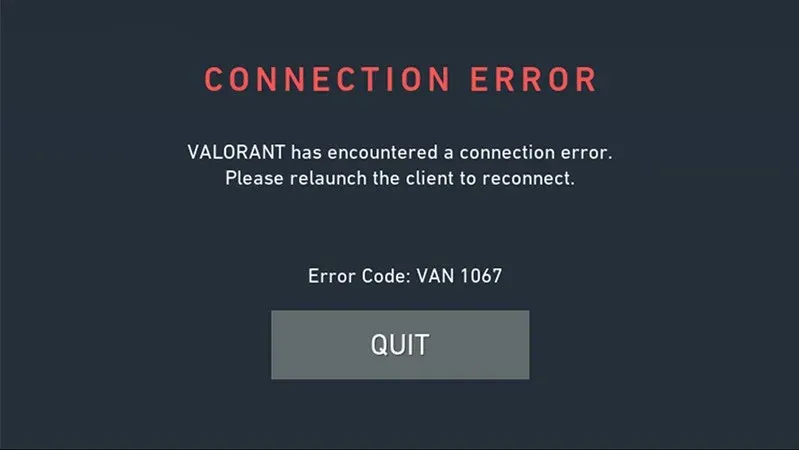
Valorant is a free-to-play first-person hero shooter developed and published by Riot Games, for Microsoft Windows. First teased under the codename Project A in October 2019, the game began a closed beta period with limited access on April 7, 2020, followed by an official release on June 2, 2020. The development of the game started in 2014. If you recently updated to Windows 11, chances are you might have faced this error once or twice. It can be quite frustrating if you want to sit back and play the game. The error can happen randomly and it does not allow players to plat the game. That is why this guide will show you how to fix Van 1067 Error Code for Valorant.
In this article, we have come up with several solutions for this error for you and you have to try them all. If you still have problem, you can comment us so that we can help you. Let us now talk about how to fix WAN 1067 error code for Valorant.
How To Fix Valorant Van 1067 Error Code
With these fixes, you can try to fix this problem, and you can play the game again. These improvements are proposed by community members and from our experiences.
Change Your BIOS Settings
- Open your BIOS Settings
- Click the F10 and F12 keys to open the BIOS Settings.
- Go to the Advanced Options and find Secure Boot
- It can be found here: Advanced Options -> Boot Options -> Secure Boot
- In Secure Boot, select the Window UEFI Mode
- Once you have performed all of the above steps you should be able to play the game
Restart The Game
If you're sad that even after the solutions mentioned above, if the error still doesn't get fixed, we suggest that you keep restarting your game. While this may not sound like a viable solution, it does work. Normally, you will need to do about 2-3 restarts until the game starts working properly. However, if this does not help, proceed to the next step.
Restart VGS in Task Manager
If the previous step didn’t work, then go into the Task Manager by either pressing Ctrl+Alt+Delete or Ctrl+Shift+Escape. Once the Task Manager is open:
- Go in the Service tab
- Right-click on VGS
- Click on restart
Keep in mind that this service only appears if you have Valorant installed or running.
Restart Your PC
If the error is still showing, try restarting your PC and relaunch the game. Hopefully this will fix the issue, but it is not the best solution. If that doesn't fix it, you may have to wait to see if the devs release updates. You can contact the devs and tell them your problem so that it can be shed light.
Hope you will be satisfied with this article. Don’t forget to bookmark our page if you want to read more game updates and news
Disclaimer: The above information is for general informational purposes only. All information on the Site is provided in good faith, however we make no representation or warranty of any kind, express or implied, regarding the accuracy, adequacy, validity, reliability, availability or completeness of any information on the Site.
