
Grand Theft Auto V is a 2013 action-adventure game developed by Rockstar North and published by Rockstar Games. It is the seventh main entry in the Grand Theft Auto series, following 2008's Grand Theft Auto IV, and the fifteenth instalment overall. Set within the fictional state of San Andreas, based on Southern California, the single-player story follows three protagonists—retired bank robber Michael De Santa, street gangster Franklin Clinton, and drug dealer and gunrunner Trevor Philips—and their attempts to commit heists while under pressure from a corrupt government agency and powerful criminals. The open world design lets players freely roam San Andreas' open countryside and the fictional city of Los Santos, based on Los Angeles. The GTA 5 Enhanced and Expanded edition has finally come to the PS5 and Xbox Series X/S. Almost a decade after the initial release, GTA 5 is still one of the most popular video games in the world. And now, fans will have a chance to experience the iconic story one more time with improved visuals and new features. If you are already playing GTA 5 story mode on last-gen consoles, and want to switch to the PS5 & Xbox X version, it is possible. Here’s how to migrate your Grand Theft Auto V Story Mode save game to PlayStation 5 or Xbox Series X/S.
How to transfer GTA 5 character to next gen PS5 & Xbox X
As per sources, Rockstar Games has confirmed that players will be able to migrate their save and GTA Online profiles to the next-gen version of the game. You will be able to transfer your story saves and GTA Online profiles from PlayStation 4 or Xbox One, but saves cannot be migrated from PC, PlayStation 3, and Xbox 360. It is important to note that you will be able to transfer only one save file para account/console. Once you've downloaded the desired save file to PS5 or Xbox Series X/S, you won't be able to transfer any other saves from that account. Below is the basic process to transfer GTA 5 characters to PS5 or Xbox X:
- Connect your Rockstar Games Social Club account with your PlayStation and/or Xbox accounts.
- Sign-up or sign-in to the Rockstar Games Social Club
- Head to settings
- Open the “Linked Accounts” tab
- Add Xbox Network or PlayStation Network from which you want to transfer save game
- Upload GTAV Story mode save game progress from PS4 or Xbox One ( accounts must match those linked to the Rockstar Games Social Club)
- Open GTA 5 on the Xbox Series X/S or PS5 and download the uploaded save game file
How to transfer GTA 5 story save game to next gen PS5 & Xbox X
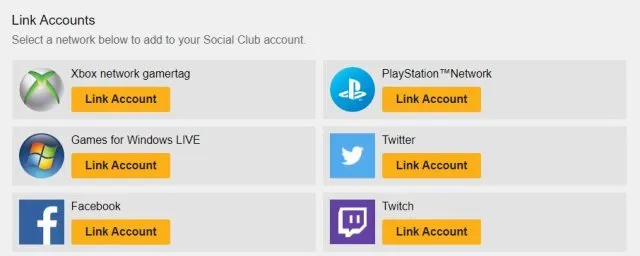
As you all know the basics of transferring GTA 5 story progression from PS4 or Xbox One to PS5 or Xbox Series X/S. So now we will go into more detail. You already know that you need to be a Rockstar Games Social Club member to be able to transfer games. You will also need to link your PSN/Xbox Network accounts to your Rockstar Games Social Club account. These accounts must be the same ones you will use to transfer GTA 5 progress.
For information, let us tell you that you need to upload your GTA 5 save game before transferring it to the next-gen consoles. As we’ve already mentioned, you can transfer only one save game, but you can upload as many files as you want (which will overwrite the old ones) until you decide to download it to a PlayStation 5 or Xbox Series X/S console. Here’s how to upload your GTA 5 save game:
- Open GTA 5 on your PS4 or Xbox One
- Open the Pause Menu
- Head to “Game” and select “Upload Save Game”
- Sign in to your Rockstar Games Social Club
- Go Save Game > Upload the Save Game
- Confirm your choice
- Wait until the save game is uploaded
And now when you complete the process you will be notified that your GTA 5 save game has been successfully uploaded. If you change your mind, you can upload another GTA 5 save game as many times as you want, each will overwrite the old one. But once you download it on your PS5 or Xbox Series X/S, you will no longer be able to upload another save game, that’s it. So choose wisely. Also, the save game you upload will be there for 90 days, after which it will be removed, so be sure to download it before it expires. Here’s how to download it to a PlayStation 5 or Xbox Series X/S console:
- Open GTA 5 on your PS5 or Xbox Series X/S
- Open the Story tab on the Landing Page
- Sign into your Rockstar Games Social Club
- You will be offered to select a Story Mode Save Game to download if you have any available
- Select your Save Game and wait for it to finish downloading.
You will be notified as soon as your download is complete. After which, the game will open Story Mode. Keep in mind that once you download your save game, that’s it. You will no longer be able to upload another file and download it PS5 or Xbox Series X. Also, any progress you make on the PS4 or Xbox One will not transfer to PS5/Xbox Series X. With that said, that’s all you need to know about transferring your GTA 5 game save. For more details, visit the official Rockstar page.
Hope you will be satisfied with this article. Don’t forget to bookmark our page if you want to read more game updates and news
Disclaimer: The above information is for general informational purposes only. All information on the Site is provided in good faith, however we make no representation or warranty of any kind, express or implied, regarding the accuracy, adequacy, validity, reliability, availability or completeness of any information on the Site.
