
Total War: Warhammer III is an upcoming turn-based strategy and real-time tactics video game developed by Creative Assembly and published by Sega. It is part of the Total War series, and the third to be set in Games Workshop's Warhammer Fantasy fictional universe (following 2016's Total War: Warhammer and 2017's Total War: Warhammer II). The game was announced on February 3, 2021 and was released on February 17, 2022, while the game has had its fair share of bugs, crashes, and issues, the developers have been fully aware and are working on fixes. Thankfully, we will not have to wait long for all of these issues to be fixed. The good part is that there aren’t that many bugs to start with.
Although there is no set date yet, the developers have noted the issues and they are working hard to fix them. If you want to take a look at the list of all the errors and problems that will be fixed in the coming updates, then stay with us till the end.
Warhammer 3 Bugs, Known Issues and Workarounds
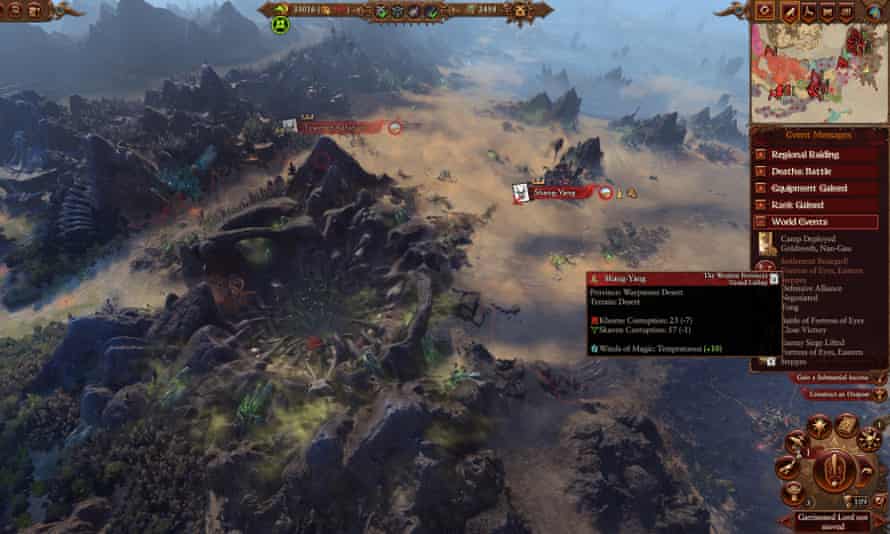
Here is a complete list of the official known issues regarding Total War: Warhammer III. These issues have been currently present in the game. If you are facing an issue that is not present in the list then it would be better to let the devs know as soon as possible.
Issue 1
In rare cases, the game can become unstable and crash when ALT+Tabbing between active windows while running in full-screen mode.
✔ Solution: Set your game to run in windowed mode by enabling the ‘Run in Window’ option in the graphics settings panel, or avoid ALT+Tabbing while the game is open.
Issue 2
In battle, flying monsters ordered to attack monstrous ground enemies may struggle to land and effectively engage their target.
✔ Solution: Use the new ‘land’ button to land the flying monster near its intended target, then issue the attack order from there.
Issue 3
Some PCs running Windows 10 with Intel 12th generation CPUs (‘Alderlake’ family) may encounter inconsistent framerates and/or stuttering.
✔ Solution 1: Create a script file to redefine how the CPU runs the game, as follows:
- Navigate to the game’s Scripts folder. To do this, open an Explorer Window and type the following into the address bar.
- For the Steam version: %appdata%\The Creative Assembly\Warhammer3\scripts
- For the Windows Store or Gamepass version: %appdata%\The Creative Assembly\Warhammer3\GDK\scripts
- For the Epic Store version: %appdata%\The Creative Assembly\Warhammer3\EOS\scripts
- Right click in the window and select New->Text Document
- Name this document user.script (or user.script.txt if you have Windows set to show file extensions)
- Open the user.script file and add the following lines, taking care to include all punctuation and spaces:
HYBRID_CPUS_TREAT_ALL_CORES_UNIFORMLY true; number_of_threads 5; - Save the file and run the game.
✔ Solution 2: Upgrade from Windows 10 to Windows 11
Issue 4
Running the game for the first time in offline mode prevents access to the Ogre Kingdoms Race pack content.
✔ Solution: Ensure you’re online the first time you run the game. If you are offline before verifying access, you will not be able to play as the Ogres.ISSUE 5: For Game Pass players, text does not appear in the game.
✔ Solution: This issue occurs when trying to launch the game in a language that is not currently supported by the game. Here is the supported language list:
- English
- French
- Italian
- German
- Spanish
- Russian
- Polish
- Czech
- Turkish
- BR Portuguese
- Korean
- Simple Chinese
- Traditional Chinese
While the team works on a fix, you can work around the problem in one of two ways:
- Change your Windows Display language to one of the supported languages (above), launch the game, and then set your in-game language manually to save it. You can then change your computer back to your preferred language.
- You can manually edit the preferences script to set the default language. This is located here:
%appdata%\the creative assembly\warhammer3\gdk\scripts\preferences.script.txt
You will need to update the following text:
language_text “”; # language_text <language-code>, Language used for text (eg. en, de, cn). To use default language leave blank. # language_audio “”; # language_audio <language-code>, Language used for audio (eg. en, de, cn). To use default language leave blank. #…to the following:
language_text “en”; # language_text <language-code>, Language used for text (eg. en, de, cn). To use default language leave blank. # language_audio “en”; # language_audio <language-code>, Language used for audio (eg. en, de, cn). To use default language leave blank. #
This will update the text and audio of the game to English so you can navigate the game on launch.
Hope you will be satisfied with this article. Don’t forget to bookmark our page if you want to read more game updates and news
Disclaimer: The above information is for general informational purposes only. All information on the Site is provided in good faith, however, we make no representation or warranty of any kind, express or implied, regarding the accuracy, adequacy, validity, reliability, availability or completeness of any information on the Site.
