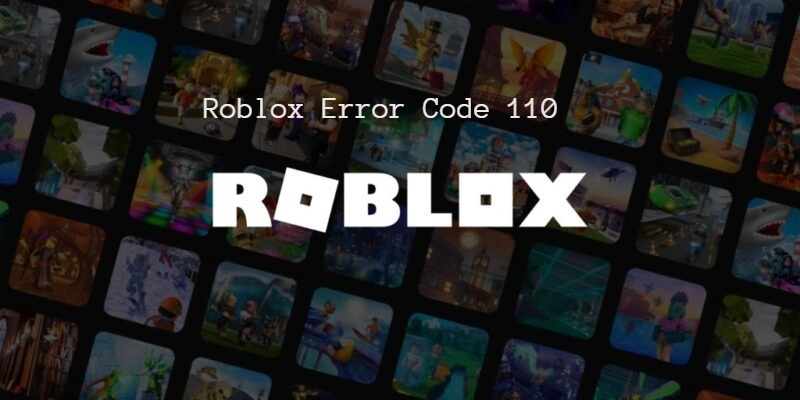
Roblox Error Code 110
Before knowing about Roblox Error Code 110, let us give you some information about Roblox game. Roblox is an online game designing and sharing platform. that was released in 2006. It was developed and published by Roblox Corporation. Roblox belongs to the genre of game creation system and massively multiplayer online. It was released on Microsoft Windows, Xbox One, Android, iOS, macOS, Fire OS, Classic Mac OS. It has close to 40 million games and hundreds of thousands of users. Being such a large scale platform, users are known to experience some errors from time to time. Roblox error code 110 is one among them but there are few ways to fix the issue. So scroll down I will guide you on how to fix it!
What does Roblox Error Code 110 Mean?
Roblox error code 110 is an error that attacks Xbox players every now and again, Error number 110 isn't exclusive to one Roblox game; rather, it's a platform-wide issue, of course, people want to know how to fix it. As it turns out, there are a few things that you can do to make this problem go away. Most of them are connection-based, but there’s also the potential problem with content restriction. In our Roblox Error Code 110 Fix guide, we’ll show you all steps to fix this issue.
How to Fix Roblox Error Code 110?
Here are the steps for fixing the Error Code 110,
Check Roblox Server Status
You can check the status of the server on the official Roblox Server Status page to see if there is a problem. This article explains how to use every supported device, including the Roblox web platform and the Xbox app. Even further, the website notifies the user of any operations that may not be functioning properly. You can also check third-party sites like downdetector.com which functions along the same lines.
The Servers May Be Down
The main thing that causes you to get the 110 error is a problem connecting to a Roblox server. As such, the first thing to do is check to see if the Roblox service is down or undergoing maintenance. You can use a service such as IsItDown to check if the servers are live or not.
Trying Signing Out and Back In
The second easy thing to check is if signing out and back into your Roblox account will fix the problem. If you are trying to log on to the web version of the game, it should be noted that this version seems to have more issues than the client-based version.
Try To Sign In From The Windows Client
If you have been trying to play Roblox using the web version, then you can try downloading the Roblox client and playing that way. You will need Windows 10 to run the client.
To download the client, click this link to the Windows Store and download the app by clicking the Get button. Once the download has been completed, press Play. Sign in with your log on details, then click on any mode to test if you can play.
Refresh DNS Configuration
The final solution is to delete any saved DNS addresses that might be interfering with your connection.
- Press R + Windows Key.
- Type “cmd” in the Run command prompt.
- Type in ipconfig/flushdns
Let the command run, then close the prompt and try to connect to the Roblox game again. While these methods may help to get you connected, there is also the chance the game servers may be undergoing an issue that does not cause them to go down but affects their ability to make connections properly. If none of the above steps help you, then it is more than likely a server issue that is outside of your control.
Check Xbox Privacy Settings
Sometimes this error is caused due to a privacy setting on the Xbox console. Here are the steps for fixing it,
- Press the Xbox button on your controller, aka the big, round X in the top center to bring up the Settings menu.
- Scroll down to the Settings option and select it.
- Find and select the All Settings option, then go to the Account tab.
- Find and select the Privacy and Online Safety option under that tab.
- Select the Xbox Live Privacy option, then View Details and Customize.
- In the new menu, scroll down to Game Content and click it.
- Select the You Can See and Share Content option.
- In the new menu, select Everybody.
- Go back to the home menu by pressing the Xbox button again, then try to launch the game again.
If none of these fixes work, then I’m afraid the only option left is to contact Roblox customer support. Nobody likes to do stuff like that, but, well, not much more you can do. Good luck.
Roblox Error Code 110- FAQs
How do I fix my Roblox error code?
- Make Sure You're Using a Supported Browser. ...
- Check Your Browser's Security Settings. ...
- Check Wireless Connection. ...
- Remove/Disable Any Ad-Blocker Browser Add-Ons. ...
- Make Sure the Appropriate Ports are Open. ...
- Configure Your Firewall and/or Router. ...
- Reinstall Roblox.
What is Roblox error code 523?
This error code is generated when you try to join some invalid servers or servers which don't have your permission to join. ... This error occurs when you are playing in a server and the server admin closes the server or changed the privacy of the server to private.
What does Roblox error code 105 mean?
If you are still facing the same error code 105 on the screen, you are probably dealing with a persistent corrupted OS file that cannot be fixed by updating firmware. Try a factory reset using the StartupTroubleshootermenu.
Roblox error code 110 Related Searches
- roblox error code 110 fix.
- roblox error code 110 xbox one.
- roblox error code 111
- how to fix roblox error code 110
- roblox error code 111 xbox one
- roblox error code 1107 xbox one
- roblox error code 1101
- roblox error code 103
- roblox error code 119
- roblox error code 111 meaning
