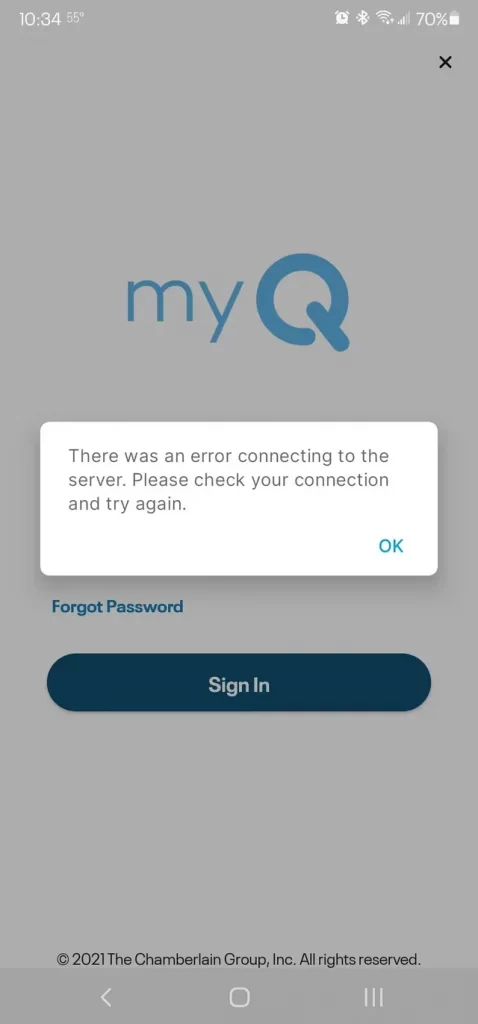
Several users have complained that they are having trouble getting their myQ app to work and the servers seem to be down at this time. Read this article to get all the information about myQ is down and how to fix the problem
What is myQ?
For information, let us tell you that the MyQ Manage app can be used to monitor, open and close your garage door or gate and control your home lighting from anywhere. It gives you more security and control over your home when you are away. Chamberlain MyQ charges a monthly fee to connect your gadgets to smart home services like IFTTT and Google Assistant. With a subscription, you will be able to automate a wide variety of tasks using your smart devices. This subscription will cost $1 per month or $10 per year.
Is myQ Down?
We have come to know through downdetector.com that myQ servers are going down. And many users have also said so. So it seems like a wider issue. Since the problem is from the developer side, they have nothing but to wait till the issue is resolved. But there are some improvements you can try and they may be useful in the future. You have to stay with us till the end to know more about how to fix MyQ.
myQ Error Cannot Connect to Server
Listed below are the steps to fix the issue,
- Check to see if your computer can connect to the Internet. If you are unable to connect, go to step 2.
- Restart your router. Unplug the router for 30 seconds before reconnecting it. Reconnecting to the internet may take a few minutes. Before proceeding, contact your Internet Service Provider if you are still unable to connect to the internet.
- Move the ethernet connection from the Internet Gateway to another router port. It should be plugged into one of the ports on each side of the router's current position. Make that the Internet Gateway is connected to one of the LAN ports, which are usually numbered 1-4. If none of the ports work, move on to step 4.
- To bypass the router if you're using a modem and a router, detach the router and plug the Internet Gateway directly into a LAN port on the modem.
- If this doesn't work, reboot your home's internet modem; it may need to be reset to give your network a new IP address.
- Restart the Internet Gateway with a soft reset. This updates the router's IP address. Like a typical power up, the LED lights will blink.
- Reset the gateway with a hard reset. This clears out all of the devices and updates the router's IP address.
- Remove the AC adapter from the gateway and unplug it.
- Press and hold the reset button on the side of the gateway with a safety pin or paper clip.
- Continue to hold down the reset button while plugging in the AC adapter until the yellow LED light blinks.
How to fix myQ app not Connecting to the Internet?
Listed below are the steps to fix the issue,
- Check to see if your phone and operating system are compatible with the myQ app. See Smartphones and Operating System Versions Compatible with the myQ App for further information.
- Check to see if your smartphone is connected to the Internet.
- If it still won't connect, you'll need to contact the device's manufacturer or your cellphone operator.
- Make sure you're running the most recent version of the myQ app.
- You will not be able to log into the app unless you use the right username and password.
- Check the following settings on your phone to ensure that the app is connected:
- Go to the Settings menu.
- Select Applications from the menu bar.
- Select Manage Applications from the menu bar.
- View permissions by selecting the myQ app. This will show whether or not the app is connected to the internet.
- The app should be uninstalled and reinstalled.
Related Searches
- myq not working,
- myq there was an error connecting to the server,
- myq there was an error connecting to the server,
