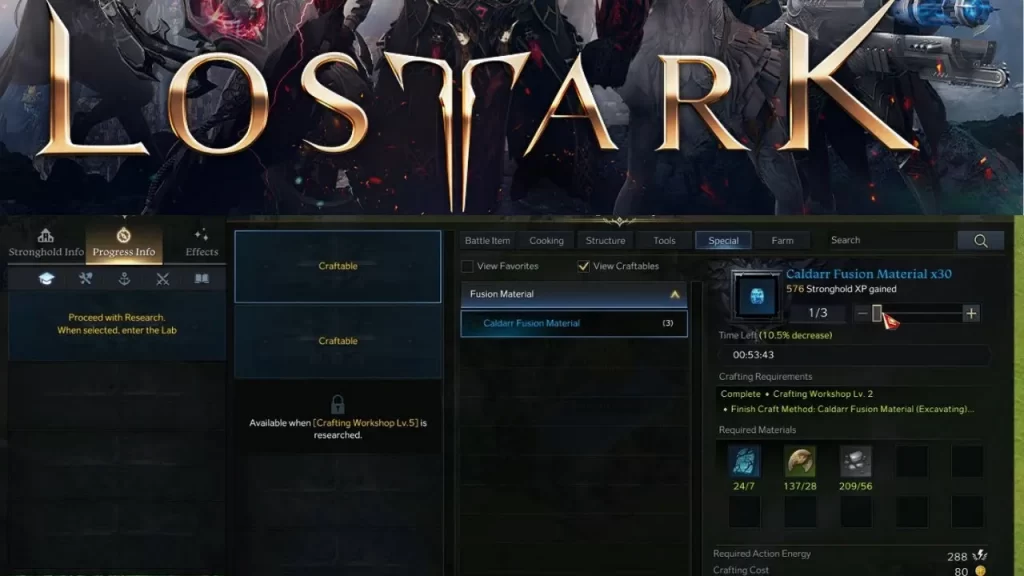
Lost Ark won six-game awards in various categories at the Korea Game Awards 2019. Developing the game cost about $85.4 million. It is a fantasy massively multiplayer online action role-playing game (MMOARPG). It is co-developed by Tripod Studio and Smilegate’s game development subsidiary Smilegate RPG. It was fully released in the South Korean region on December 4, 2019. The game has released in European and North American regions on February 11, 2022, where it has published by Amazon Games. Being stuck on the loading screen in Lost Ark can be a rather frustrating experience. Especially if there is new content that you can’t wait to dive into, but you are unable to. The Lost Ark loading screen stuck issue can happen for various reasons. The problem might be something with your system or internet connection. It can be something with your game client. It can also occur when there’s a new update that introduces some bugs. Here are a few possible solutions how to fix the Lost Ark stuck on loading screen problem. Lost Ark freezes and gets stuck on a loading screen
Lost Ark Stuck on Loading Screen Fix
In this article we will walk you through all the possible solutions that might fix your problem, but the most important thing you should keep in mind is that the problem could very well be a bug that needs to be fixed by the developers. and has nothing to do with players. For example, at the time of writing, during the March Update release, there are problems on the EU West server caused by the game itself. If you are experiencing a loading screen problem during an update, it’s most likely caused by the update itself. With that said, here’s what you can do to make sure that problem is not on your side.
Restart Lost Ark and/or your PC
Sometimes it happens that any problem can be fixed by restart. Try restarting the game and your PC and see if that will fix the problem with the game being stuck on the loading screen. Quite possibly the game didn’t load properly and starting it again will fix any problems.
Update Lost Ark
One important thing you should pay attention to is to make sure that your game is up-to-date. Lost Ark is an online game, and any mismatch between your client’s version and the version on severs will result in conflict and the game will break or stuck on the loading screen. If you want to be sure that everything is ok, we recommend a clean installation of the game. Uninstall the game from Steam, restart your PC, and then install Lost Ark again.
Verify Game Files on Steam
The “Verify the IntegritThere is another way you can fix this and that is the "Verify integrity of game files" option on Steam is a very useful tool that will make sure that your game is properly installed and nothing is missing. Here’s how to check Lost Ark files on Steam:
- Right-click on Lost Ark in your Steam library
- Select “Properties…”
- Select the “Local Files” tab
- Click on the ” Verify integrity of game files..”
- Wait for Steam to finish
- When done, restart your PC
- Launch Steam, and start Lost Ark
Check Your Internet Connection
Internet problem usually happens to everyone, but Lost Ark requires a good and stable internet connection. Check if your internet is working properly in other games. If possible, use an Ethernet cable instead of a WiFi network. Make sure Lost Ark is whitelisted in your antivirus and firewall applications.
Check if Lost Ark Servers Are Down
After you have done all the steps mentioned above, still if you are unable to enter the game and getting stuck on the loading screen, you might want to check if the game is currently online. The developer, Smilegate, often perform some updates and hotfixes, making the game offline. If that’s the case, just wait for the servers to come back online again. With that being said, that’s about all you can do to try to fix the Lost Ark Stuck on the loading screen issue. If nothing listed above works, then it most likely has nothing to do with you.
Hope you will be satisfied with this article. Don’t forget to bookmark our page if you want to read more game updates and news
Disclaimer: The above information is for general informational purposes only. All information on the Site is provided in good faith, however we make no representation or warranty of any kind, express or implied, regarding the accuracy, adequacy, validity, reliability, availability or completeness of any information on the Site.
