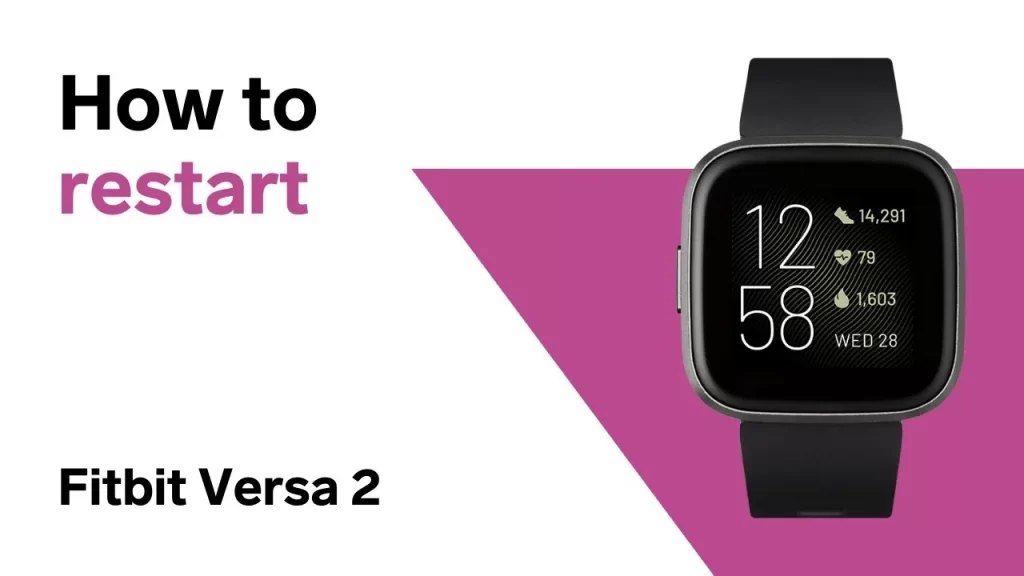
One of the basic troubleshooting steps on any Fitbit device is to restart or reboot. And today in this article we will show you how to restart your Fitbit Versa. Let us tell you that both the restart and reboot methods are simple and can be done anytime. Make sure you do any of those when you encounter a problem with your Fitbit app or account on your device.
How to restart Fitbit Versa | Get easy steps to Reboot
There are two ways on how to restart your Fitbit Versa. Learn how to do each one below and follow them to reset a Fitbit versa 2 or Fitbit versa lite.
How to restart Fitbit Versa via Settings menu
This is the simplest way to restart your Fitbit Versa. Do this if you encounter problems, or if you want to conserve battery power.
- On your Fitbit Versa, go to the main or Home screen.
- Swipe left on the screen until you see Settings.
- Tap Settings (This will open the Settings).
- Scroll down and tap About.
- Select Shutdown.
- Tap Yes to confirm shutdown.
If you want to turn the watch back on, simply press and hold the Back (left) button for a few moments.
How to restart Fitbit Versa using 2-button procedure
An alternate way to reset your Fitbit Versa is by pressing two buttons instead of going under Settings. This is a useful way to restart if your watch has become problematic or unresponsive. Doing this won’t delete your data unlike performing a factory reset, so you can do it safely. Here’s how it’s done:
- On your Fitbit Versa, press and hold the Back and bottom right button for a few seconds (approximately 10 seconds or 15 seconds) until the Fitbit logo appears on the screen.
- Once you see the Fitbit logo on the screen, let go of the buttons.
- Wait for a few seconds until the device vibrates. This signals that the reboot has been successful.
NOTE: Versa has a small hole (altimeter sensor) on the back of the device. Don’t attempt to restart your device by inserting any items, such as paper clips, into this hole as you can damage your Versa.
Sometimes your Fitbit Versa may not respond when you press the button. If it still doesn't turn on when you hold down the button on your tracker, be sure to charge it by connecting the charging cable to a USB port. Once it is connected to the wall charger using the UL certified charging cable, press and hold the 2 Down button and the Back button until you see the Fitbit logo. Keep pressing those buttons until you see the logo or an indication that it is turning on. If it is not charging, check that there is nothing wrong with the charging port or the pins on the charging cable. You can also replace the charging cable if you have a spare cable.
Hope you will be satisfied with this article. Don’t forget to bookmark our page if you want to read more game updates and news
