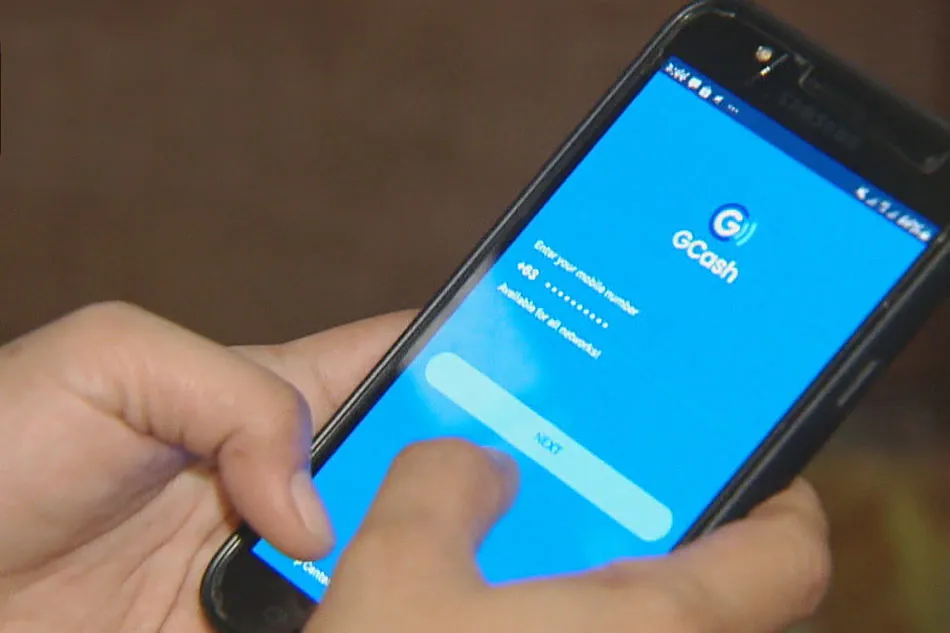
How To Pay Netflix Using Gcash: What will happen when your favorite web series is coming to Netflix And you want to stream Netflix content but don't have a debit or credit card? And some are not even postpaid mobile subscribers. So we are going to tell you one such trick by which you can pay for Netflix subscription. Yes you can pay for Netflix subscription with GCash? In this article, we will guide you how to pay for Netflix using Gcash.
Netflix
Netflix is undoubtedly the best source of home entertainment on the OTT platform. Where can you find thousands of Hollywood movies, TV series, soap operas and original documentaries in one convenient place? As long as you have a good internet or mobile data connection, you can watch any movie anytime. Netflix is also affordable. The most affordable option is only $149 per month or $5 per day. You'll probably spend more time loading up your phone than watching Netflix.
How To Pay Netflix Using Gcash?
To use GCash to pay for Netflix, you must have a GCash account for it to work and you will need to verify it. What you need to do next to activate the Gcash American Express Virtual Pay Card. GCash users do not need to pay for this virtual card. They don't even need to maintain their account balance to use it.
You can also become a Netflix subscriber using your Gcash Mastercard. Let us start with how to pay using American Express Virtual Pay Card as it is free and you can start using it right away. Follow the below steps to pay Netflix using Gcash.
#1 Sign in to Netflix (on your computer or on your mobile device) and click "See the Plans" to select your plan.
#2 Choose the plan that interests you the most. If you'll only be viewing Netflix on your phone, the Mobile package is a good option. The Premium package is great for families because it enables up to four screens or viewers at once and features 4K+HDR resolution.
#3 After you've decided on a plan, click "Continue."
#4 Select “Credit or Debit Card” in the following step. As you can see, the American Express logo is present, indicating that you can use your GCash American Express virtual card to pay for Netflix.
#5 After that, fill in your payment information as follows:
- First Name – Enter the first name that is listed on your GCash American Express Virtual Pay card.
- Last Name – Enter the last name or surname on your card.
- Card Number – Enter the card number of your GCash American Express card.
- Expiration Date – Enter the card expiry date in MM/YY format.
- Security Code (CVV) – Then enter the card’s security code or CVV.
How To Access The Card Details Of Your Gcash?
To access the details of your GCash American Express virtual card, follow these steps:
- First, open the GCash app and login to your wallet.
- Then click the hamburger menu on the upper-left corner.
- Click on “My Linked Accounts.”
- Choose “American Express Virtual Pay.”
- Now you will be able to view your card information and use it to pay for Netflix using GCash.
- Click "Get New Code" to get the security code or CVV, which will be emailed to your GCash-registered mobile number.
- Check "I agree" and click "Start Membership" after entering your Netflix payment information, including the GCash American Express Virtual Pay card number.
You've now successfully signed up for Netflix and paid with GCash. You will receive a text message from GCash and an email from Netflix verifying the successful payment.
How To Pay Netflix Using Gcash Mastercard?
The GCash Mastercard can be used just like a standard debit card. You only need to input your GCash Mastercard information when making a payment, which includes your name, card number, expiration date, and CVV.
Question Answer
How do I pay for Netflix with GCash?
- Step 1: Open the GCash app and use your credentials to log in.
- Step 2: Click on the menu on the upper left corner.
- Step 3: Select My Linked Accounts. Step
- 4: Click on American Express Virtual Pay.
Can I pay Netflix using prepaid load?
Yes!You can still enjoy Netflix with paid access charged to your prepaid load or postpaid bill.
How do I pay for Netflix Philippines? / How to pay for Netflix?
- Choose a plan that meets your needs and your budget. As a Netflix member, you are charged once a month on the date you signed up. ...
- Credit and Debit Cards. We accept the following cards, which must be enabled for recurring e-commerce transactions. ...
- Virtual Cards. ...
- Prepaid Cards. ...
- Netflix Gift Cards. ...
- PayPal.
What is my card number in GCash?
Tap the menu on the upper left corner of the home screen. Select “My Linked Accounts” > “GCash Mastercard.” Tap the Link Card button. Type your 16-digit card number (Find this number on the front of your card).
How can I see my GCash card?
To access your GCash American Express virtual card, just go to “My Linked Accounts” (which can be accessed by the tapping the top-left menu or by swiping from left to right) and select “American Express Virtual Pay.” There you can view your card number, expiry date, security code/CVV, US address and phone number.
How To Pay Netflix Using Gcash related searches
- how to pay netflix using load
- how to pay netflix using paymaya
- how to pay netflix using gcash 2021
- how to pay netflix with google play
- how to pay netflix using gcash philippines
- how to pay netflix using gcash without mastercard
- how to pay netflix using globe prepaid
- how to pay netflix using gcash american express virtual
