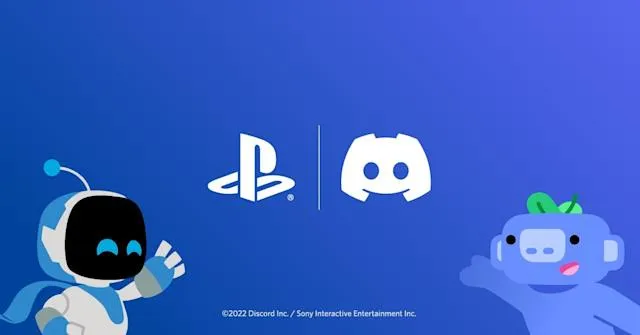
PlayStation is a video game brand that consists of five home video game consoles, two handhelds, a media center, and a smartphone, as well as an online service and multiple magazines. The brand is produced by Sony Interactive Entertainment, a division of Sony; the first PlayStation console was released in Japan in December 1994, and worldwide the following year. After wanting this feature for years, users can finally integrate their PlayStation account into Discord. Doing so will allow you to show your PlayStation game activity on Discord to your friends. While there is no official app for Discord on the PS, we might get lucky and have that as well. For now, we will show you how to link Discord with your PlayStation account.
Its process is not very difficult. We'll show you a step-by-step guide to make it convenient. So, without wasting much of your time, now let's talk about how to connect PSN account with Discord.
How To Link PSN Account With Discord

As aforementioned, the entire process is quite simple and will take a minute or two. If you get stuck on a particular step, let us know in the comments below, and we will help you out. With that in mind, you must first:
- Log into your Discord account
- Go to User Settings
- Select Connections
- Click on the PlayStation icon
- Now, you need to sign in to your Sony account
- You will get the options of Display on Profile and Display PlayStation Network
- Toggle the settings on
- That’s all you have to do!

Change Your PSN Privacy Settings
If your PlayStation game activity is not showing up on Discord, you must change your PSN privacy settings. To do so, you must:
- Log into your PSN account
- Click on Account settings
- Click on Privacy settings under Playstation network
- Edit the settings and check if you can see your game activity
Hope you will be satisfied with this article. Don’t forget to bookmark our page if you want to read more game updates and news
Disclaimer: The above information is for general informational purposes only. All information on the Site is provided in good faith, however we make no representation or warranty of any kind, express or implied, regarding the accuracy, adequacy, validity, reliability, availability or completeness of any information on the Site.
