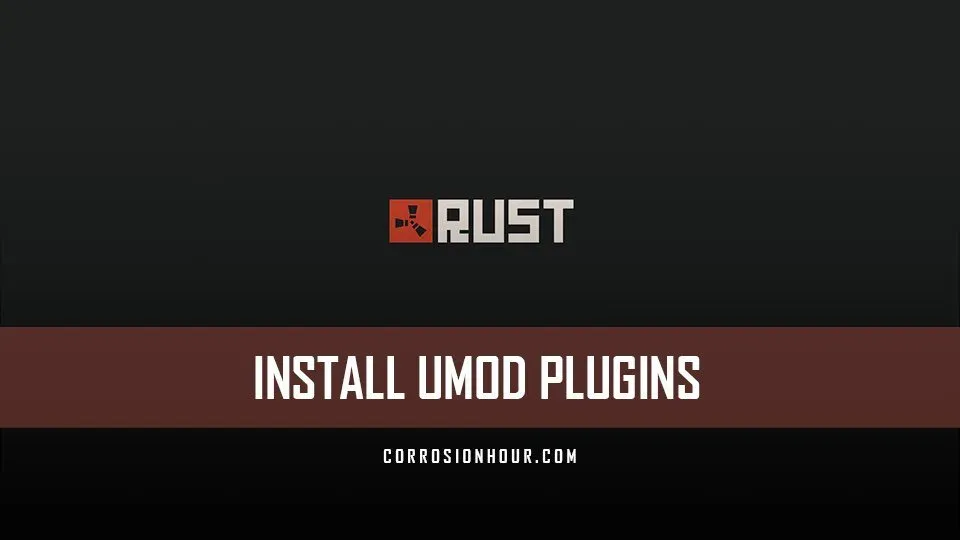
As we all know Rust is one of the most popular and fun to play game in the world which gets even better when you install plugins on your server. However, if you haven't installed any plugins before, you might find the whole process confusing. Don't worry because in this article we will show you how to install Oxide plugins on your Rust server.
Almost all uMod plugins will work if you follow the steps we outlined, but there will be some that require additional steps. Having a modified server has its benefits as it provides an optimized user experience. These mods enable additional functionality that can only be installed by server owners. With that said, let's talk about how to install Oxide plugins on your Rust server without wasting much of your time.
Rust: How to Install Oxide Plugins (uMod) on Your Server
There are a few steps that you need to follow in order to get the plugins running but that shouldn’t be a problem for you if you follow this guide. Keep in mind that you will need to install uMod beforehand to install any mod to your server. To install uMod, you must:
- Download the latest version of uMod
- Install uMod to a RUST server
- Verify that uMod is running on the RUST server
Now that you have downloaded uMod, you will be able to access hundreds of free or paid plugins to install on your Rust server. However, you must meet certain prerequisites in order to install the plugins via uMod:
- Admin access to an existing RUST server
- Installed and updated uMod on the server
- Downloaded the uMod plugins to be installed
Installing Oxide Plugins on Your Server

After you have successfully installed uMod, you are ready to download and install various plugins. Open the uMod website and choose whichever plugin you wish to download. Next up, you will want to log in to your FTP File Access by going into your control panel. Afterward, go to:
- Files > FTP File Access
- Open the directory
/oxide/plugins/ - On the left-hand panel, click Upload
- Under the Files section, press Browse and select the downloaded
.csfile - Press Submit then navigate to the main page of your control and start your server

Note: If you want to manually find your server access, you must locate where the RUST server is installed and navigate to the /plugins/ folder. It will look a little something like this:
/your_server_identity/oxide/plugins/As you can tell, installing the plugins is relatively simple if you know what you are doing. After installing a mod, you need to give permission to other users in your server so they can use the mod as well. Usually, the plugins come with their own default permissions but you can customize them accordingly.
That’s everything you need to know about how to install Oxide plugins on your Rust server. Hope you will be satisfied with this article. Don’t forget to bookmark our page if you want to read more game updates and news
