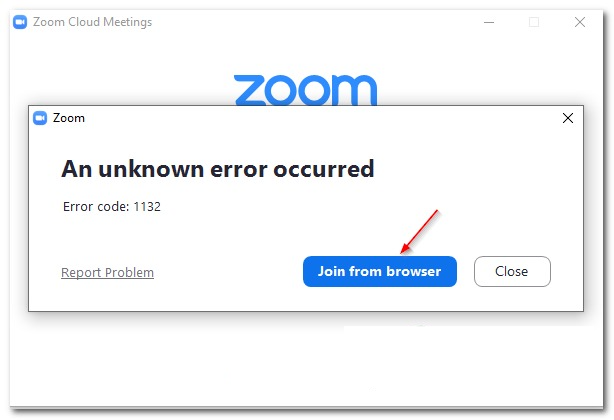
Zoom Error Code 1132, How to Fix Zoom Error 1132? Know more here. Many users have been asking about the fix for the Zoom error code 1132 that has been annoying for many users of this app. To know more about the Zoom Error Code 1132, How to Fix Zoom Error 1132 then read this article given below.
Zoom Error Code 1132
Zoom Video Communications, Inc., also known as Zoom, is a peer-to-peer Cloud-based network for teleconferencing, telecommuting, distance education, and social relations. Zoom was formed in 2011 and released its software in 2013. Since the launch, many users have been facing different kinds of errors in using the app, one such error is the Zoom Error 1132. To know how to solve zoom error code 1132 and zoom error code 1132 mac fix then read furthermore.
How to Fix Zoom Error 1132?
To know the solution for the error code 1132 for Zoom then do the following steps given below,
1. Check your connection
Make sure your Internet connection is stable. If it’s fluctuating, don’t be surprised if you can’t connect to Zoom or join meetings.
Restart your modem and make sure you’re running the latest router firmware version. You can also completely unplug your network devices if you haven’t done that in a while. Keep your network devices unplugged for one minute and then plug them back in.
If this is a bandwidth problem, disconnecting all the other devices using the connection should fix it.
2. Update Zoom
Running the latest Zoom version on your computer allows you to benefit from the latest improvements and bug fixes while using the most stable version of the tool.
Click on your username, scroll down, and select the Check for Updates button.
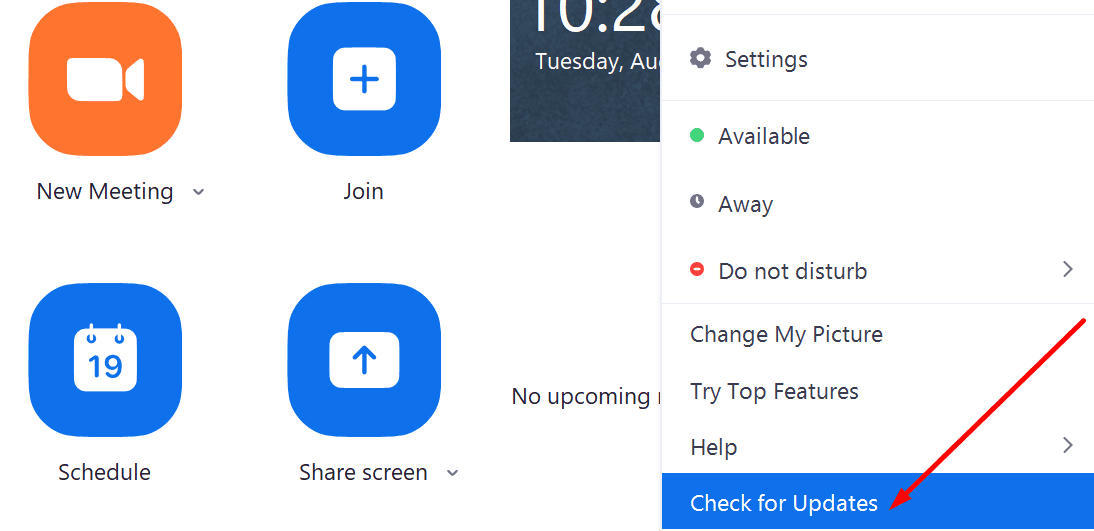
Install any pending updates, closes Zoom, restart your computer, and check if error 1132 persists.
Speaking of updates, installing the latest updates for your operating system is also a good idea.
3. Use Zoom as a browser extension
Many users said that adding Zoom as a Chrome extension or add-on helped them to get rid of the error 1132. If Chrome is not your default browser and you haven’t installed it on your computer, you need to download and install it in order to use this workaround.
Speaking of joining meetings from your browser, make sure to check the Join from your browser link from your Zoom account settings.
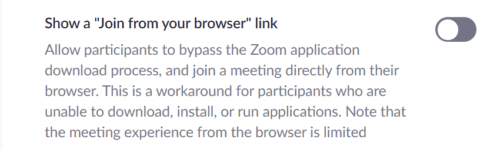
4. Create new Windows and Zoom accounts
Another solution that worked for many users consists of creating a new Windows account, as well as a new Zoom account.
You can uninstall and reinstall Zoom and then create a new account.
Steps to create a new Windows user account:
- Open the Settings app
- Go to Accounts → Family & other users → Add someone else to this PC
- Click on I don’t have this person’s sign-in information → Add a user without a Microsoft account
- Enter the new user name and password and keep on following the on-screen instructions to complete the account creation process.
Other users confirmed that creating a new Windows account allowed them to use their old Zoom account and get rid of error 1132. Check if that works for you as well. If it does, you don’t need to create a new Zoom account.
5. Reinstall Zoom
If nothing worked, try uninstalling and reinstalling Zoom. If some software files got corrupted or you accidentally deleted them, the tool won’t work as intended.
Go to Control Panel → Programs → Uninstall a program → select Zoom and hit the Uninstall button.
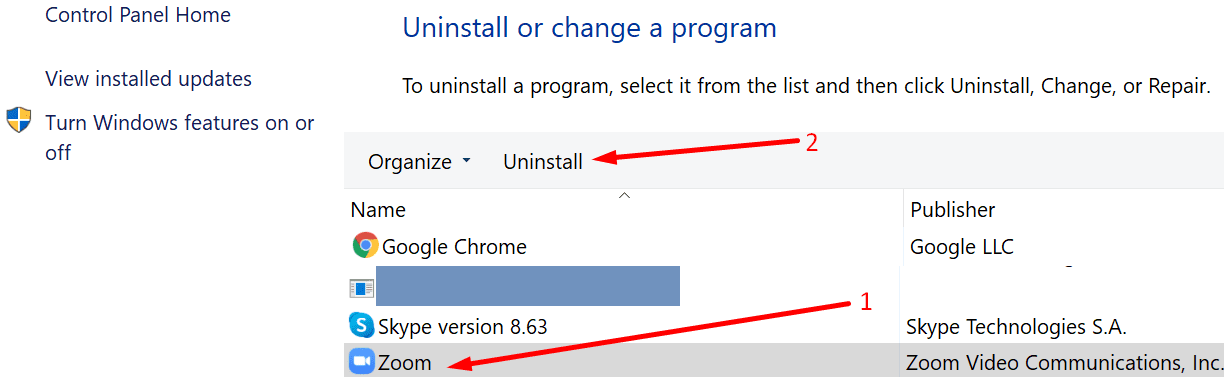
We hope error 1132 is gone now and you can use Zoom without any other problems.
6. Reset your PC
Backup your data before resetting your computer to avoid losing important files and folders.
By resetting your PC, you reinstall Windows again and you get to decide if you keep your files or not. Use this solution as a last resort.
To use this option, open the Settings app → go to Update & Security → Recovery → Reset this PC.

Follow the on-screen instructions to complete the process.
There you go, error 1132 should be gone after using these methods.
Zoom Error Code 1132 Related Searches
- How to fix zoom error 1132?
- Zoom error 1132 mac
- Zoom error code 1132 windows 10
- Zoom meeting app error code 1132
- Zoom unexpected error code 1132
- Zoom error code 1132 mac fix
Disclaimer: The above information is for general informational purposes only. All information on the Site is provided in good faith, however we make no representation or warranty of any kind, express or implied, regarding the accuracy, adequacy, validity, reliability, availability or completeness of any information on the Site.
Click here to follow our google news page click here to follow the Twitter page and click here to follow the Facebook page
