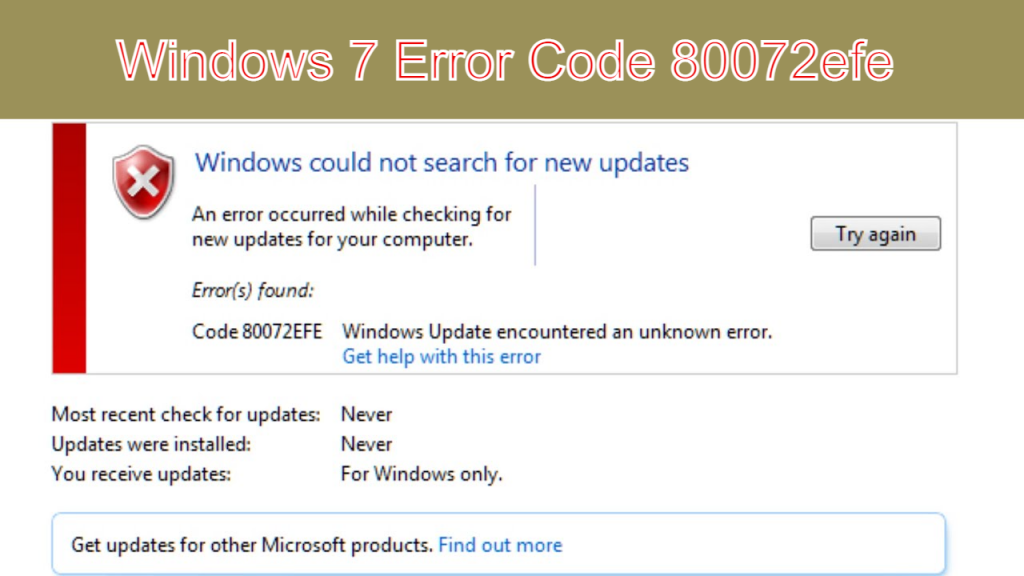
Windows 7 Error Code 80072efe: How to Fix Windows 7 Update Error Code 80072efe know more here. When there is a problem with the internet connection, Error 80072EFE is generally triggered. This might be on the client-side or on the Windows server; however, because we do not have access to the server, we are only able to debug the client-side. Many users are searching for the best solution for this problem, to know more about Windows 7 Error Code 80072efe: How to Fix Windows 7 Update Error Code 80072efe then read this article given below.
Windows 7 Error Code 80072efe
When there is a problem with the internet connection, Error 80072EFE is generally triggered. This might be on the client-side or on the Windows server; however, because we do not have access to the server, we are only able to debug the client-side. The hex codes are ERROR INTERNET CONNECTION ABORTED. The 80072EFE error is mostly a problem with Windows Vista and Windows 7. However, it is also known to exist in Windows 10. (often caused by malware belonging to the rootkit family). According to the original documentation, the error number indicates a connection disruption. This might indicate a faulty line or a cable disruption, but it might also indicate the presence of a malicious rootkit interfering with your internet connection. To know How to fix this windows update error 80072efe then read furthermore.
What is the cause of Windows Error Code 80072efe?
This problem can also be created by third-party firewalls or anti-virus suites that are too vigilant when it comes to monitoring your data transfers. Another possible cause is corruption in the Windows files that are in charge of upgrading your operating system. If you've only just found this problem, you should begin your investigation by ensuring that your internet connection is operational. Then, wait a few hours before attempting the update again. It is advisable to restart your router/modem to compel it to re-assign your DNS settings. If the problem was actually server-side or a network misconfiguration, it should have been resolved automatically and the update should have installed correctly.
How to Fix Windows 7 Update Error Code 80072efe?
This tutorial contains instructions to fix the 80072EFE Update Error in Windows 7 OS. The Windows Update Error Code 80072EFE may appear either after a clean install of Windows 7 or after checking for the latest updates.
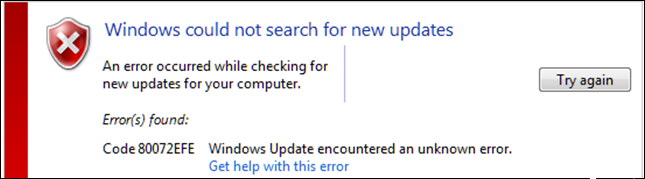
To fix the Windows 7 update error 80072EFE, follow the instructions below.
FIX: UPDATE ERROR CODE 80072EFE IN WINDOWS 7 AND SERVER 2008 R2.
Method 1. Install Update KB3138612
1. Download and install KB3138612 Update according your OS version:
2. After installation restart your PC and check for updates.
Method 2. Run the Windows Update Troubleshooter.
1. Navigate to Windows Control Panel, set the 'View By' to Small icons and open Troubleshooting.
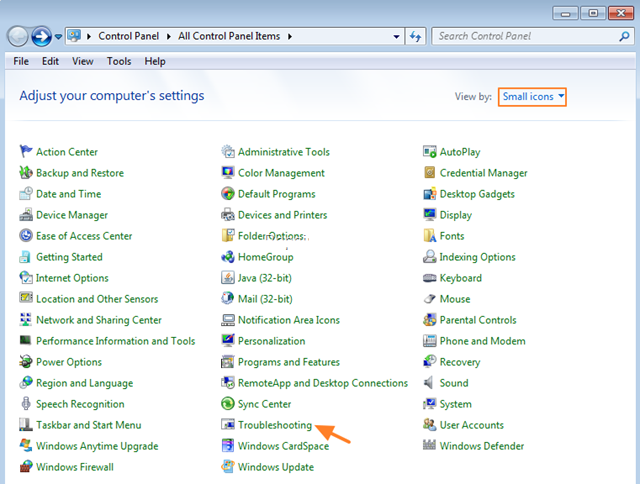
2. In Troubleshooting options, click Fix problems with Windows Update.
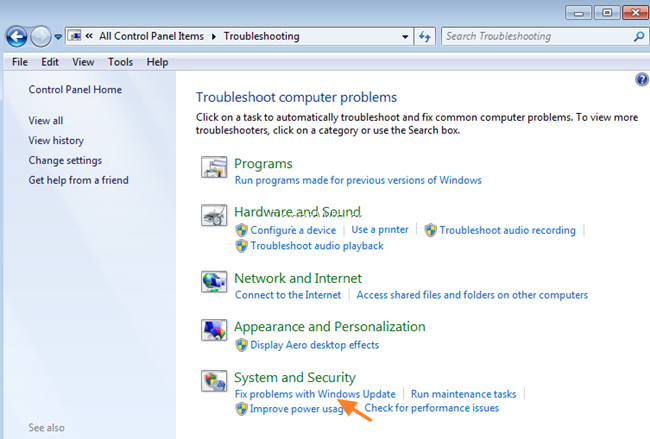
3. Click Next to troubleshoot Windows update problems.
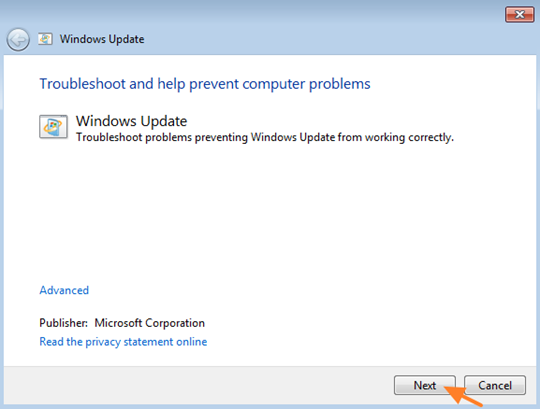
5. When the troubleshooting process is complete, close the troubleshooter and restart your PC.
6. Check for updates.
Method 3. Run the System Update Readiness tool.
1. Download and run the System Update Readiness tool according to your Windows version.
2. When the installation is completed, restart your computer and try to search updates.
This article provides how to fix it as well as guide you to patch the 80072EFE on Windows 7.
How to do:
Step 1: Access the link below:
https://www.catalog.update.microsoft.com/Search.aspx?q=KB3138612
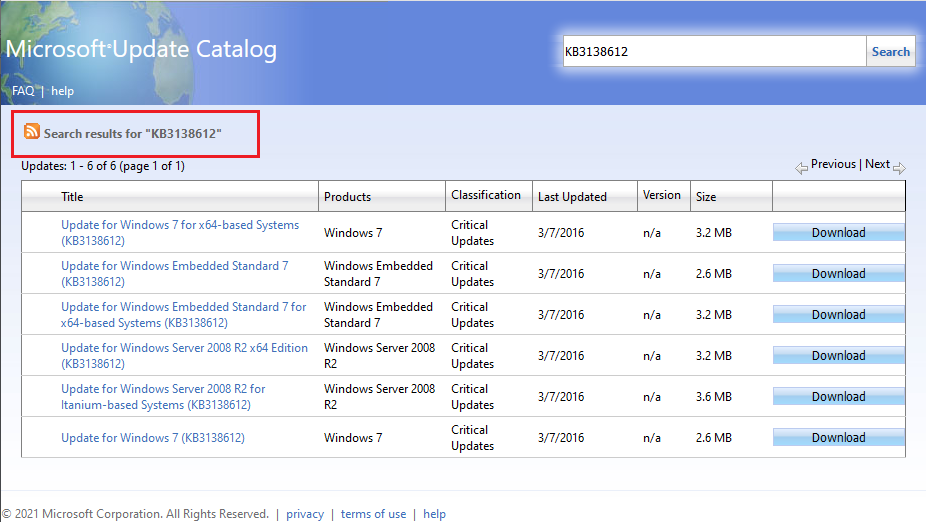
Step 2: Download patch "KB3138612" for Windows 7. There are 2 patches KB3138612 for Windows 7:
+ Update for Windows 7 for x64-based Systems (KB3138612): For Windows 7 - 64 Bit
+ Update for Windows 7 (KB3138612): For Windows 7 - 32 Bit
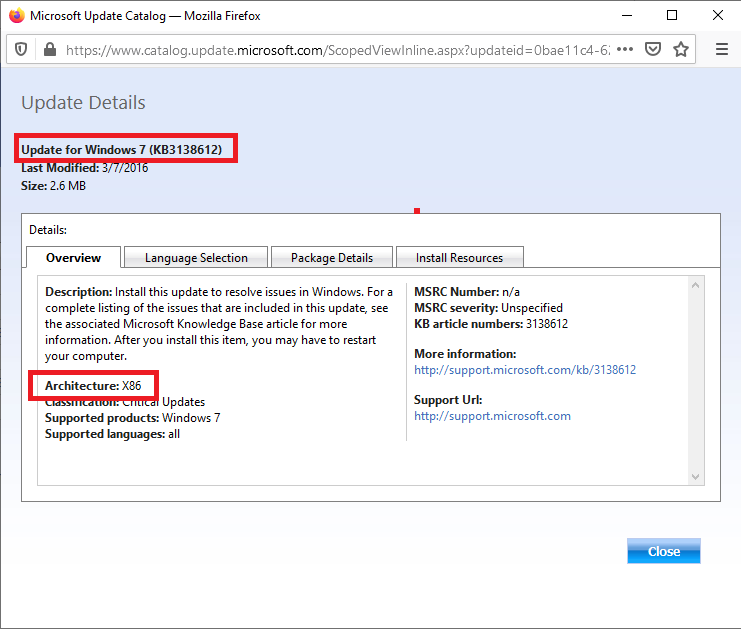
Step 3: Run the KB3138612 patch installation. Finally restart the computer to see if the computer has been fixed.
How to reset the Local Group Policy?
If you choose this technique, you must first stop the Cryptographic service since it relies on a file in the CatRoot2 folder.
- To pick it, Go to Local Computer Policy > Computer Configuration > Administrative Templates and click on All Settings.
- Use the right-side panel to identify the items that are either Enabled or Disabled. You may make things easy for yourself by selecting a state from the drop-down menu at the top of the column. This will arrange the entries and make it easier to detect updated regulations.
That's all folks! Which method worked for you?
Please leave a comment in the comment section below or even better: like and share this blog post on social networks to help spread the word about this solution.
How to do?
Windows 7 Error Code 80072efe Related Searches
- Windows 7 Error Code 80072efe
- Code 80072efe windows 7 update error
- How to fix windows 7 update error code 80072efe
- Windows 7 error code 80072efe
- Windows error code 80072efe
- Windows update error code 80072efe
- Windows update error 80072efe
