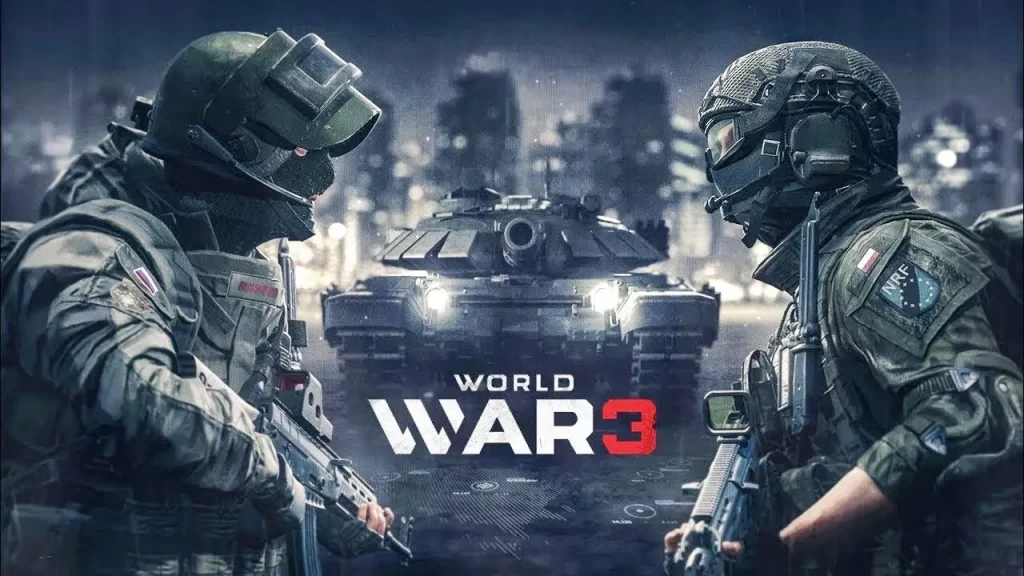
If you play the game World War 3, you will know that it is such a huge open world with lots of players working together to take down the enemy team. For information, let us tell you that communication plays an important role in the game because you have to work together with your teammates and stop your enemies from moving forward. But some players have complained that they are facing some voice chat issues. That's why we bring you the guide in this article that will show you how to fix voice chat problems in World War 3.
If you are also one of those players who are facing voice chat problems, then don't worry as this guide will help you to fix all these problems. So if you also want to know how to fix voice chat issues in World War 3, then read this article till the end.
World War 3 – How to Fix Voice Chat Issues
As I mentioned above, many players are facing the problem of voice chat. We think this could be due to the latest patch or some other bug in the game. Whatever be the reason, players feel that their experience is being wasted due to this issue. So this article will help you fix this problem so that you can play the game without any hassle.
Rebind Your Keys

If your default keybinds aren’t working, you might want to rebind the keys to see if they work or not. Here’s how you can rebind your voice chat keys:
- Launch World War 3
- Open Settings located at the bottom
- Press Key Bindings
- Hover over to the Common tab
- Scroll down until you see the Voice Chat option
- Rebind your voice chat key
For information, let us tell you that using your mouse keys for voice chat will not work. While we do not know why this issue happens, using your mouse keys does not work. Players are using the ~ key since that seems to be working. It might be a little inconvenient to use especially during combat but at least it allows the voice chat to work.
How to Check if Voice Chat is Working
So let's first find out whether your voice chat is working or not. This can be a bit confusing to you, especially when this problem is going on. The best way to check is to look at the bottom left. If a small speaker appears next to your name as you speak, it means your voice chat is working and people can hear you.
The same thing applies to all players. Whenever your squad members talk, their names will appear with a small speaker in the bottom left. If you can see a speaker next to your name and no one is responding, it means other players are having problems with voice chat but yours is fine.
Stuttering and Crashing

Some players have also reported that their game crashes whenever they try to use the voice chat feature. It seems that this is not normal, yet it does happen from time to time. One of the biggest causes of this problem is when you associate the Voice Chat key with a keybind you used earlier. For example, if you put voice chat on E, using it can cause the game to crash or stutter. To avoid this problem, associate the voice chat keybind with a key that isn't already being used for anything else, such as the ~ key.
Hope you will be satisfied with this article. Don’t forget to bookmark our page if you want to read more game updates and news
