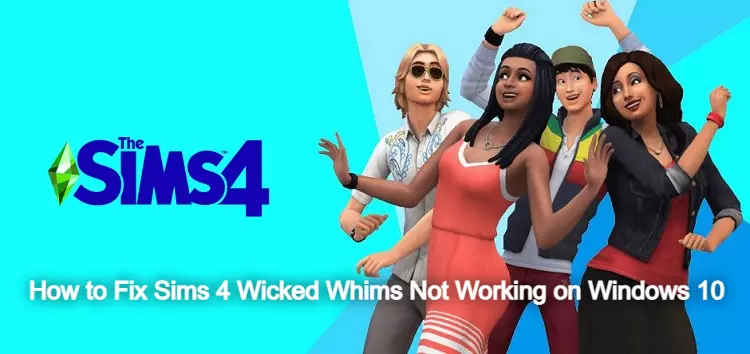
In this post I will talk you about some useful solutions to deal with various problems on The Sims 4 Wicked Whims Mod. To know this you have to stay with us till the end
WickedWhims Mod
For information, let us tell you that Wicked Whims is a mod for The Sims 4 game. This mod is created by TURBODRIVER to enhance realistic nudity and erotic animations as well as other relevant features like menstrual cycle and birth control features. With this mod, erotic animations created by other players can also be installed and played in the game. Obviously, this mod is targeted at players who are sexist and crave nudity during the gameplay.
Why is wicked whims not working Sims 4?
The reason why wicked whims don't work in The Sims 4 is that after installing the latest Sims 4 update, navigating to The Sims 4 documents won't work, so delete the GameVersion.txt file. Several users confirmed that this solution fixed the problem. So, if your Sims 4 mods are not working after the update, remove GameVersion.
Troubleshooting WickedWhims Mod that’s not working in Windows 10
The following are deemed among the most effective solutions to the WickedWhims mod issues on a Windows computer.
#1 solution: Update the mod to the latest version available.
It has been observed many times that post-update issues in computer programs including gaming apps get fixed automatically. If WickedWhims suddenly stopped working after a recent update released by EA, it's likely a post-update bug. To fix the problem, download and install the most recent updates uploaded by the developers of the WickedWhims mod, such as v165f, v165g, and v165h. These updates will make the mod compatible with the 1.77.131/1.77.146 game patch and Cottage Living expansion pack. To download mod mod v165h version, follow the steps below:
- Navigate to the directory or path where the old mod is saved.
- Once you’ve accessed the correct location, find and right-click on the old mod file then select Delete from the menu options. The old mod file will then be removed from the location.
- After deleting the file, navigate to the TurboDriver page and then follow the rest of the onscreen instructions to download and install the latest mod version/update.
Once the installation is complete, restart your computer to clear the RAM and to refresh system files and services.
#2 solution: Repair broken/corrupted mod.
As mentioned earlier, a broken, missing or corrupted mod or game file may also be the root cause of the problem. The best way to fix this problem is to remove/delete all mods and then repair the game.
If you’re playing The Sims 4 WickedWhims through Origin, you can repair the game with these steps:
- Launch the Origin client then navigate to the Library section.
- Right-click on The Sims 4 game in your Origin Library.
- After selecting the game, click Repair.
Wait for the system to update the game, repair any broken/corrupted game files and redownload the missing ones. The entire process may take several minutes so just wait patiently.
Once the repair is completed, re-download the WickedWhims and other mods you need.
#3 solution: Enable Script Mods.
If the problem started after updating the game, chances are that the script mods are disabled automatically by the recent update. As a result, the mod fails to work as intended. Re-enabling the script mod will therefore fix the problem. Here’s how:
- Open The Sims 4 game through your launcher.
- From the game’s main screen, go to Game Options.
- Select Others.
- Then, enable the option to Allow script mods.
After making the necessary changes, try launching Wicked Whims again and see if it is already working as intended.
It should also be noted here that the old version of the mod has been completely removed from your computer. If the old file is still there, the game will be confused about which mod file to run.
How do I fix script failed Sims 4?
Solution 1: Repair the Game Files of Sims 4
- Open the Origin client and navigate to My Game Library. My Game Library in Origin.
- Now right-click on the icon of Sims 4 and then in the context menu, click on Repair. Repair the Sims 4 Installation.
- After repairing the game, check if the game is clear of the script error.
Hope you will be satisfied with this article. Don’t forget to bookmark our page if you want to read more game updates and news
