
If you love playing NBA 2K22 on the go, then the Nintendo Switch version of this game is just for you. But like any newly released game, the new NBA 2K22 is not perfect and we are getting reports from players who complain that the game is not working properly for them. In this article we'll walk you through general solutions that you can try if you have any problems with NBA 2K22 on your Switch.
How to fix NBA 2K22 not working on Nintendo Switch?
If your NBA 2K22 game is not working on your Nintendo Switch, these are the solutions that you can try:
Method #1: Verify the server status.
Note that the very first thing you have to do is to check for any server related issues. This can help you save time troubleshooting the problem and will also give you an idea of where the problem lies. Almost all new games have bugs and sometimes, overcapacity or unexpected glitches can cause the game server to not work properly the first time.
To know the server status for your NBA 2K22 game, visit the official NBA 2K website.
You can also follow the official Twitter account of NBA 2K for near real time updates for any reported bugs.
Method #2: Install game updates.
After checking for server issues, you need to ensure that the game software is running its latest version. As mentioned above, newer games like NBA 2K22 may contain unsophisticated code that can lead to minor bugs and glitches. These kinds of bugs are fixed by the developer over time, so you want to make sure you install any new updates for the game as they become available.
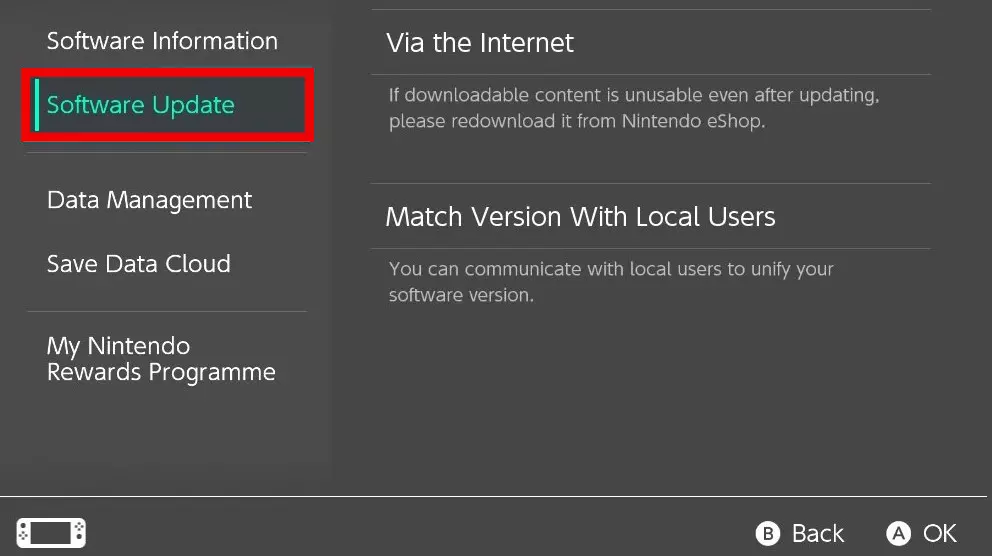
To check for a game update on your Nintendo Switch, follow these steps:
- Go to the Nintendo Switch Home screen.
- Highlight the game tile and press the + button on the right controller.
- Select Software Update.
- Select Via the Internet.
Make sure that your Nintendo Switch is connected to the Internet before doing these steps.
Method #3: Reboot the Nintendo Switch.
If the NBA 2K22 game still doesn't work after both of the above methods, or it keeps freezing or stuttering, you'll need to reboot the console. Sometimes, all it takes is a system restart and a refresh to get rid of minor temporary bugs.
To reboot your Nintendo Switch, follow these steps:
- Press and hold the Power button for 3 seconds.
- Select Power options.
- Select Restart.
Method #4: Refresh the system cache.
If a reboot didn't solve the problem, then you'll need to refresh the system cache. This can help if your game is slow or freezing randomly.

Follow these steps to delete the system cache:
- Go to the Nintendo Home Menu.
- Select System Settings.
- Select System.
- Select Formatting Options.
- Select Clear Cache.
- Select the user for which you want to clear cache and follow the instructions.
- Restart your Nintendo Switch and check for the problem.
Method #5: Repair corrupted NBA 2K22 game data.
Sometimes it also happens when the game won't load due to damaged game files. If NBA 2K22 isn't working properly, or if it doesn't load at all, try checking that you don't have any corrupt game data. To do this, follow these steps:
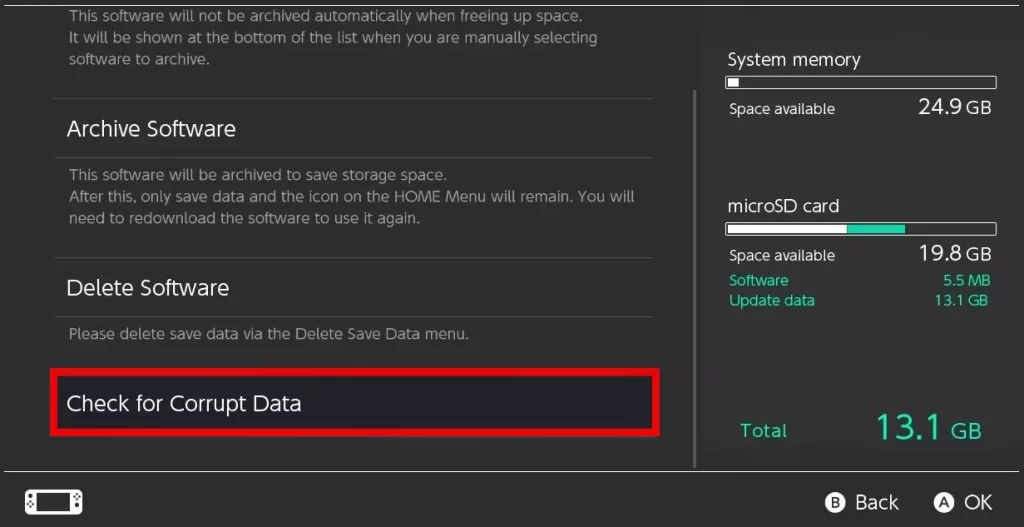
- Go to the Home Menu.
- Select System Settings.
- Scroll through the options on the left and select Data Management.
- On the right-hand side, select Software.
- Then, select the software you would like to check.
- Select Check for Corrupt Data.
Method #6: Try to install the game on SD card.
Some players have suggested that the crash and poor performance of the Nintendo Switch can be fixed by installing it to the SD card instead of the internal drive. If you haven't tried this yet, be sure to do so now by removing the game from the internal drive. Once you have done that, reinstall it on your secondary drive and see if it works without any issues.
Hope you will be satisfied with this article. Don’t forget to bookmark our page if you want to read more game updates and news
