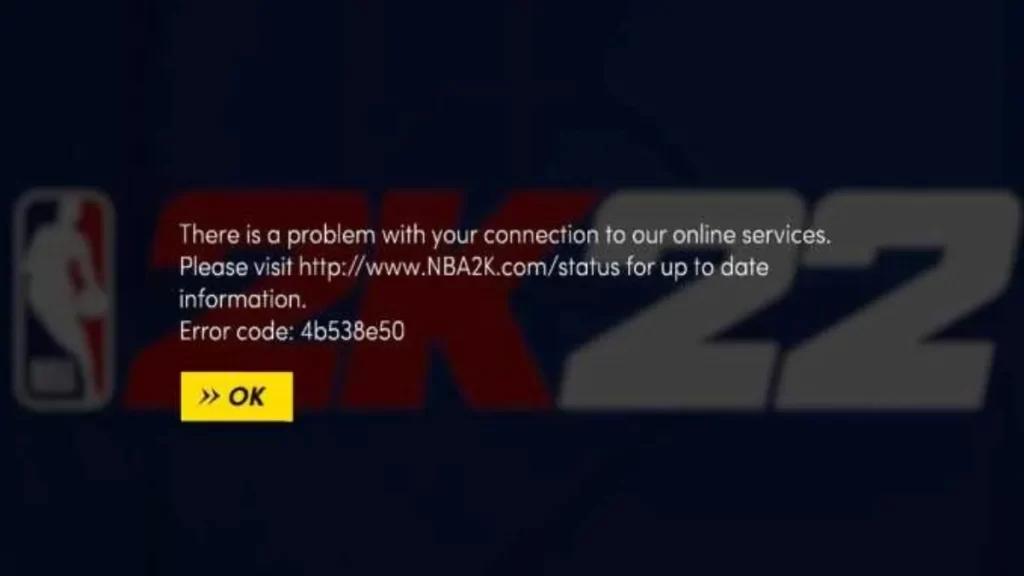
If you are also a player of NBA 2k22 and you are troubled by 4b538e50 error code. This error has been appearing more often lately. This error is related to online play and it is related to connection problems. However, the source of the problem is not always the same. Thus, it can create confusion among players as not many people know how to solve this bug. If you are also facing this problem, here are some possible solutions on how to fix error code 4b538e50 in NBA 2k22.
How to Fix NBA 2k22 Error Code 4b538e50
So, first of all, let's talk about what exactly is this error. As we already mentioned, it deals with connection issues. The error occurs when a player tries to log into the game's server, but instead receives a message with the error, stating that the network connection has failed.
So, the first thing you need to do is to check the NBA2K server status and see if they are online. If the servers are up and running without issues, we can cross that off as the issue in our case.
Check your Internet Connection
Your first task here will be to make sure that your internet is working properly. Also try testing some other games and see if their online features are working without any issues. Sometimes you need to power cycle your modem or router. To do this, turn it off and unplug it. Leave it unplugged for about a minute, and then turn it back on. It goes without saying, but always use an Ethernet cable instead of a WiFi network, if available.
Verify your NBA2K Account
The second thing you need to do is to verify your MyPlayer and NBA 2K22 accounts, which happens the first time you try to sign up. When you created an account, you should have received an email containing a verification code or a verification link. Check our email including your spam folder and try to find a verification mail. If you can't find it, go to NBA2K.com, use your account to sign up, and you'll get it again. One important thing players should know is that five is the maximum number of NBA 2K accounts that can be created on a single console.
There are a few other things you might need to do, like try restarting your PC or console or reinstalling the game. On PC, make sure that there is no third-party app that is causing the problem. Turn off anything that is not essential and that can potentially interfere with the game. If nothing helps, contact 2K Support and explain your problem.
Hope you will be satisfied with this article. Don’t forget to bookmark our page if you want to read more game updates and news
Disclaimer: The above information is for general informational purposes only. All information on the Site is provided in good faith, however we make no representation or warranty of any kind, express or implied, regarding the accuracy, adequacy, validity, reliability, availability or completeness of any information on the Site.
