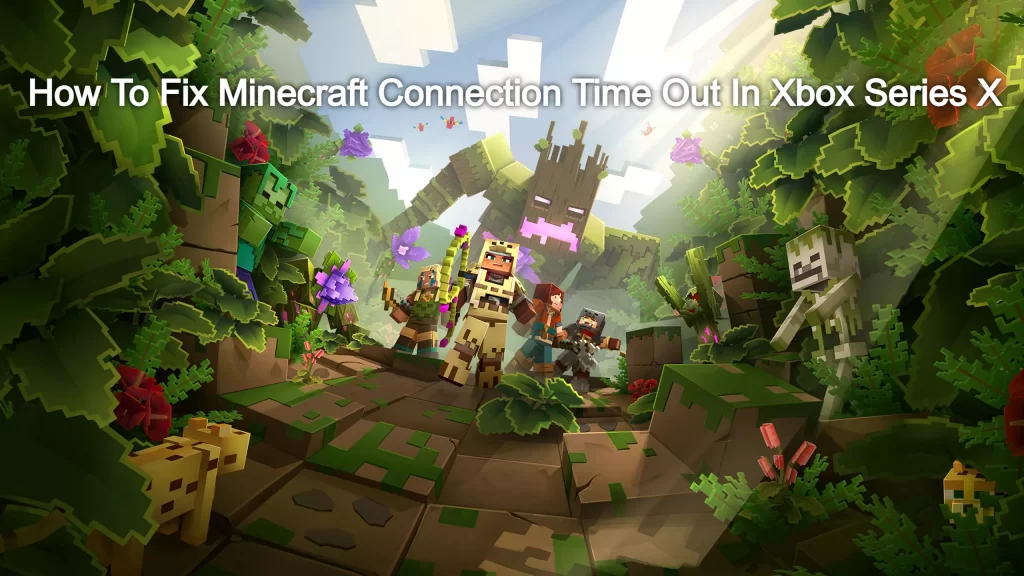
Minecraft is a sandbox video game where players are given the freedom to choose how to play. When playing Minecraft, different materials must be collected to build certain items. The game can be played single or multiplayer via internet connection. Although you need to buy it to play it, you can get it for free if you have an Xbox Game Pass subscription.
If the Minecraft connection is timing out on Xbox Series X, there could be several reasons. This can be caused by the Xbox Live service being down, Internet connection problems, or even a software glitch. To fix this problem you have to follow the steps on console.
Why does it say connection timed out on Minecraft Xbox?
The 'server connection timed out' error on Minecraft is often caused either by a firewall blocking the internet access of the game or third-party antivirus software that flags Minecraft as a suspicious program that restricts the game from connecting to its servers.
Why does my Minecraft realm keep timing out?
Timed out normally means it took too long to connect with the server. This is under the assumption that you can connect just fine to other servers.
What to do when Minecraft says connection timed out
One of the issues that you might encounter when Minecraft is when you can’t play with your friends in the same world because your connection has timed out. Here’s what you need to do to fix this.
Prerequisites:
- Make sure the Xbox is running on the latest software update.
- Make sure to have the latest Minecraft version installed.
Solution 1: Check for any Xbox Live service outage
The first troubleshooting step you have to do is to check the status of the Xbox Live server. If there is an outage or if maintenance is being conducted then this might be what’s causing the problem.
Here’s what you need to do to check if there is a server outage.
Time needed: 5 minutes.
Check the Xbox server
- Open a web browser.You can do this from your computer or from your Xbox console.
- Go to the Xbox server status home page.You can check details on the status of Xbox server issues if any from here.
If there are any outages reported then you will need to wait for this to be fixed. Microsoft will usually indicate the time when the issue will be resolved.
Solution 2: Restart the router or modem
You will need a good internet connection to play this game. If there is an issue with your internet connection then this might be what’s causing the problem.
To fix this, you could try to restart the router or modem that you are using. Unplug the router from the power outlet and wait for a minute before plugging it back in then check if the problem still occurs.
Solution 3: Perform a network test
Try checking the quality of the internet connection your Xbox is getting. This will give you an idea if the issue is caused by the internet connection.
Press the Xbox button on your Xbox controller.
Select Profile & system.
Select Settings menu.
Select General.
Select Network settings.
Select Test network connection.
Select Continue.
Select Test network speed & statistics.
Compare the results you get with Microsoft’s recommended speed for online gaming.
- Minimum download speed of 3 Mbps (or 3,000 Kbps)
- Minimum upload speed of 0.5 Mbps (or 500 Kbps)
- Ping of less than 150 milliseconds
Solution 4: Power cycle the Xbox Series X
Sometimes the problem can be caused by corrupted system cached data. To remove this data you just have to restart the Xbox.
Press the Xbox button on the console for 10 seconds or until it turns off. Unplug its power cord then wait for a minute before plugging it back in. Turn on the Xbox after a few seconds then launch Minecraft. Check if you still get the connection time out error.
Having Minecraft connection time out in your Xbox Series X can be a frustrating experience. Hopefully, this solution will help you fix the problem.
Hope you will be satisfied with this article. Don’t forget to bookmark our page if you want to read more game updates and news
Related searches
- minecraft connection timed out
- how to fix connection timed out minecraft server
- minecraft connection timed out unable to connect to world ps4
- minecraft connection timed out: no further information
- minecraft connection timed out mac
- hamachi minecraft connection timed out
- minecraft server timeout setting
- connection timed out minecraft switch
