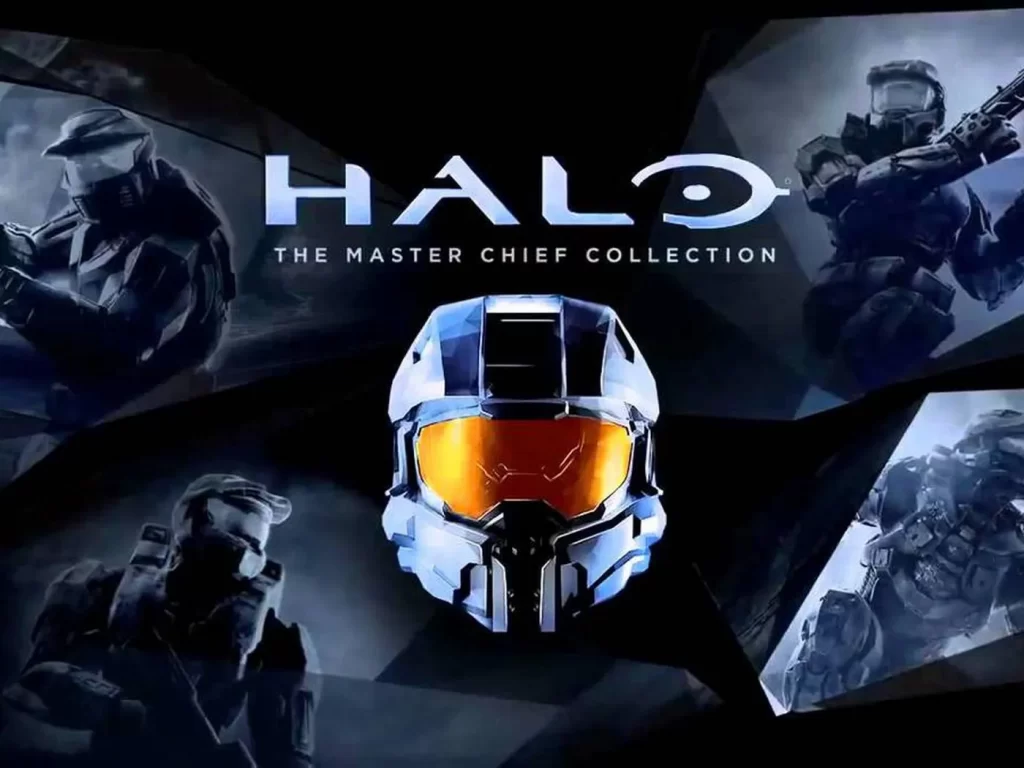
Halo Infinity is a first-person shooter game developed by 343 Industries and published by Xbox Game Studios. It is the sixth mainline entry in the Halo series, and the third in the "Reclaimer Saga", after Halo 5: Guardians (2015). The multiplayer beta for Halo Infinity has been released to the general public and has quickly become one of the most successful titles of the year. Although fans were a bit concerned about the free-to-play status of the game and did not have high expectations, the game managed to go above and beyond and provide an amazing gaming experience.
There are also players who are concerned with the issue of packet loss as well as some other issues that often appear while playing Halo Infinite Multiplayer. This has caused players to look for fixes on the Internet. But you need not look any further as we prepared this guide after scouring the internet and trying every available fix to bring you the ones that actually work. So here is a guide to all the methods that help you in fixing the Halo Infinity Packet Loss problem.
Fix Halo Infinite Packet Loss Issue (7 Working Methods)
Often we understand how important it is to have stable internet connection to play online games like Halo Infinite Multiplayer. That is why in this article we go over every possible solution you can use to get rid of that pesky packet loss problem you are facing.
Method #1: Switch To Ethernet

But in case of some gaming, it seems to us that having a WiFi connection for your computer might not be the best option. Playing video games over WiFi often results in poor connectivity and packet loss. If you're playing Halo over a WiFi connection, before moving on to more technical fixes, try switching to an Ethernet connection. This may fix the problem for you.
Method #2: Let Go Of The 2.4 And Move To 5 GHz Band.
In some cases you may even know that your WiFi is at fault, you can't actually switch to Ethernet due to unavailability of cables or anything else. However, there is something else you can try to fix the problem with your Wifi and that is to switch its bands. Your WiFi, by default, connects on the 2.4GHz band. To get rid of the packet loss problem, try switching it to the 5GHz band.
Method #3: Check Server Status
Sometimes we also see such problems arise from the server end of things rather than your machine. This is why it is important that you check the status of the Hello Infinite server before opting for a very drastic fix. This will allow you peace of mind that the problem isn't because there's something wrong with your computer but the game itself.
Method #4: Flush Your DNS
Sometimes, your packet loss can also fluctuate if your DNS is acting up. To avoid this you would need to flush out your DNS. To do this, just follow these simple steps.
- First of all, what you need is to is look up Command Prompt in your Windows search.

- After finding it, run it and you will be presented with a new dialog.
- In the new dialog, type in “FlushDNS”, and hit enter.

- After the DNS is flushed, rerun your gane and check if the issue has been resolved.
Method #5: Reset Your Game
If you have gotten your game off of the Microsoft store then you can reset your game similar to other applications purchased from the store. To do this, just follow these steps:
- Go to your Windows setting. This can be done by pressing the Windows Buttion and the “I” button together.
- Once in settings, head over to the Apps tab and locate Halo Infinite.
- Once found, hit on the veritcal ellipsis infront of the game, and select advanced options.
- In the advanced option, you will see a reset button. Go ahead and press it.
- This should reset your game. Now go ahead and relaunch it to see if the problem has been addressed.
Method #6: Try A VPN
When it comes to online games, sometimes, it’s just that the game is not very playable in your specific region. If you believe that your copy is one of those region-locked copies, try using a VPN to be connected to the correct region and try again.
Fix #7: Wait For Updates
For information, let us tell you that Halo Infinite Multiplayer is still in its beta, so it can be expected that there are going to be problems and bugs. As the game progresses and ages, we're sure most of these bugs will be addressed sooner or later. The best solution for any problems you might be facing with the game would be to wait for the official update and get your hands on a properly fixed game.
Hope you will be satisfied with this article. Don’t forget to bookmark our page if you want to read more game updates and news
