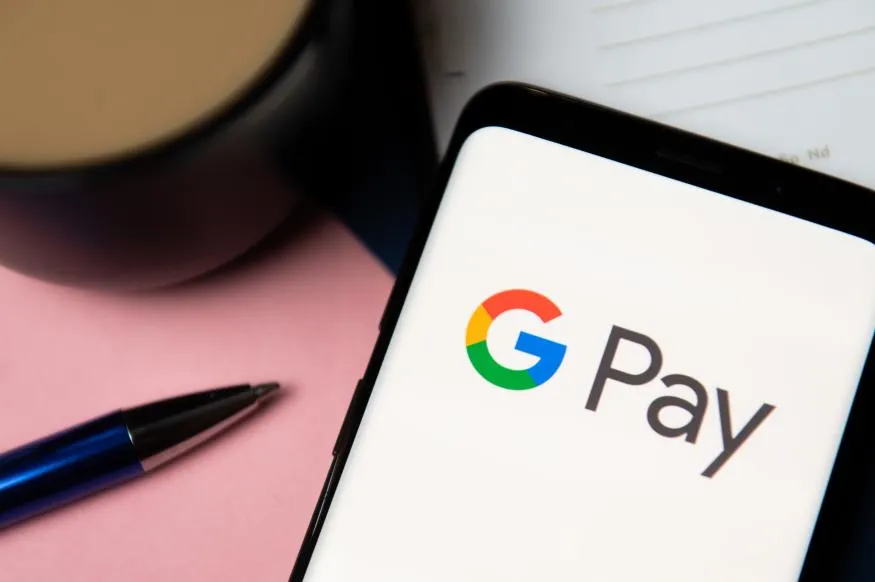
If you are also a user of Google Pay App and facing any problem while using it then this article is absolutely for you. In this article we will also explain why Google Pay App not working. So let’s move on to the solution. you just have to stick with us for this
Why Google Pay App Not Working
When it comes to critical tools like Google Pay, the implications of disrupted service are more serious than a minor inconvenience. Some of the problems for Google Pay app not working could be network issue, load issue, login issue, etc.
If Google Pay isn't working for you, finding a quick solution is key to keeping your day going. We'll help you get your Google Pay up and running in no time.
How to Fix Google Pay App Not Working Issue?
If you are also facing this problem then you can check the following solutions to solve it. Before you use this app, please check whether you are using the correct login credentials or whether the account is banned or not. Try the following steps to fix Google Pay App problem.
Update the Google Pay App
Not updating any app is always the root cause of any digital service issue, and the same goes for Google Pay. So the first thing you should do is make sure the app is running the most up-to-date version, or you could run into problems when you try to make a payment. Here's how to check:
- Head to the Google Play Store.
- Find the Google Pay app.
- If it hasn’t been updated to the most recent version, an Update button will be available directly on the app page.
- Click Update, and you’ll be on your way to fast, contactless payments.
Check Your Phone Number
If you use Google Pay, one of the first steps in setting up your Google Pay account is entering your phone number. Phone number is one of the primary means by which Google verifies your identity to make purchases with your bank. Next, if your phone number is incorrect or simply out of date, Google Pay has no way of verifying that the account is yours and won't be able to make payments on your behalf. To check if you have the correct phone number on your account:
- Open the Google Pay app.
- Click the profile picture in the upper right corner of the screen
- Click Settings then Personal info.
- You should see your number under Mobile number.
- If it’s incorrect, tap Edit number.
- Enter the correct phone number.
- Follow the instructions to get your account set up and ready to pay.
Verify Your Card
For information, let us tell you that Google Pay does not have its own payment service. The app goes through your bank and is linked to your credit and debit cards, so having them correct and up to date is important to ensure that your account is functional. So don't forget to add your card, sometimes it happens that your card has expired since you last used Google Pay. Either way, you should check your cards and accounts to make sure they're in order. to do this:
- Click the Ready to pay button at the top middle of your screen.
- This should bring up an interface with all your available cards.
- Click on each card and verify the information at the bottom is correct.
- If you need to add a card, scroll to the right and click the empty card icon that reads Add a payment method.
- Follow the instructions to get set up.
Clear Your Cache
Google Pay often stores some unnecessary and easily corrupted data after each use, can prevent the app from running smoothly and requires just a brief reboot to get started. There are some steps that you can do to fix it
- Head over to the Settings icon on your phone.
- Select the Apps section.
- Scroll down until you find Google Pay – which should be near the top as you’ve been accessing it to troubleshoot these issues – and click on it.
- Click on the Storage & cache section
- Click on Clear cache.
- Once you’ve done that, restart the app, and you should be all set.
Check the Connection
Having a working internet connection is very important while making any online payment. If your data isn't working or your Wi-Fi connection is slow, you're likely to have some issues receiving payments to verify.
Therefore, before completing your Google Pay payment, check that you have a strong data connection or are in a Wi-Fi location. Otherwise, Google Pay, like your smartphone, will be completely useless. To make sure you're connected to Wi-Fi:
- Go to Settings
- Access the Network & internet section
- Click on Internet.
- Make sure your preferred network says Connected underneath it.
Uninstall and Reinstall the App
Sometimes turning it off and then on again solves this technical problem and is the right way to go. You can also get rid of this problem by uninstalling and reinstalling the Google Pay app. You'll just have to set up your cards and bank accounts again, but at least the app is working for you, right? To uninstall the app:
- Find the Google Pay app on your phone.
- Hold down the icon rather than just pressing it.
- Drag the icon to the Uninstall button at the top of the screen.
- Head to the Google Play Store.
- Find the Google Pay app.
- Click Install.
- Re-set up your accounts.
Google Pay App Not Working: Screen / White Screen (Blank Screen) Issue
It has been seen many times that while using many apps, we may face some problems. Mostly it is a temporary problem that we can fix and use the app further.
So, now let’s talk about the problem of black screen / white screen. You can fix the problem by following the guide given below. When you open an app you may see a black screen and then the app may crash with or without notifications. Follow the steps to fix the issue.
- It might be a temporary loading issue. You can click on the recent app menu on your mobile. Then close the app and open it again. The issue might have been fixed.
- In your android phone try a hard reboot, then press and hold down the Home+Power buttons for 10 secs. Then release the buttons and hold the Power button until the screen turns on. Now open the app it might work properly.
- If you are still facing the problem even after trying the above steps, you can wait till your battery drains and turn it off. Then charge your phone and press the power button.
Google Pay App Not Working: Loading Error / Server Error / Connection Error
If you are facing load issues while opening the Google Pay App, it could be that the app’s servers are down. So try to open the app after some time. Next case, you should check whether the wifi/ mob data is working properly. In the last case, in case too many users are using the app at the same time, the load will increase. So try after some time.
Google Pay App Not Working: Login Issue or Account Related Issues
If there is a login issue or account issue in Google Pay App, then the steps to fix it are given below.
Step 1: The server may be down so it may cause login/account issues.
Step 2: The wifi/ mob data is working properly.
Step 3: Check the login credentials.
Step 4: Check if your account is banned or deactivated.
Google Pay App Not Working: Installation Issues
If there are installation issues in Google Pay App, the steps to fix them are given below.
Step 1: First, check the wifi/data connection
Step 2: Check the mobile storage space
Step 3: Check whether the app you're trying to install supports the android version
Google Pay App Not Working: Check if App Notifications are Working Properly
Sometimes this problem can also arise when we do not receive app notifications for some reason. You can try the following steps to fix the problem.
Step 1: First, open the Google Pay App>Notifications, then check whether the notification is enabled or not. In case it is not enabled, kindly enable it.
Step 2: If you don't receive alert sounds, crosscheck whether you have muted the app notification sounds.
Google Pay App Not Working: Audio/video loading problem
If you are facing a problem in loading Audio/Video with Google Pay App then you can follow the steps given below.
Step 1: First you need to check the mobile volume in case you have an audio issue. Use headphones and find out whether the issue is with the app or speakers.
Step 2: The video loading problem might cause due to poor internet connectivity.
For information, let us tell you that Google Pay does not work in every country, and many banks will flag tap-to-pay transactions that happen outside your state or country. If you're planning a trip, consider notifying your bank before you go, and carry your credit or debit cards for backup and yes, to plan your next trip using Google's apps and services Consider it.
Hope you will be satisfied with this article. Don’t forget to bookmark our page if you want to read more Tech, game updates, and entertainment news
Disclaimer: The above information is for general informational purposes only. All information on the Site is provided in good faith, however, we make no representation or warranty of any kind, express or implied, regarding the accuracy, adequacy, validity, reliability, availability or completeness of any information on the Site.
