
If you're also getting an error when logging into Final Fantasy XIV that doesn't let you play your game. So don't worry, we've put together this guide to help you fix these errors and issues to make sure that the next time you try to play the game, you don't have to despair.
Final Fantasy is one of the most famous franchises around the world. Being over three decades old, the franchise has paved the way for some of the best titles in the genre and continues to dominate the charts. However, every once in a while, you meet some errors that can ruin the entire gaming experience. The same could happen in the case of Final Fantasy 14. And that's why we have come up with solutions to overcome this problem in this article.
How to Fix Connectivity Issues in Final Fantasy XIV
In this guide, we will help you take care of all possible connectivity issues that you might be faced with in Final Fantasy XIV one by one. So without any further ado, let’s just get right into it.
1. Fix Launcher Error
While I was searching for errors and then we found Launcher connectivity error. This error is mostly caused by problems with your DNS server which can be easily fixed. However, in recovery, it is important to identify the cause that could be causing it. These are the common reasons behind the FFXIV Launcher error.
- DNS Issues
- FFXIV_BOOT.cfg file
- Firewall
- Temporary Network issue
How To Fix It?
After you have identified the cause of your problems, you can employ the following fixes to address the issue at hand:
- Restart the Game
Here we are going to tell the easiest way which fixes the error immediately. That is simply closing your game and restarting it. People have reported that their error usually goes away after a restart of the game, however, some have claimed that restarting the computer only resolved the problem. So go ahead and try both of these fixes. If none of them work, don't worry, we have more to list.
- Disable The Firewall
It is rightly said that the thing you love the most hurts equally. The same is the case with Windows Firewall when it comes to certain games, and FFXIV is one of them. This is why it is often suggested to turn off your firewall before starting the game. So here's how you can do it:
Step 1: Look up the Windows control panel in the search bar of your Windows.

Step 2: Once in the control panel, go to “system and security”.
Step 3: From here, select ” Windows Defender Firewall.”

Step 4: Once inside, browse the left side pane and look for “Turn Windows Firewall On Or Off.”

Step 5: From here you can turn your Windows Firewall on or off.

- Run The Launcher As Administrator
Keep in mind that another simple solution to your launcher problem is to run the launcher as an administrator. To do so, simply right-click on your launcher icon, and select "Run as administrator" from the drop-down menu. This allows the launcher to have access to all the files it needs to run and in some cases will fix your problem.

- Tweaking FFXIV_Boot.cfg File
This will fix the issue where your launcher is unable to launch due to its inability to download patches and updates. To do this, simply:
Step 1: Navigate to C:\Users\USERNAME\Documents\My Games\FINAL FANTASY XIV to find the FFXIV_Boot.cfg File.
Step 2: Open the FFXIV_Boot.cfg File using a notepad.
Step 3: Locate the text string provided below and make sure the corresponding value are the same as provided.
Language 1
Region 2
EulaAgreement 1
StartupCompleted 1
B4EulaAgreement 1
BootVersionCheckMode 1
ConfigReset 0
Step 4: Save the FFXIV_Boot.cfg File and try running your game again.
2. Error 503
There is also another error that prevents your launcher from connecting to the game server and forces you to exit, that is error 503 which has been around for quite some time now. You can also check the game's server status to be sure. However, this error only occurs when there is a lot of traffic on the game server.
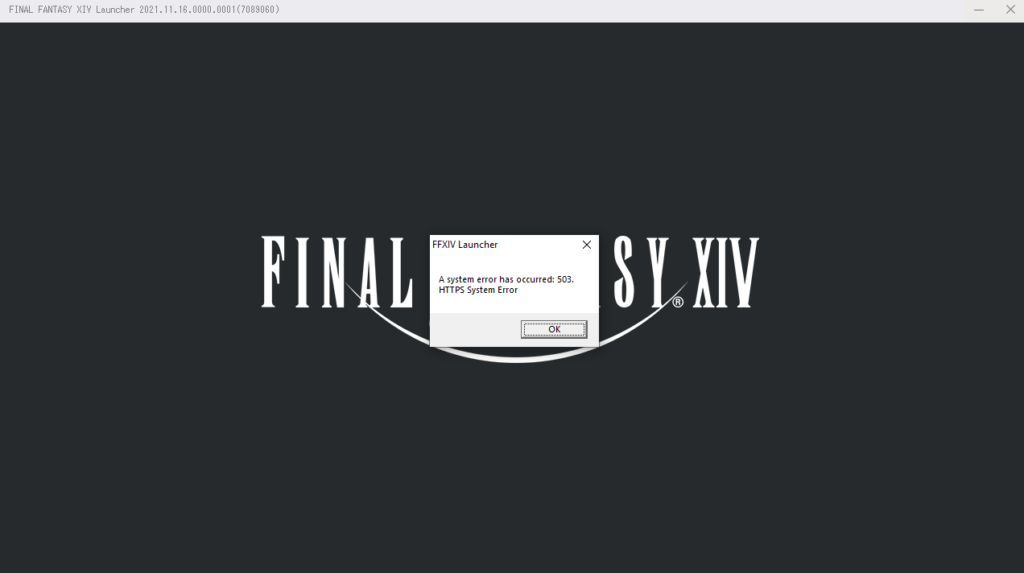
How To Fix It?
If you want to fix error 503 then the only way is to restart your launcher over and over again until it lets you finally. It's a little weird but it's the only way. It is working for most of the players and I am sure it will work for you too. Must be able to get into the game and have a good time playing it.
3. Error 2002 / Lobby Connection Error
We have told you the ways to fix error 503. But there is also another error 2002 same as error 503. This happens when game servers are experiencing a lot of traffic. However, in case of error 2002, you will not be able to join the game simply by spamming the reconnection. This error occurs when the process of creating a character has completed and you are trying to get into the world of Final Fantasy XIV
How To Fix It?
We're sorry that, when presented with this error, there's not much you can do other than wait for the error to resolve itself and allow you in. This is due to the fact that this error acts more like a warning that the servers are overloaded and you can only join if someone else leaves.
4. The Unexpected Error

As I've already told you, Final Fantasy XIV got a lot more traction than the developers expected and was unprepared for such a high number of players, and this shows in the flaws that players are facing. As before, this error also appears due to a large number of players jumping into the game at the same time. However, this error can also be caused by a conflict between the game and the processes running in the background of your system.
How To Fix It?
There are quite a few ways you can fix this issue, and we have made a list of them all:
- Restarting your game over and over again will fix the issue after a few tries.
- Restart your system to resolve background conflicts.
- Troubleshoot your home network.
- Check your game files for corrupted files. (You can skip this on PlayStation as there is no way to check the game files.)
- And finally, if nothing else work. It is time to send in a support ticket to Square Enix Support.
So there you have it. These are all the connectivity issues that players have been facing and their fixes. if there is something that we might have missed, let us know.
Hope you will be satisfied with this article. Don’t forget to bookmark our page if you want to read more game updates and news
