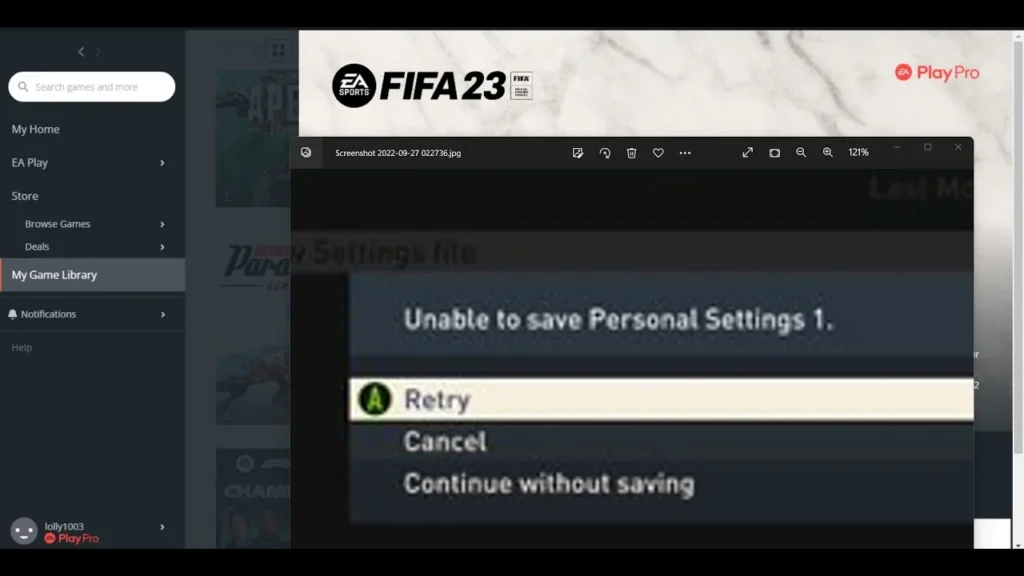
Many people have complained that they are unable to save FIFA 23 Personal Settings 1, and they need a fix, where you can just choose between Retry, Cancel or Continue without saving. You have come to the right place. There are several alternatives you can try, and people report that they work. So, maybe one of them will help you too. lets start.
How to Fix FIFA 23 Unable to Save Personal Settings 1 Retry, Cancel or Continue Without Saving
If you want to fix fifa 23 unable to save personal settings 1 error. So there are a few things you can do for this, which gives you the choice between between Retry, Cancel or Continue Without Saving. The first one is to go into Windows Settings, then Privacy & Security > Windows Security > Virus and Threat Protection > Manage Ransomware Protection > Allow an App through Controlled Folder Access > Add an Allowed App > Browse all Apps (the path might vary, depending on which Windows you’re using). Find FIFA23.exe/FIFA23_Trial/EAAntiCheatGameServiceLauncher and select Open. Restart the game.
So let's now talk about the second method, and for this you have to go to the Control Panel and from there open System and Security. Proceed into Windows Defender Firewall, then select Allow an App or Feature Through Windows Defender Firewall > Change Settings > Allow Another App… > Browse… Once again, find FIFA23.exe/FIFA23_Trial/EAAntiCheatGameServiceLauncher and choose Add. Restart the game and see whether it works. These to methods of fixing the FIFA 23 Unable to Save Personal Settings 1 error should stop your Windows defenses from messing with the game. There are two more things you can try, by the way.
It is a bit more extreme if we talk about the next method, but it is what it is. Go into your Documents folder and right-click FIFA 23. Delete the folder. Be advised that you will lose all your data. However, considering that you can’t really save anything, I doubt you’ll lose very much. Once again, restart the game. Lastly, open Origin or Steam and right-click FIFA 23. Opt to verify files or repair the game, whichever is on your platform. Restart the game again.
Hope you will be satisfied with this article. Don’t forget to bookmark our page if you want to read more game updates and news
Disclaimer: The above information is for general informational purposes only. All information on the Site is provided in good faith, however, we make no representation or warranty of any kind, express or implied, regarding the accuracy, adequacy, validity, reliability, availability or completeness of any information on the Site.
