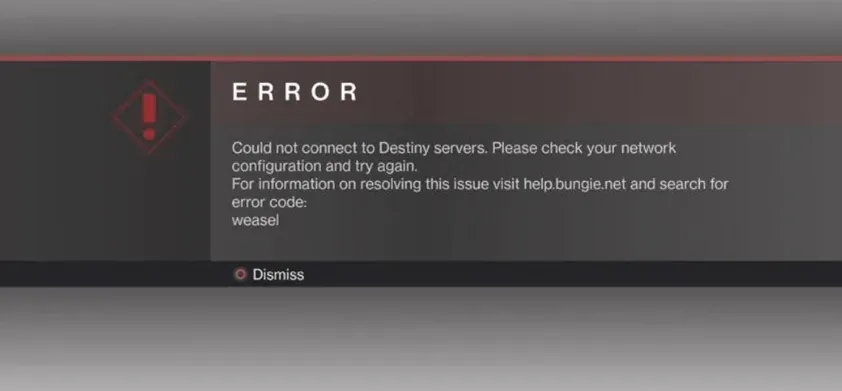
In this article we have dealt with an issue on Destiny 2 Gaming that is prompting a server error in Windows 10. If you also want to know about how to deal with Destiny 2 Server Not Available Error then stay with us till the end
Why does it say Destiny 2 servers are not available?2?
On seeing the error message, it is understood that there is a problem with the network or the game server that is causing the game to fail or stop working at this time.
The major reasons for game server unavailability are due to network congestion or the game server itself being overloaded with simultaneous join requests. This usually occurs when attempting to engage in an online game with a significant number of players. Actually the server is unable to handle that much traffic and eventually goes down.
In the case of Destiny 2, it's possible that the game servers are currently at capacity. As a result, new login attempts and server access requests are currently put on hold.
Apart from overloaded servers, incorrect network configurations on computers are also among other factors that you need to look for when troubleshooting the problem.
Scheduled server maintenance and network outages are also among the possible causes.
Troubleshooting Destiny 2 servers are not available error in Windows
Considering the nature of the error, a pragmatic solution is to wait and retry joining the game server at a later time. But if waiting isn’t an option, you can rule out other possible triggers using any of the outlined solutions.
#1 solution: Refresh your internet connection.
Refreshing your internet connection works in fixing many issues, sometimes random internet connectivity issues like slow internet, intermittent connection or no internet connection at all are often the main reasons why online games working. turn off. To clear this out, the first recommended solution is to refresh the computer's internet connection.
Let us now talk about those ways to refresh internet on Windows computer. Using which you can fix this error, you can turn off Wi-Fi for a few seconds and then turn it back on, disconnect from Wi-Fi network network and reconnect Huh.
The most efficient method is to power-cycle the so-called wireless modem or router in use. It works by turning off the modem/router via the power button, unplugging it from the power source when it's off, and then plugging it back in after 30 seconds.
Rebooting a wireless router/modem is very effective when dealing with random internet issues in computers and mobile devices with wireless setup.
#2nd solution: Disable DHCP on your computer.
Server-related errors in video games can also be attributed to the Dynamic Host Configuration Protocol (DHCP) that’s enabled on the computer.
To make sure that it’s not causing the Destiny 2 server error, try to disable the DHCP feature on your computer. Doing so will let you assign IP addresses manually. Here’s how it’s done:
- Click Start then go to Settings.
- Select Network & Internet.
- Navigate to the Status section then click the Network and Sharing Center link.
- Click Change adapter settings.
- On the succeeding window, find and right-click on your Ethernet or Wifi then click Properties from the menu items.
- On the Wi-Fi Properties window, click the Networking tab then select Internet Protocol Version 4 (TCP/IPv4) then click Properties.
- To continue, mark the radio button to Use the following IP address and Use the following DNS server addresses.
- Enter the correct IP addresses and DNS server addresses manually. You can call your Internet service provider if you’re not sure about the IP address and DNS server address. Otherwise, you can use the default DNS server address 8.8.8.8 or 8.8.4.4.
- Save and apply the recent changes then restart your computer.
After rebooting, launch the game again and see if the server error is already gone.
#3rd solution: Reset the TCP/IP address on your computer.
If disabling the DHCP server doesn’t fix the problem, you can try resetting the TCP/IP address on your computer. Doing so will help eliminate any network corruption on the Destiny 2 game. Here’s how it’s done:
- Launch the Command Prompt through Start Search then run it as administrator.
- While in the CMD (with admin privileges), type the command netsh winsock reset then press Enter.
- This command prompts the system to reset the TCP/IP address.
- After resetting the TCP/IP, restart the computer to save and apply recent changes to the network settings.
By then, you can relaunch the Destiny 2 game and see if the server error is gone.
#4th solution: Update network driver.
Network-related errors can also be directly attributed to a faulty network driver on the computer. Should this be the case, updating or reinstalling network drivers would be necessary. Here’s how:
- Open the Device Manager app on your computer.
- While in the Device Manager, expand the Network adapters list, then right-click on the Network driver in use.
- To update the network driver, select the option to Update Driver Software then follow the onscreen prompts to update the driver.
- To reinstall the network driver, select Uninstall from the menu options.
- Find the network driver package and install it manually.
- Don’t forget to restart the computer after updating or reinstalling network drivers.
If you’re not confident to do the manual updating or reinstalling of the network driver, then you can use a dedicated driver updater that’s compatible with your computer.
Driver updaters are usually third-party apps that are specifically designed to scan, update, reinstall and repair corrupted drivers on the computer.
Just download and install your preferred software on your computer, launch it and use its built-in commands to update or reinstall network adapters automatically.
Also consider checking the Destiny Server Maintenance and Update Status page for updates about ongoing and upcoming server maintenance periods.
Related searches
- destiny 2 servers are not available pc 2021,
- error destiny 2 servers are not available,
- destiny 2 servers are not available. dismiss this message to try again
- destiny 2 beyond light servers not available
- destiny 2 servers are not available xbox
- why do i keep getting kicked from destiny 2 servers
- destiny 2 connecting to servers
- cannot connect to destiny 2 servers
Hope you will be satisfied with this article. Don’t forget to bookmark our page if you want to read more game updates and news
