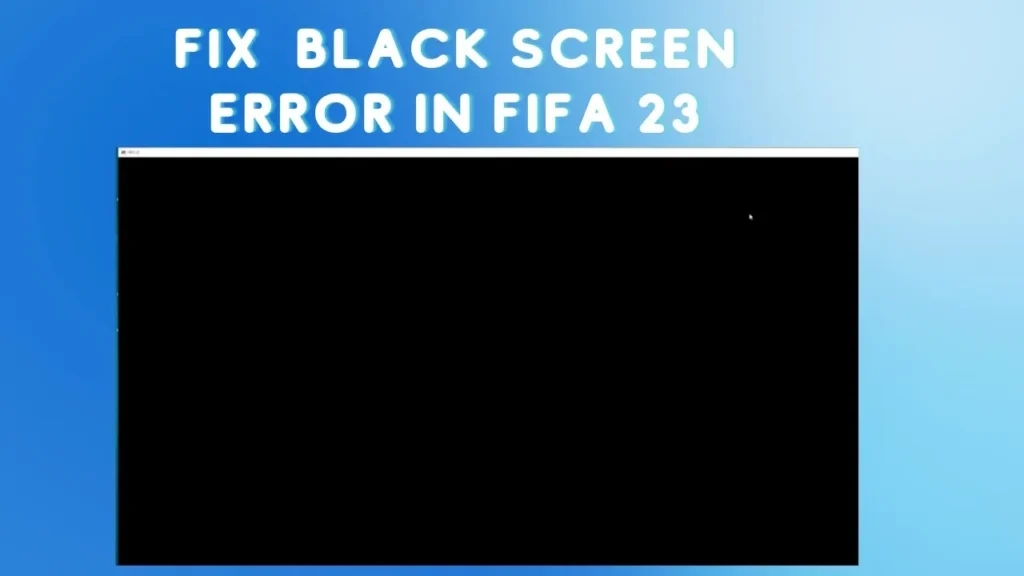
Often we see that bug is definitely found in most of the popular games, which keeps the players scared. We are of course talking about the dreaded black screen. Most other game-related issues can be resolved in some way or another, but what if you can't even get the game to run in the first place? Unfortunately for many players there is also a black screen in FIFA 23. But is there any way to fix the FIFA 23 black screen bug? There are several things you can try to solve this, and we are going to discuss them all in this guide.
How to Fix Black Screen Bug in FIFA 23
Like all games here, the first thing you need to check is whether your PC meets the minimum hardware requirements required to run FIFA 23. These are – OS: Windows 10 64-bit, CPU: Intel Core i5 6600k or AMD Ryzen 5 1600 (minimum) / Intel Core i7 6700 or AMD Ryzen 7 2700X (recommended), Memory: 8 GB (minimum) / 12 GB (recommended), GPU: NVIDIA GeForce GTX 1050 Ti or AMD Radeon RX 570 (minimum) / NVIDIA GeForce GTX 1660 or AMD Radeon RX 5600 XT (recommended), DirectX: Version 12, and Storage: 100 GB available space.
Now you have to check if your GPU drivers are updated to the latest version. Go here for Nvidia cards, and here for AMD cards. Now that you know that this isn’t down to your hardware, the next step is to make sure that you have run FIFA 23 as an administrator. For this, you have to go to the folder where the game has been installed. By default, this is Steam > Library > Right-click FIFA 23 > Manage > Browse Local Files. This will take you to the installation folder. Right-click on FIFA23.exe and select Properties. In the Properties screen, go to the Compatibility tab and turn on the “Run this program as an administrator” option. Press Apply, then OK.
It has also been seen many times that your antivirus program mistook the game as a virus, and blocks your game program. To overcome this, you need to select the FIFA 23 game folder and put it in the list of exceptions for your antivirus. How this is done depends on which antivirus you have. If this still hasn’t done the trick, the next thing to do is to repair the game files. Go to Steam and find FIFA 23 in your Library there. Right-click on it. From there, go to Properties > Local Files. Select the “Verify integrity of game files” option. You should also disable video recording and highlights in NVIDIA GeForce Experience and AMD Radeon Settings since this can cause trouble in some cases.
Finally, there is another way that you can do and that is to disable full screen and instead start your game in windowed mode. This has helped some players to start the game. And if none of these options work, the only other solution is to contact EA support for further assistance. They are probably going to ask you for your computer’s DxDiag report. Here’s an explanation on how to do this.
Hope you will be satisfied with this article. Don’t forget to bookmark our page if you want to read more game updates and news
Disclaimer: The above information is for general informational purposes only. All information on the Site is provided in good faith, however, we make no representation or warranty of any kind, express or implied, regarding the accuracy, adequacy, validity, reliability, availability or completeness of any information on the Site.
