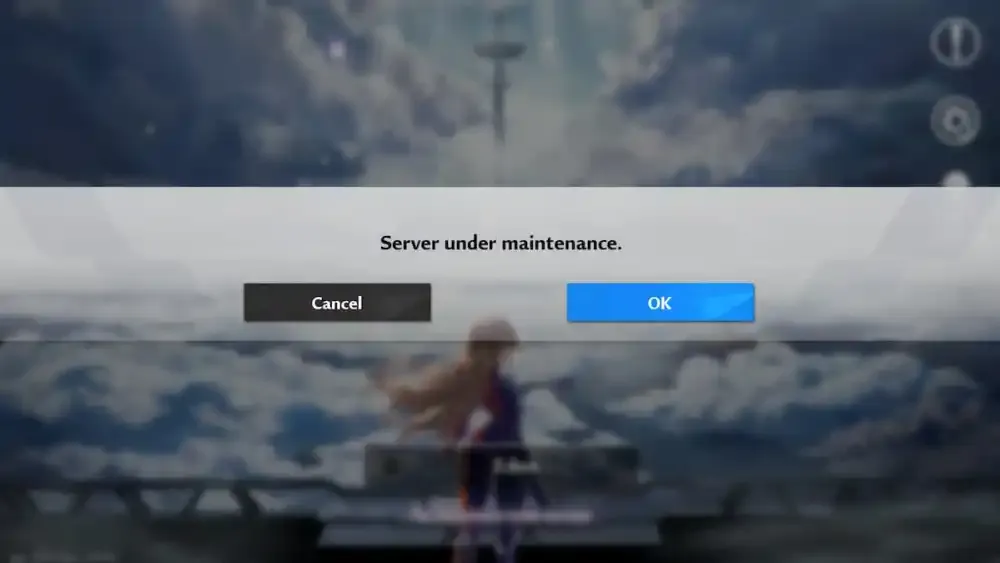
If you don't know how to fix Tower of Fantasy server error, then this article is exactly for you.
As the number of players grows, there are bound to be some problems with Tower of Fantasy servers. Most of the servers are loaded to their maximum capacity, and this is the reason why players have problems with login status exceptions and crashes in Tower of Fantasy. Today, in this guide, I'll share some tips that you can try to fix the Tower of Fantasy server error. All you have to do is stick with us till the end.
How To Fix Tower Of Fantasy Server Error
Before we know how to fix Tower of Fantasy server error, let's figure out what could be causing it. Server outages, traffic overload, poor internet connection, firewalls and even your device's settings can be the cause of the error.
As we know, Tower of Fantasy Server Error ID 5 10004 is the most commonly reported error, and we don't know much about it. We don't even know what it means or what actually causes it. But it could also be due to server overload.
So let's move on to the steps we can try to fix the Tower of Fantasy server error.
- Connect to a different server, preferably the ones with less traffic. Check out the best Tower of Fantasy server list.
- Connect at a different time, i.e. late night or early morning hours, and see if it helps.
Check the server status
First of all you should check Tower of Fantasy server whether it is working or not.
For information, let me tell you that you can check the status of each server in-game. Next to each server name is a color indicator indicating whether the server is down, open, or full.
- Gray: Server is under maintenance.
- Green: Server is open.
- Yellow: Server is open but heavily populated.
- Red: Server is full; must queue for entry.
You can also visit their official Twitter account as they update everything about server maintenance and outages.
Check your connection
You can easily fix the server error if your internet connection speed is correct. To ensure as little traffic as possible on the network, close programs that you are not using. Disconnect other devices from your router to reduce competition for bandwidth.
Restarting the router can also get rid of this problem as it is a common solution for many connectivity issues.
Add the game to the safe list
Sometimes it also happens that a firewall is preventing the game from connecting to the Internet. In that case, you can add the game to your firewall's safe list. to do this:
- Go to Start > Settings > Update & Security > Windows Security > Virus & threat protection.
- Under Virus & threat protection settings, select Manage settings, and then under Exclusions, select Add or remove exclusions.
- Select Add an exclusion, and browse and select the .exe file of the Tower of Fantasy game.
Using third-party anti-virus may need to add the game to the anti-virus software's safe list or disable the software while you are running the game and see if that fixes the problem.
If all else fails
If you haven't resolved your issue after following all of the instructions above, your only option is to contact the people at Tower of Fantasy. You can contact the official customer service at [email protected] and let them know about the problem.
Hope you will be satisfied with this article. Don’t forget to bookmark our page if you want to read more Tech, game updates, and entertainment news
Disclaimer: The above information is for general informational purposes only. All information on the Site is provided in good faith, however, we make no representation or warranty of any kind, express or implied, regarding the accuracy, adequacy, validity, reliability, availability or completeness of any information on the Site.
