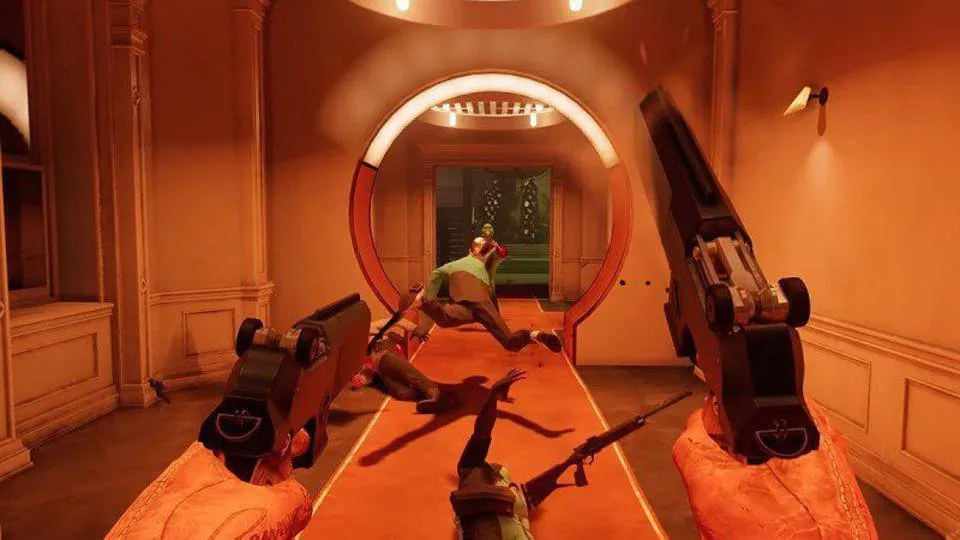
You'll be glad to know that Deathloop is the latest release from Arkane Lyon, featuring two rival assassins trapped in a mysterious time loop on the island of Blackreef, who are doomed to repeat the same day for eternity. What's most interesting here is that Arcane Lyon has been praised by fans and critics alike, both of which have launched previous games like Dishonored. A lot was expected from their latest release and it is safe to say that the studio has delivered. The FPS game garnered considerable success as it was praised by critics as one of the best games to play this year.
However, as with most newly released games, comes their fair share of performance issues and bugs. While we wait for the developers to fix the bugs, we can always change some settings to improve the performance of the game. Let us now know about the settings. For this you just have to stay with us till the end
Deathloop: Best Graphics Settings for Performance
If you're playing the game for the first time or you've recently started playing Deathloop and are experiencing low FPS, freezing and various performance issues, don't blame your gaming rig just yet. We've gathered the optimal graphics settings that can get you a consistent frame rate and make your experience more bearable. Check them out below:
- Lowering Shadow Details is the key setting for better performance. Users have reported a distinct rise in their FPS and performance while barely noticing much of a visual difference.
- Use AMD FidelityFX Super Resolution by going in Options – Visuals – Video Settings and selecting FSR. This upgrades lower resolution images which improves frame rate at the expense of some fidelity.
- Change your Ambient Occlusion setting by opening Options – Visuals – Advanced Settings and set FidelityFX CACAO to Balanced. You can go even lower with setting for better performance at the cost of image quality.
- Turn off Depth of Field as it usually occurs during during battle scenes when perfoamnce is already lowest. Its reccommended to turn if off if you’re facing less than 50 frames per second.
- Turning V-sync off from Options – Visuals – Video Settings will give a boost to your frame rate but some users have experienced screen tearing, making it difficult to play. If you want to avoid that, you can always go to your GFX card’s own settings and turn it on there. NVidia’s Control Panel has the option under Manage 3D settings.

- Turning Camera Motion Blur off will slightly improve you’re frate rate at the expense of a pretty ugly implementation of motion blur.
For your information, let us tell you that these settings have been tried and tested to improve the performance of Deathloop. It is also recommended to make sure that your graphics card is up to date. The rest of the available graphics settings can be set whatever you like as they do not have much effect on the FPS of the game. And the most interesting thing is that you can do it too.
Hope you will be satisfied with this article. Don’t forget to bookmark our page if you want to read more game updates and news
