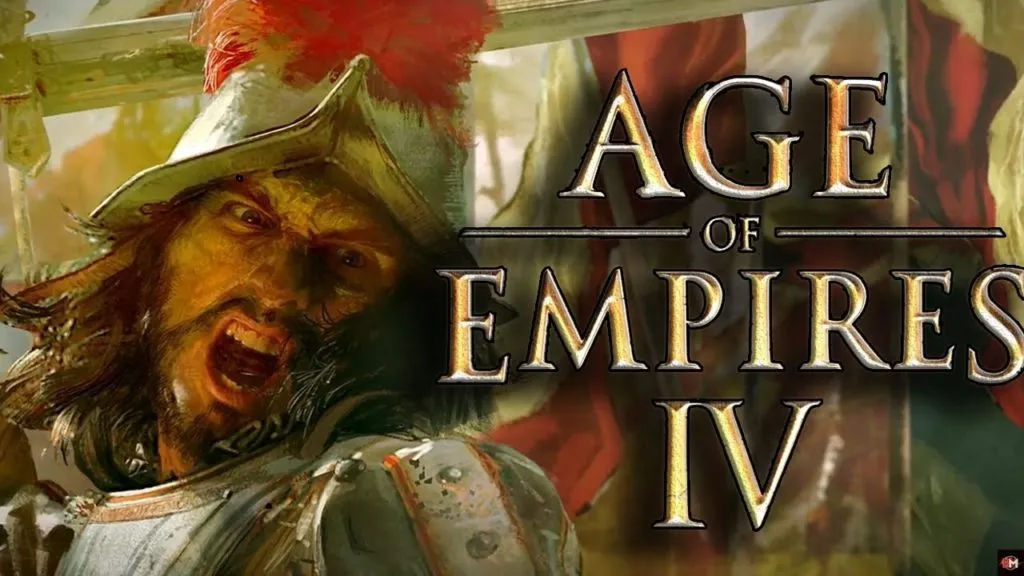
If your favorite game is Age of Empires 4 then there is good news for you. You'll be glad to know that Age of Empires 4 recently released to overwhelmingly positive reviews, and fans couldn't be more excited. Relic Entertainment made sure its graphics remained in this day and age. To make sure you get the best possible quality and FPS, here are the best graphics settings for Age of Empires 4.
For information, Age of Empires 4 is one of the best looking RTS games out there, so follow this guide to make sure you're getting the best performance with the highest possible quality. We used an average test bench to ensure that our metrics match the performance of most other players.
Age of Empires 4 Best Graphics Settings

First of all, make sure that your PC meets the minimum system requirements so that the game does not stop and runs smoothly. Listed below are the minimum graphics settings required to play Age of Empires 4.
- Requires a 64-bit processor and operating system
- OS: Windows 10 64bit
- Processor: Intel Core i5-6300U or AMD Ryzen 5 2400G
- Memory: 8 GB RAM
- Graphics: Intel HD 520 or AMD Radeon RX Vega 11
- DirectX: Version 12
- Storage: 50 GB available space
Once you meet the minimum requirements, you can get the most FPS with the settings discussed further in this guide. There were some minor FPS drops when the game launched but they have now been fixed.
Update your GPU Drivers!
Both NVIFor information, let us tell you that both NVIDIA and AMD have released their new GPU drivers that are properly optimized for Age of Empires 4. You can download them from their respective websites or from their software. If you have any DirectX issues; Installing new GPU drivers will fix all the problems. Not only that, you will also see an increase in performance once you get the relevant drivers.
For NVIDIA, you should download the v496.49 driver which has a size of about 831 MB.
If you have an AMD GPU, we suggest downloading the Radeon Adrenalin 21.10.3 that has a size of about 456MB.
Downloading the respective driver will have a positive effect on your game and can improve up to 45% FPS despite what settings you choose to play on.
Best Graphics Settings

To truly get the best results, try out our best graphics settings for Age of Empires 4 listed down below:
| In-game Options | Settings |
| Game Window | Full Screen |
| Full Resolution | 1920×1080 or according to your monitor |
| Resolution Scale | 100% |
| Image Quality | Medium |
| Shadow Quality | Low (If you have an RTX card, keep this at medium or high) |
| Animation Quality | High |
| Geometry Detail | Medium |
| Texture Detail | Medium |
| Anti-Aliasing | Low |
| Physics | High |
| V-Sync | Always keep this off since it has a high impact on FPS |
| Framerate Limit | Unlimited to get the best results |
| Movie Quality | 1080p or 4K if you can support it |
Choosing the graphics settings mentioned above will ensure for you that you get the best results and still have decent FPS. If you are still getting low performance, then you should proceed to the next steps which we are going to give below.
Turn on Performance Mode for your PC
Actually it should go without saying but by turning on the performance mode on your PC you will be able to get good results. Normally, your PC will divide its resources to run things behind the scenes as much as possible. To maximize performance and allow your PC to focus on the game you're playing, we recommend turning on Performance Mode. So we also recommend you to try this solution
- Go to Appearance settings
- Select Optimize for Performance
- Enjoy increased FPS!
That about does it for our guide about the best graphics settings for Age of Empires 4.
Hope you will be satisfied with this article. Don’t forget to bookmark our page if you want to read more game updates and news
