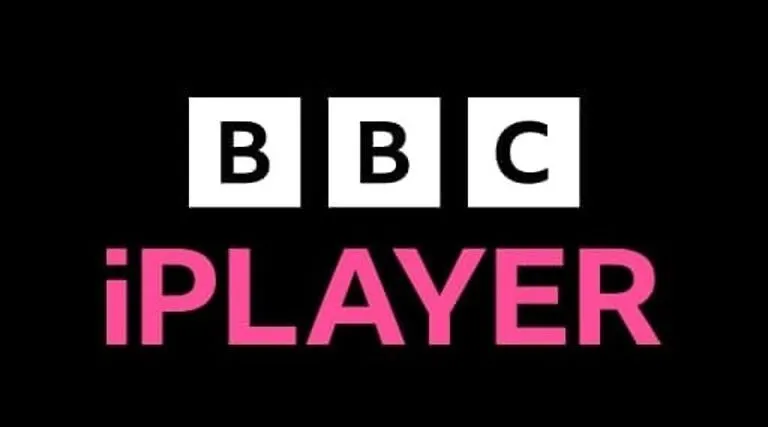
What Is BBC iPlayer?
BBC iPlayer is a video on demand service from the BBC. The service is available on a wide range of devices, including mobile phones and tablets, personal computers and smart televisions. iPlayer services delivered to UK-based viewers feature no commercial advertising. TBBC iPlayer, iPlayer, and BBC Media Player are all words that refer to different ways of viewing or listening to the same content. It is illegal to watch or record live television broadcasts from any UK broadcaster, or to watch BBC TV catch-up or BBC TV on-demand programs in the UK without a TV license.
Why Is BBC iPlayer Not Working?
Wifi Performance Is Terrible
One special thing that you need to keep in mind is that, switch off or take offline any other devices that are on the same network as you, as they will be vying for bandwidth. The further you are from your router, the worse the signal quality will be, so attempt to get closer to it. It's also possible that restarting your router will assist.
Data Connection Is Too Bad
Another thing you can do is to try turning off and on your data connection. Even if your mobile network appears to have a decent signal, other factors such as a busy network (i.e. if you're using your data connection at peak times) can impair performance. Connecting to a WiFi network should enhance playback, and downloading programs should assist if it's a persistent issue.
BBC iPlayer Not Working
Many things can cause your BBC iPlayer to stop operating. The following are the most common BBC iPlayer app issues:
- Your TV will get stuck on the app’s welcome screen.
- BBC iPlayer app crashes frequently.
- App buffers a lot.
- You may experience a grey or blank screen when the app is launched.
Why doesn’t my VPN work with BBC iPlayer?
As one of the UK’s largest broadcasters, the BBC has invested significant amounts of time and money into preventing users in other countries from using their service. As a result, it can be difficult to unblock BBC iPlayer with a VPN.
Here are the potential reasons your VPN doesn’t work with BBC iPlayer:
- The VPN’s servers have been blacklisted by the BBC.
- Your device’s GPS location and IP address location don’t match.
- Your VPN doesn’t have the resources to keep finding workarounds when BBC iPlayer’s geo-blocking is upgraded.
- BBC iPlayer has stored a cookie on your device telling its services that you’re not in the UK.
- Your VPN is using virtual servers and BBC iPlayer can see the server’s actual location.
- Your real IP address is leaking.
- The server you’re using isn’t able to unblock BBC iPlayer.
How to fix VPN problems with BBC iPlayer
Below are the steps you can take to solve the problems above and stream BBC iPlayer live from anywhere. Try using BBC iPlayer after each step to see if it has worked. If not, move on to the next step.
Here’s how to fix your VPN not working with BBC iPlayer:
- Clear your cookies or try a different browser.
- Ask your VPN’s customer support team which server to use, since sometimes only a few can unblock the most popular streaming services.
- Enable leak protection in your VPN’s settings menu to prevent BBC iPlayer from finding out your real location.
- Try watching on a desktop PC instead of a mobile device. This way, GPS location data can’t be cross-referenced with your IP address.
- If none of the above steps helped, it’s likely your VPN doesn’t work with BBC iPlayer. Instead, try using one of the VPNs below.
How To Fix BBC Not Working On TV?
Relaunching the BBC iPlayer app is the first and most straightforward option to resolve the problem. Second, restarting your smart TV can solve a variety of problems. To do so, follow these steps:
- Press the back button on your smart TV remote to get back to the main Apps menu
- Choose the BBC iPlayer app again to relaunch it
- Check to see if any issue persists, if it does, keep your TV power on and unplug the AC power plug from the wall
- Press & hold the TV power button for more than 30 seconds.
- Wait 5 minutes, replug the TV, and turn it back on.
- Launch the BBC iPlayer app and verify that it is not crashing all the time.
Why Is BBC iPlayer Not Working On iPad? How To Fix This Problem?
- Restart the device. First, Turn off your device and switch it back on before you try anything else. Make sure it's properly turned off and not placed in a standby or sleep mode.
- Check you're using the latest operating system version for your device. Sometimes bugs can only be fixed by an operating system update (the software that runs your phone). To check for operating system updates.
- Go to Settings > General > Software Update.
- Reinstall the app.. Delete the app then install it again from the app store. There may have been an issue when you installed the app, so this would be the next step after updating the app. Please be aware that when you delete the app you’ll also delete any downloaded programmes.
- You can Check your internet connection.
- You can also Check the system clock time.
- Settings > General > Date & Time and enable Set Automatically.
How To Fix BBC iPlayer Not Working On Android?
- Restart the device. First, Turn off your device and switch it back on before you try anything else. Make sure it's properly turned off and not placed in standby or sleep mode.
- Check you're using the latest operating system version for your device. Sometimes bugs can only be fixed by an operating system update (the software that runs your phone). To check for operating system updates.
- Go to Settings > About Device > Software Update.
- Reinstall the app. Delete the app then install it again from the app store. There may have been an issue when you installed the app, so this would be the next step after updating the app. Please be aware that when you delete the app you’ll also delete any downloaded programmes.
- You can check your internet connection.
- You can also check the system clock time.
- Settings > Date & Time and enable Automatic Date & Time and Automatic Time Zone.
Hope you will be satisfied with this article. Don’t forget to bookmark our page if you want to read more Tech, game updates and entertainment news
Disclaimer: The above information is for general informational purposes only. All information on the Site is provided in good faith, however, we make no representation or warranty of any kind, express or implied, regarding the accuracy, adequacy, validity, reliability, availability or completeness of any information on the Site.
