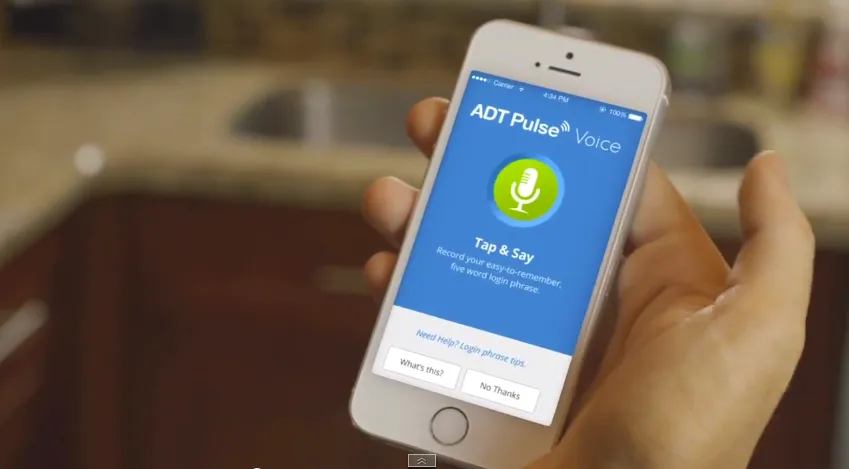
The ADT Pulse app allows you to control your home and business security from the comfort of your phone and other mobile devices. But some users of ADT Pulse App have complained that they are facing problem like ADT Pulse App Not Working. If you are also facing errors like status unavailable, reset code, login failure, and unable to access your smart home then don't worry because in this article we will show you how to fix these issues.
ADT PULSE APP NOT WORKING 2021
If you don't know about ADT Pulse, it is an app that allows you to take full control of your smart home or business on automation from virtually anywhere. If you're using ADT's home automation and security tools, you can access Home's security with a simple click. You can easily disarm or disarm your security system directly from your mobile phone. ADT offers you various packages that cover services for home security systems, fire and life security, smart home automation, security cameras, identity theft protection, and much more.
Here is the list of features that ADT Pulse Mobile App offers you-
- You can ARM or Un-ARM your Home/Business security system in one single click from anywhere.
- Set up Custom Home Automations schedules and keep track of them.
- Turn the light off and on before you arrive at home or leave home.
But recently the problem of ADT Pulse App Not Working is bothering the people. The solution for which is given below
How to Fix Status Unavailable, Reset Code, Login Failure errors
I am Going to provide you step-by-step instructions to troubleshoot this problem.
If you are having issues like status unavailable, not connecting to the system, login failure, system then you may have to reset your pulse gateway.
To do so you have to follow the process-
- On the ADT Gateway Device Make sure that its LED lights are on.
- If they are not. Make sure that your Gateway is connected to the electricity and on.
- If it’s not the power issue check that your Gateway is connected to your home’s internet router.
- Check the web portal or the app that the error is fixed. If not then turn off both your router and Gateway.
- Turn on the router first and then the Gateway after a minute or two.
- Now check again if the Pulse is working or not.
If ADT Pulse App Not working even after following all the steps then you have to contact Customer Care.
ADT SMART HOME APP NOT WORKING
A Smart home latest in current time is the convenient home setup where you can easily control electronic devices or automate them to do the job at your convenience.
If you are a person who doesn’t want to do a task repeatedly especially if they involve electronic devices you can dedicate them to automation.
for example, you turn on the light when you come home from work, You can set up an Automation to turn on the light when you come home.
It will not only save time but also save money depending on your smart home setup.
ADT is a Smart home service that provides you with Automation, Security system, and other Solutions.
If you set up smart home correctly, but somehow it’s stopped working then you can follow this video to reset your pulse gateway-
BLACK SCREEN ON THE ADT PULSE APP
A black screen on your ADT Pulse app is not as serious as it seemingly presents. This is also one of the most common problems that users have with the app.
There are a couple of things you can do to solve this problem:
- You can try closing the app and any other applications running in the background and then try it again. Sometimes, the ADT pulse app is just having a really bad time loading up and might just need to be reloaded.
- You might have to do a hard reboot of your whole phone. For Android devices, you will have to press down your “home” and “power” buttons simultaneously. For Apple, you will need to press the “power” and “up volume” buttons. After you do this, your devices will turn off. For Android, you’ll need to press the “home” button—and the “power” button for Apple—to turn the device back on.
- If those two options fail, you might want to uninstall and reinstall the ADT Pulse app to see if anything changes.
ADT PULSE APP IS OFFLINE
Your app might be disconnected from the internet and appearing to be “offline.” This could mean that your ADT gateway might be unplugged or is unresponsive. A couple of ways to fix this are:
- Check to make sure your Wi-Fi connection is stable or connected. Check to make sure your Gateway is actually on. It could just be a simple issue that your device is just not on.
- Unplug and plug your system back in.
ADT PULSE APP IS NOT PROPERLY INSTALLING OR UPDATING
You might not even be able to properly install the app and therefore run into an even bigger problem. There are a couple of important things to make sure are working properly so that you’re able to download the app correctly:
- You need to check your Wi-Fi connection to ensure that your device is properly connected. There could be a delay in downloading if you have a poor Wi-Fi connection or slow mobile data.
- Make sure that you have enough storage on your phone to be able to download your app. Without enough storage, your app won’t even be able to update itself properly, leading to other issues.
ADT PULSE APP LOGIN ISSUE
Your app might not be working properly because of issues logging in. This could happen for many reasons:
- The problem could just be that you forgot your login credentials and might just need to reset them.
- The app itself might be down at the time you use it, and it might just work if you keep trying to log in.
- You might want to check your Wi-Fi connection and mobile data when logging in. This could be leading to a slow login.
ADT PULSE APP CAN’T CONNECT TO WI-FI
Your device might have a connection error, and this could be caused by:
- The entire server is down. You might have to wait a couple of minutes to ensure that it is just a system error.
- Your Wi-Fi or mobile data is not properly connecting to your device. You can check your router or your mobile data connection to make sure that everything is connected properly.
NOT RECEIVING NOTIFICATIONS FROM THE ADT PULSE APP
The main reason you downloaded a security app is to get security notifications sent straight to your mobile device. With that being said, not getting notifications on your phone is a serious problem. Here are some ways to fix that:
- In your “App,” go to “ADT Plus” and then “Notifications.” This is where you can check to see if your notifications are enabled or not. If they are not, you’ll want to enable them.
- If you do not hear any notification sounds, you will need to verify that your settings are not set to mute notification sounds.
ADT Pulse App Customer Service
ADT Provide you Customer service contact numbers in case if you have any queries or Complain regarding Service, Billing, Sales, or Monitoring.
You can talk with one of the customer support executives by dialing the numbers mentioned on the official contact us page.
Here is ADT Contact US.
Just head over there. You will see the Numbers for the United States and Canada.
Dial the number which fits your Complain or Query and follow the instructions mentioned on that page.
You can also contact the customer by live chat.
The live chat option is available on the official ADT website.
CONCLUSION
All the solutions we have told you are just a few of the many problems encountered with the ADT Pulse app, these are the most common issues and their solutions.If you run into any unexpected issues that we did not cover above, you can always reach out to ADT’s support line for further assistance.
Hope you will be satisfied with this article. Don’t forget to bookmark our page if you want to read more Tech. updates and Games news
