
Gen2 TV provides an extensive IPTV experience, offering access to a variety of content such as Movies, TV Shows, Web Series, and on-demand programming. Despite its absence from the official Firestick app store, you can conveniently sideload it using the Downloader tool. If you're interested in acquiring the Gen2TV.apk file and seamlessly installing it on your Firestick device, this guide will walk you through the process.
Guide: How to Set Up Gen2 TV on Firestick
Gen2TV is compatible with multiple devices, including Android, iOS, AppleTV, SmartTV, AndroidTV, FireTV, Firestick, and Roku. To install this application, you'll utilize the Downloader tool, designed to facilitate the installation of third-party apps on Firestick and FireTV devices.
Prior to initiating the installation of any third-party app on your Firestick, it's essential to enable the "Apps from Unknown Sources" feature.
- Start by navigating to the home screen of your Firestick and selecting the gear icon (Settings).
- This action will unveil a set of options; opt for "My Fire TV."
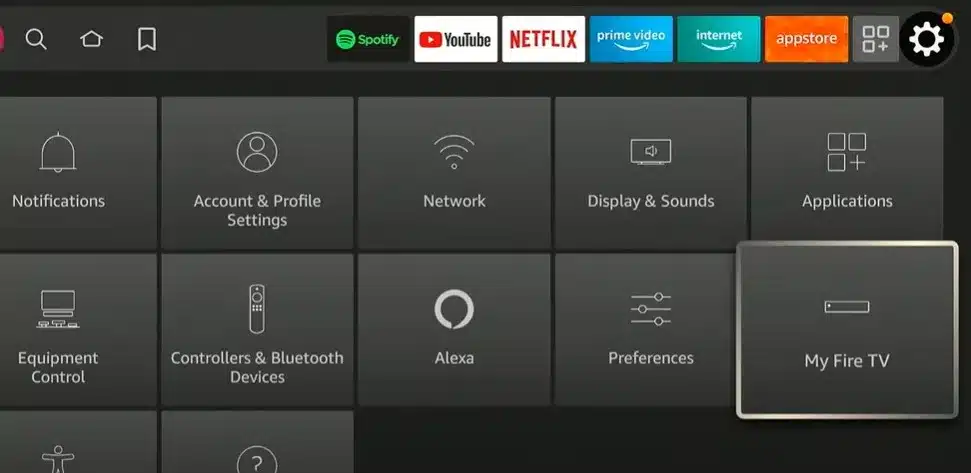
- A new window will emerge; within it, select "Developer Options" using your remote control.
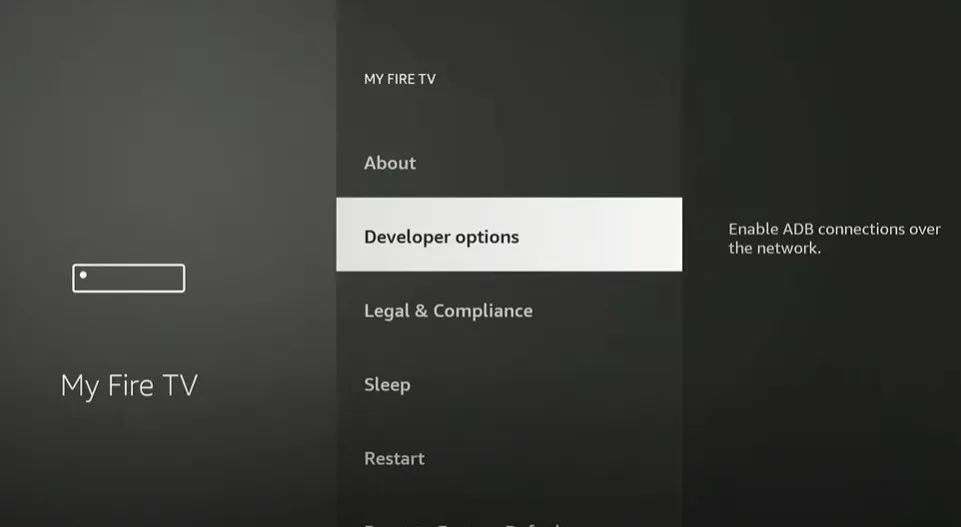
- Inside this section, you'll find two distinct options: ADB Debugging and Apps from Unknown Sources. Toggle both options to the ON position.
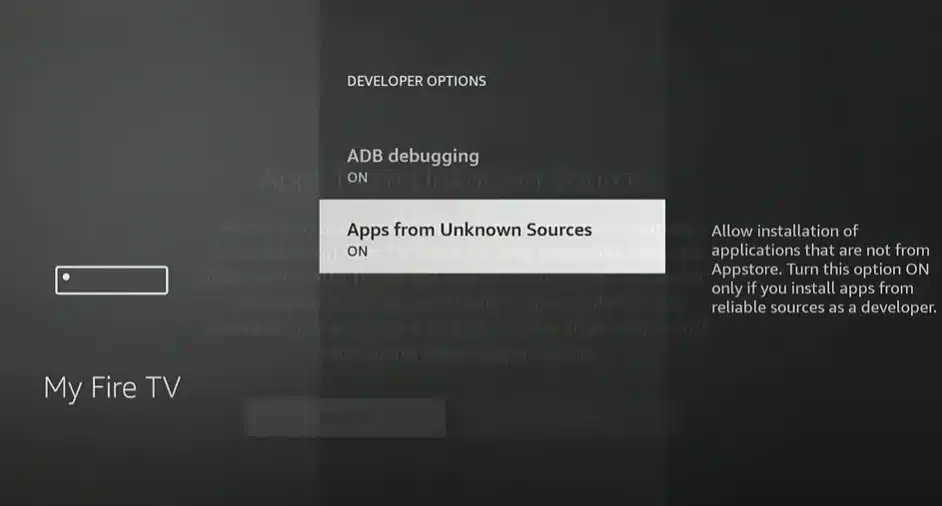
- With this configuration in place, your Firestick will now be able to install third-party apps from unidentified sources, including the Downloader tool.
- Return to the FireTV home screen and select "Find."
- Type "DOWNLOADER" into the search box utilizing the on-screen keyboard.
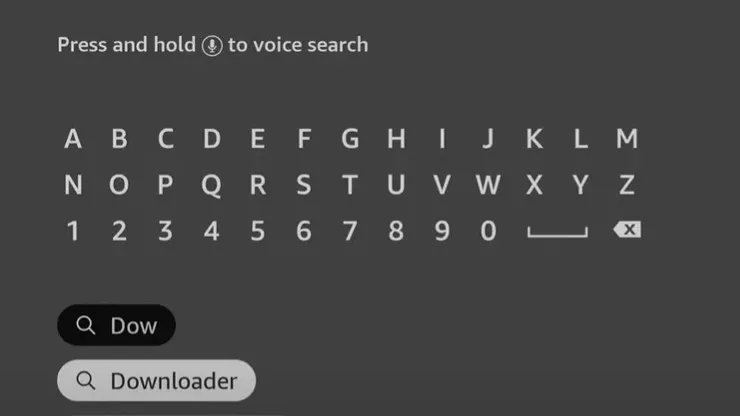
- The first result, recognizable by the Downloader icon, should be selected.
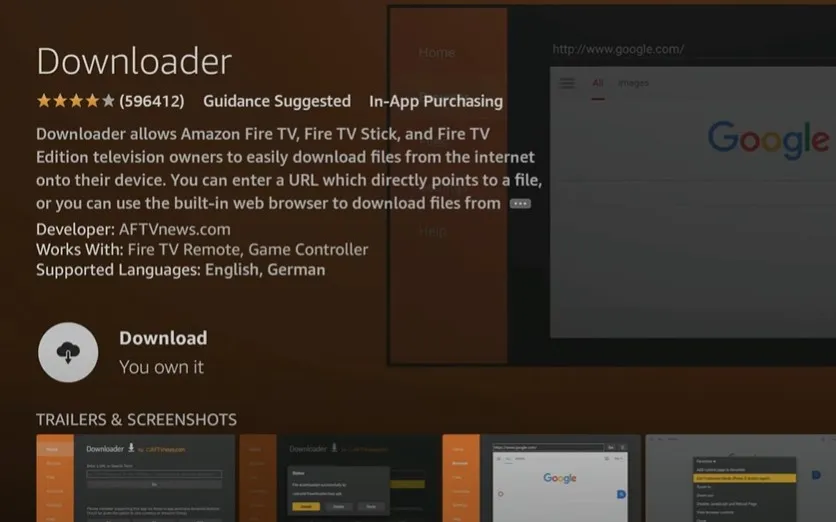
- Click on the Download icon and confirm by pressing OK. This action will initiate the installation process.
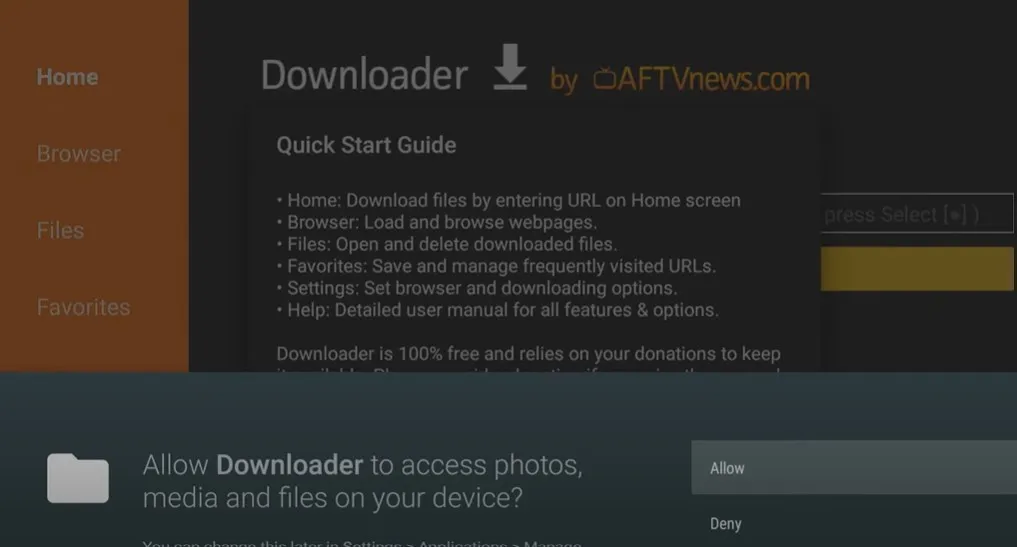
- Once the app installation is complete, launch it. Provide Downloader with access to your device's photos, media, and files.
- In the event of any pop-ups, opt for "Ok." On the Downloader app's main page, you can either input the URL for Gen2TV.apk if available or use this URL: https://bit.ly/2NiOoIH
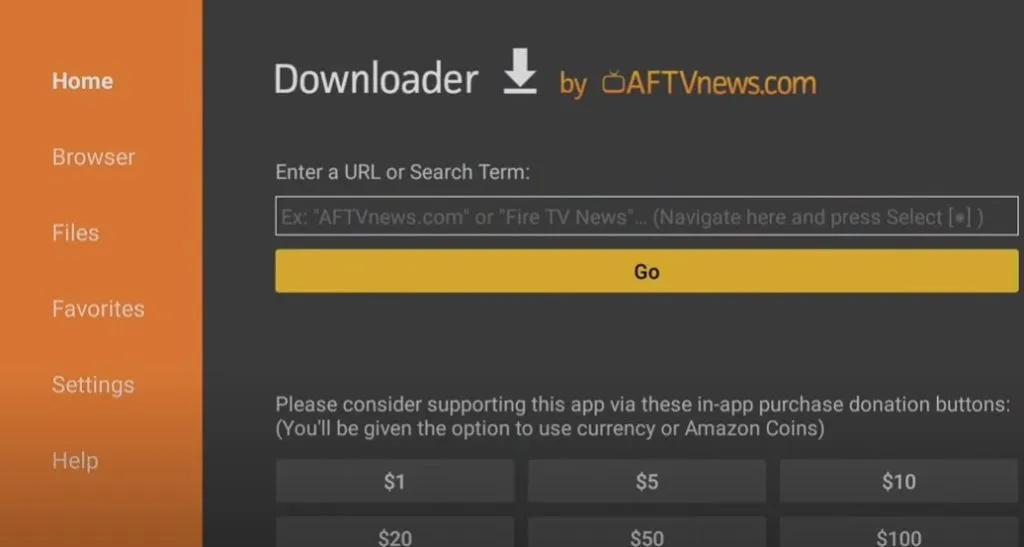
After entering the URL, hit "Go" to commence the download and installation of Gen2TV.apk on your Firestick device. Once the installation concludes, open the app and follow the setup process.
During setup, you'll be prompted to provide your login details, which are essential for utilizing Gen2TV's services. Alternatively, you might need to enter your Device Link code in the Pin Code option.
With the setup completed, you're now prepared to explore Gen2TV's features seamlessly. This comprehensive guide has covered the steps required for downloading and installing Gen2 TV on Firestick or Fire TV. We hope you've found this guide helpful. If you have any inquiries, please don't hesitate to reach out through the comment section below. Stay connected with ABN NEWS for the latest Amazon Firestick-related guides.
FAQs:
Q: What is Gen2 TV?
A: Gen2 TV is an IPTV service offering Movies, TV Shows, Web Series, and on-demand content.
Q: How can I install Gen2 TV on Firestick?
A: You can sideload Gen2 TV using the Downloader tool by following our step-by-step guide.
Q: Is Gen2 TV officially available on the Firestick app store?
A: No, you need to sideload it onto your Firestick device.
Q: What devices are compatible with Gen2 TV?
A: Gen2 TV is compatible with Android, iOS, AppleTV, SmartTV, AndroidTV, FireTV, Firestick, and Roku.
Q: How do I enable "Apps from Unknown Sources" on Firestick?
A: Follow our guide to enable this feature in the Developer Options settings.
