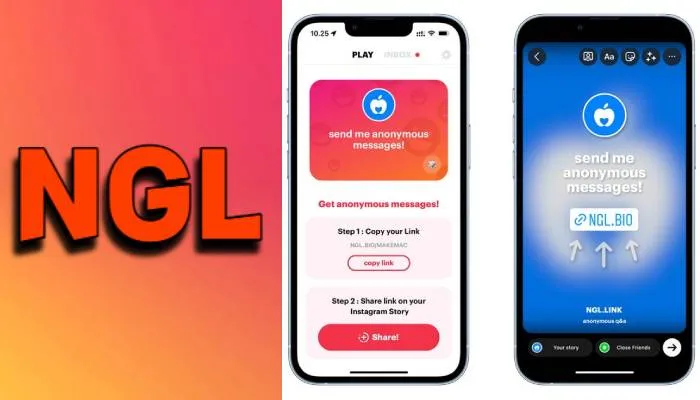
Instagram is a photo and video-sharing social networking service founded in 2010 by Kevin Systrom and Mike Krieger, and later acquired by American company Facebook Inc. The app's Android version was released in April 2012. In November 2012, the app's desktop interface was released with limited functionalities. In June 2014, a Fire OS app was released, and in October 2016, a Windows 10 app was released. The app allows users to upload media that can be edited with filters and organized by hashtags and geographical tagging. Posts can be shared publicly or with preapproved followers. Users can browse other users' content by tag and location, view trending content, like photos, and follow other users to add their content to a personal feed.
What Is NGL Link In Instagram?
For information, let us tell you that NGL is an Instagram-compatible software that enables users to send and receive anonymous messages via a link that can be posted in the user's Bio or Stories. Both Android and iPhone users can download the app. Users will be asked to input their Instagram handle after downloading it, which will provide a link that can be copied. NGL is an anonymous messaging software for Instagram that enables users to inquire and send messages to their followers in an anonymous way.
Is NGL Link Really Anonymous?
There is a question in the mind of many people, is NGL Link really anonymous? If you want to answer this question, then let me tell you that the answer is yes. The NGL app is indeed anonymous. Knowing the sender doesn't really help because the entire premise is based on anonymous messages. Though NGL claims to be working on providing "more specific suggestions" to pro subscribers, it is unlikely that the exact identities of those who send anonymous messages will ever be made public.
How To Use NGL Link On Instagram?
- To add the NGL app to your Instagram bio, copy the URL and log into your account
- In the far left corner of your bio on the profile page, there is a button with the word "edit profile" printed on it.
- By pasting the ngl. link into this box and select "done" to save the changes, you can edit your bio.
- The NGL app's inbox area lets you watch all of these comments, and you can then submit one of your own to your Instagram story.
- If you want to get more messages, you can however add your ngl. link to your Instagram bio.
NGL Link Anonymous Instagram
So Guys, first of all you need to know what is the meaning of NGL? So let us tell you that it means "not going to lie", enables you to voice your opinions openly and without identification. NGL is mostly geared toward teens and offers them a secure space to express themselves. NGL is an anonymous messaging software for Instagram that enables users to send inquiries and messages to their followers in an unidentified manner.
How To Create NGL Link On Instagram?
- Start by downloading the app to your phone from Google Play or the App Store.
- You will be asked to enter your Instagram handle when you first launch NGL.
- NGL will provide you with a link that you may copy and paste onto your Instagram story after you've linked to Instagram. While "send me anonymous communications" is the default prompt, you can alter it by selecting the die icon in the prompt box.
- You only need to tap the "Create" option on your story page and add the URL to share the NGL prompt on Instagram.
- You can view the responses in the "Inbox" tab of the NGL app after sharing the prompt for your story.
How To Add NGL To Your Instagram?
- On the NGL programme, you will see text that says "receive anonymous communications." Step 1 is listed below this, as you can see. duplicate your link The link will immediately be copied when you click the button below, allowing you to paste it into your Instagram account.
- Swipe left on Instagram as if you were about to publish a story, then click the sticker icon in the top right corner. Your image will receive a sticker as a result. Click the link-designated sticker after pasting the data into the "add link" box.
- After that, you can move the icon around your screen and edit the text. The article can then be shared on your story or with your friends.
Hope you will be satisfied with this article. Don’t forget to bookmark our page if you want to read more Tech, game updates and entertainment news
Disclaimer: The above information is for general informational purposes only. All information on the Site is provided in good faith, however, we make no representation or warranty of any kind, express or implied, regarding the accuracy, adequacy, validity, reliability, availability or completeness of any information on the Site.
