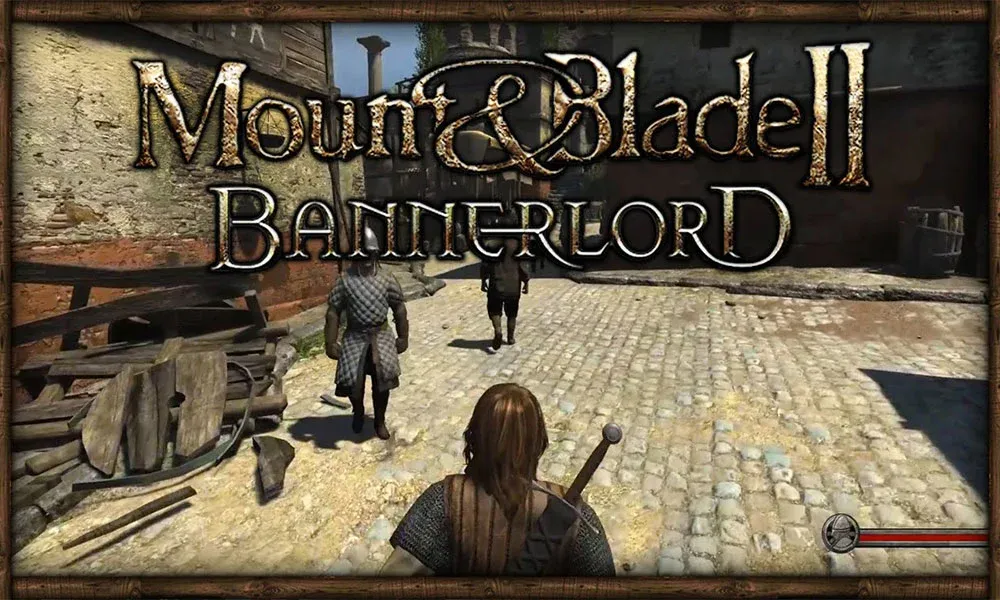
Mount & Blade II: Bannerlord is a strategy action role-playing video game developed and published by TaleWorlds Entertainment. It is a prequel to Mount & Blade: Warband, a stand-alone expansion for the 2008 game Mount & Blade. Bannerlord takes place 210 years before its predecessor, with a setting inspired by the Migration Period. Bannerlord was announced in 2012. A Steam page for the game was created in late 2016; the following year, TaleWorlds began releasing weekly developer diaries detailing elements of the game. An early access version of the game was released on March 30, 2020 and quickly became the largest launch of the year on Steam, achieving more than 200,000 concurrent players. Are you having issue playing with Mount & Blade 2 Bannerlord keeps crashing on your computer? This could be caused by an outdated graphics card driver, a corrupted game files, or a compatibility issues with your computer hardware can be common causes for this crashing issue. To resolve this, follow the troubleshooting steps below.
Mount & Blade 2: Bannerlord game crashes? Here’s how to fix it
If you play Mount and Blade II Bannerlord on Steam and at that point you encounter problems like game crashing, which can happen before or during the game. This can be annoying as you will not be able to enjoy the game.
Here’s how to get Mount & Blade II Bannerlord to fix crashing issue.
Fix #1 Check Mount & Blade II Bannerlord system requirements
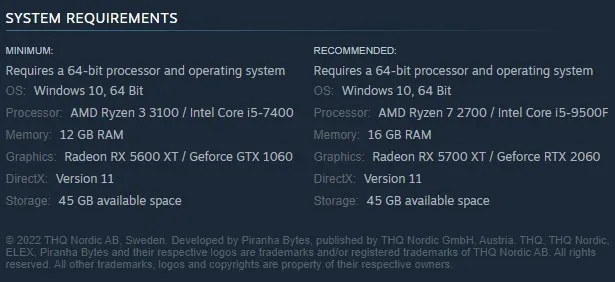
A computer lacking the minimum hardware required to run the game properly can also be the reason for Mount and Blade II Bannerlord crashes. All of the system requirements for Mount & Blade II Bannerlord are provided on the game’s Steam page. To have a good gaming experience, your computer should at least match the minimum system requirements.
Minimum System Requirements
- Requires a 64-bit processor and operating system
- OS: Windows 7 (64-bit only)
- Processor: Intel® Core™ i3-8100 / AMD Ryzen™ 3 1200
- Memory: 6 GB RAM
- Graphics: Intel® UHD Graphics 630 / NVIDIA® GeForce® GTX 660 2GB / AMD Radeon™ HD 7850 2GB
- Storage: 60 GB available space
- Additional Notes: Integrated GPUs require additional 2GB of system RAM. These estimates may change during final release.
Recommended System Requirements
- Requires a 64-bit processor and operating system
- OS: Windows 10 (64-bit only)
- Processor: Intel® Core™ i5-9600K / AMD Ryzen™ 5 3600X
- Memory: 8 GB RAM
- Graphics: NVIDIA® GeForce® GTX 1060 3GB / AMD Radeon™ RX 580
- Storage: 60 GB available space
- Additional Notes: These estimates may change during final release.
Fix #2 Updated driver software for graphics card
An outdated graphics driver can also cause Mount & Blade 2 Bannerlord to crash. Make sure your graphics card has the latest version of drivers installed, since this will provide various performance improvements and bug fixes that will improve the performance of your Mount & Blade 2 Bannerlord game.
Time Needed : 3 minutes
Updating graphics card driver
- Simply type Device Manager in the search bar on your desktop and then click the icon that appears in the results.
This will open the device manager.
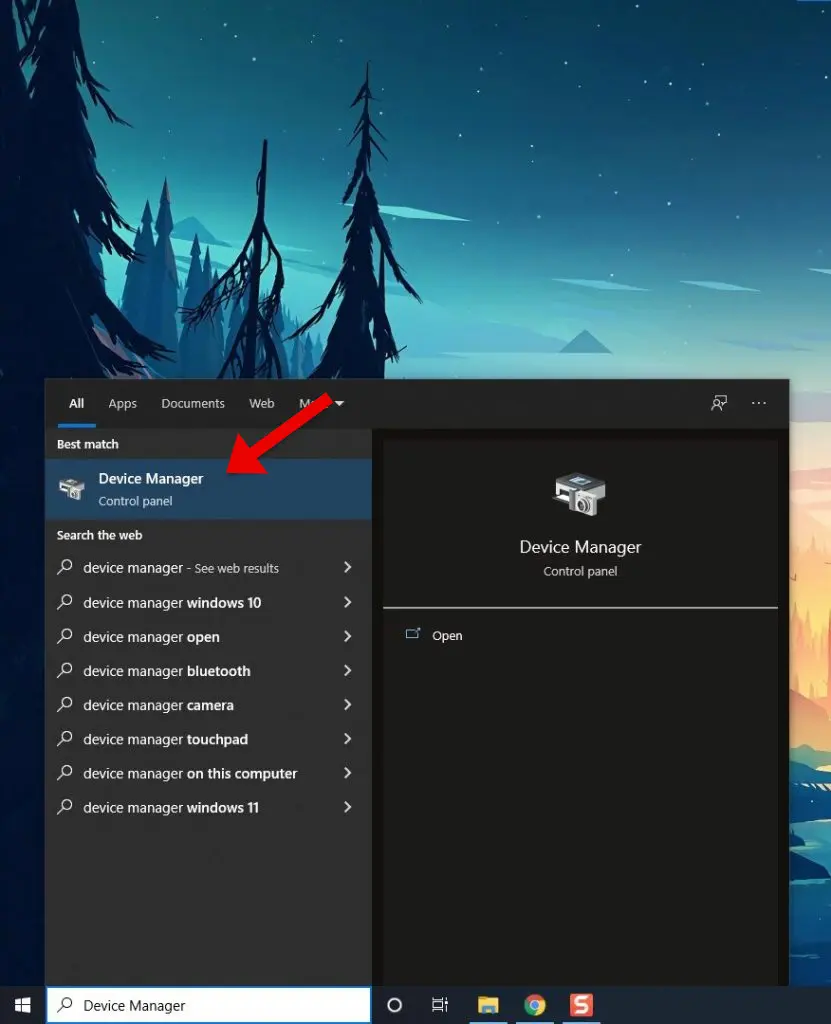
Click the Display adapters icon.
The list of display adapters will be expanded.
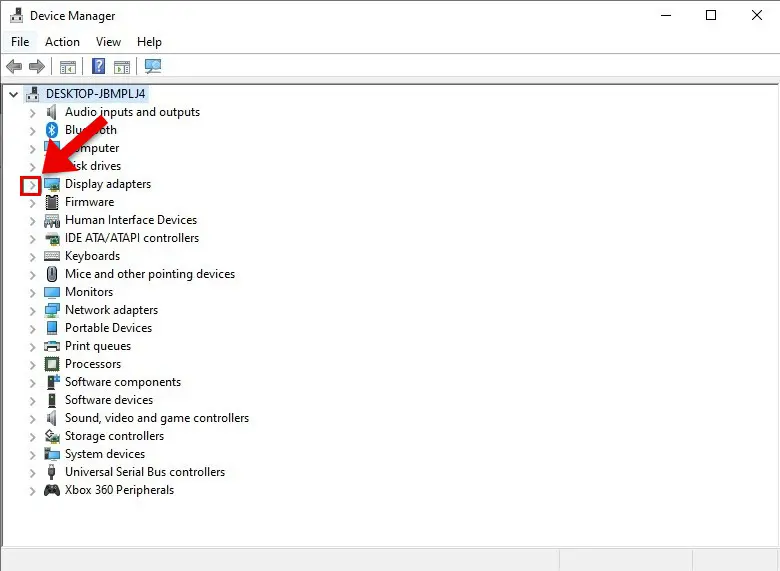
Right-click the dedicated graphics card you are using to play the game and then select Update driver.
This will allow you to update your driver.
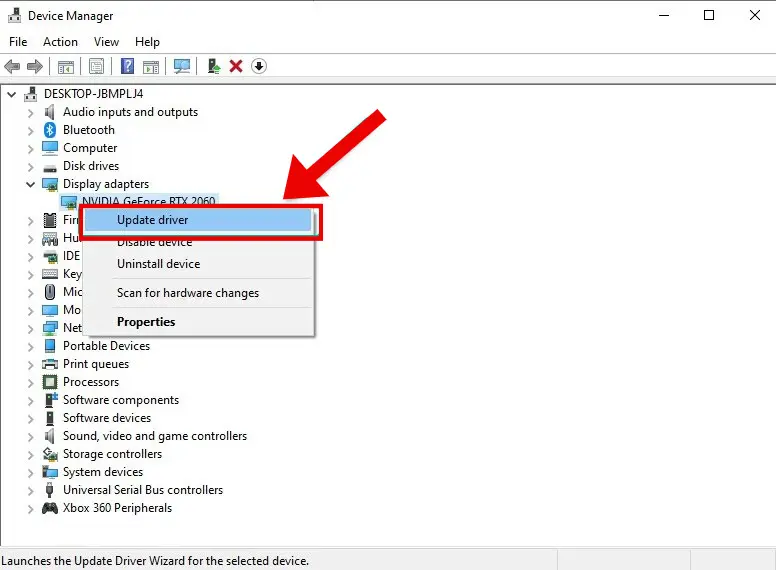
Choose Search automatically for drivers.
This will search online for any new drivers and install it on your computer.
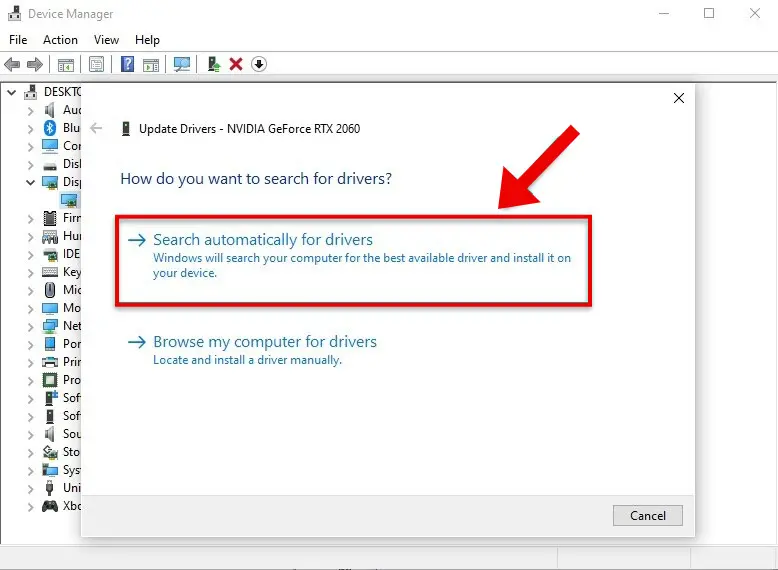
For information, let us tell you that the updated version of graphics drivers will be downloaded automatically by Windows. After installing the latest graphics drivers, try to open Steam client and launch Mount and Blade 2 Bannerlord and play the game to see if the crashing issues has been fixed after installing the graphics card drivers.
Fix #3 Verify the integrity of game files
Another reason why this problem can occur is corrupted game folders, incorrect configuration files, or missing game files. To fix this, you’ll need to use the Steam game client to check and verify the integrity of Mount and Blade 2 Bannerlord. If any file issues are found, the Steam client will download replacement files automatically from the server.
Verifying Mount and Blade 2 Bannerlord game files
Step 1: Open Steam
Step 2: In your Steam launcher, click Library.
Step 3: Find the game then right-click the game your Library and select Properties.
Step 4: Choose the Local Files tab and click Verify integrity of game files. This will let you verify the game.
Fix #4 Check antivirus software
Another thing you need to know is that if your antivirus software is constantly scanning legitimate files or folders for threats to your PC, then you may face crash problems. You may see if this is the problem by turning off your computer’s antivirus software and then trying to play Mount and Blade 2 Bannerlord. If Mount and Blade 2 Bannerlord does not lag, when antivirus protection is disabled, you will need to add it to the antivirus software’s exception list.
Turning off Windows Security
Step 1: Press Window logo.
Step 2: Click Settings.
Step 3: Click update & security.
Step 4: Click Window Security.
Step 5: Click Virus & Threat protection.
Step 6: Click Manage settings.
Step 7: Turn off real-time protection.
Adding Mount and Blade 2 Bannerlord to the antivirus exclusion list using Windows Security
Step 1: Click the Start Menu button.
Step 2: Click Settings.
Step 3: Click Update & Security.
Step 4: Click Windows Security.
Step 5: Click Virus & threat protection.
Step 6: Click Manage settings.
Step 7: Click Add or remove exclusions.
Step 8: Click Add an exclusion.
Step 9: Click Folder.
Step 10: Locate and select the game folder.
Fix #5 Close backround programs
One important thing to note is that if you have a lot of background programs running while playing the game, you will experience Mount and Blade 2 Bannerlord crashing issues. This will usually use your RAM, GPU, and CPU resources to all applications that are open making less resources for the game you are playing. You need to allocate as much resources as possible to Mount and Blade 2 Bannerlord so that it will not crash.
Closing background programs
Step 1: Right click on the Start button. This can be found on the left pane of the screen.
Step 2: Select Task Manager. This will open Task Manager.
Step 3: On the pop up window, Click processes tab. This will allow you to show the running program.
Step 4: Right-click on the running program then select end task. This will allow you to close unused program.
Fix #6 Remove installed Mount and Blade 2 Bannerlord mods
As we all know mods are usually used to improve the gaming experience, however, they can sometimes crash Mount and Blade 2 Bannerlord. Remove any installed game mods to see if this is causing the problem. You can do this by removing the mods folder from the Mount and Blade 2 Bannerlords folder.
Fix #7 Get the latest update for Mount and Blade 2 Bannerlord
Make sure you have the latest version of Mount and Blade 2 Bannerlord installed since this will generally include various improvements and bug fixes that will address issues like CPU high usage, freezing, and crashing, just to mention a few
Getting the latest patch
Step 1: Launch Steam.
Step 2: Right-click on Mount and Blade 2 Bannerlord from the game list.
Step 3: Select Properties from the list and then click on the Updates tab.
Step 4: Select Always Keep this game updated under the Automatic Updates option.
Fix #8 Reinstall the game
If the game crashes after following the above troubleshooting steps, the problem could already be due to corrupt installation files. You should uninstall the game and then reinstall it.
Reinstalling the game
Step 1: Run Steam launcher.
Step 2: Go to the Library
Step 3: Right click the game then click on Manage then uninstall.
Step 4: Click Uninstall.
Step 5: Right click the game then click on install.
Step 6: Click next to proceed with the installation
Hope you will be satisfied with this article. Don’t forget to bookmark our page if you want to read more game updates and news
Disclaimer: The above information is for general informational purposes only. All information on the Site is provided in good faith, however we make no representation or warranty of any kind, express or implied, regarding the accuracy, adequacy, validity, reliability, availability or completeness of any information on the Site.
