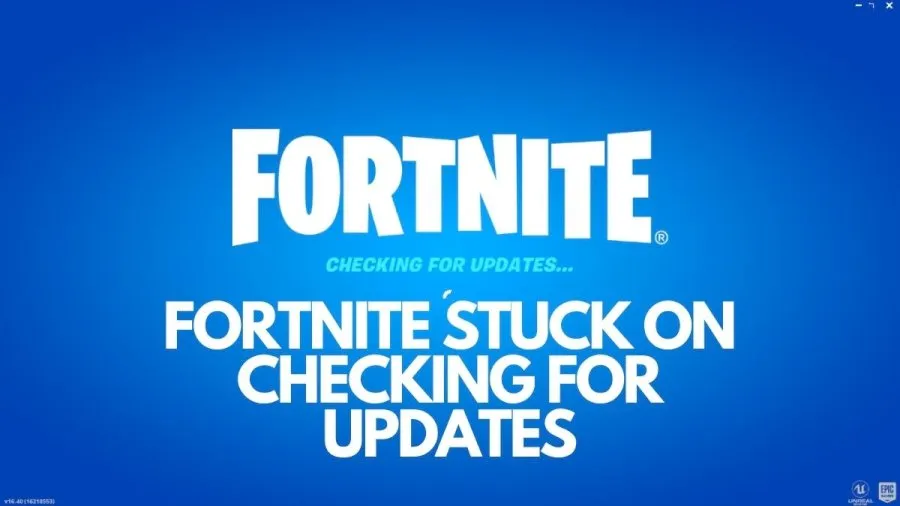
Fortnite is an online video game developed by Epic Games and released in 2017. It is available in three distinct game mode versions that otherwise share the same general gameplay and game engine: Fortnite Battle Royale, a free-to-play battle royale game in which up to 100 players fight to be the last person standing; Fortnite: Save the World, a cooperative hybrid tower defense-shooter and survival game in which up to four players fight off zombie-like creatures and defend objects with traps and fortifications they can build; and Fortnite Creative, in which players are given complete freedom to create worlds and battle arenas. If you are being stuck on the “Checking for Updates” screen in Fortnite, the first thing you should know is that it’s a rather common issue. Fortnite is a live service game, and as such, it is regularly updated with new additions. New content is being added to Fornite on a weekly basis, which means there are always some new updates to download. And occasionally, problems will occur. Read on to learn why is this happening and how it can be fixed.
Fortnite Stuck on The Checking for Updates Screen
If you are also facing the issue with Fornite getting stuck on the “Check for Updates” screen, then let us tell you that this problem usually appears when a new update is about to get released or is already live. Instead of finding the update, the game simply freezes with a blue screen and an infamous message. And it stays like that permanently until you restart the game. Your game client knows that it needs to download an update, but something is preventing it. And because your game is not up-to-date, you are unable to start Fornite.
Sometimes it has been seen that poor internet connection can also be the reason for this problem. Thus, the first thing you need to check is if your device is properly connected to the Internet. You can do this by checking if other online games are working fine. If possible, use an Ethernet cable instead of a WiFe network. It’s both more stable and faster to download updates that way.
Sometimes this can be caused by some issue with the game's server. Fortnite being frozen on the “Checking for Updates” screen usually occurs because your game can not communicate with the servers properly. If you have this issue, we advise you to check the official Fortnite Status Twitter account.
Hope you will be satisfied with this article. Don’t forget to bookmark our page if you want to read more game updates and news
Disclaimer: The above information is for general informational purposes only. All information on the Site is provided in good faith, however we make no representation or warranty of any kind, express or implied, regarding the accuracy, adequacy, validity, reliability, availability or completeness of any information on the Site.
