
Elden Ring is an Open-world Action Role-playing game developed by FromSoftware and published by Bandai Namco Entertainment. The game, directed by Hidetaka Miyazaki, was created in collaboration with fantasy novelist George R.R. Martin, who provided material for the game's setting. Recently Elden Ring has been released for Microsoft Windows, PlayStation 4, PlayStation 5, Xbox One and Xbox Series X/S. Elden Ring has finally launched, and fans and critics alike almost unanimously agree that the game is an instant classic. Unfortunately, the same can not be said for Elden Ring’s performance. The game currently suffers from stuttering, frame drops, low FPS, and poor optimisation in general. One particularly persisting issue is white screen crashing on launch. Here’s why is that happening and possible solutions how to fix the Elden Ring White Screen issue. Elden Ring crashing on launch
How to Fix Elden Ring Won’t Launch, White Screen Crashing
The game is new, so many people are searching for its solution on the search engine. And we can't even say that we don't have a solution for this yet. Players around the web have found many fixes that work for them but may not work for your case. With that said, let us see what are the alternatives that can fix Elden Ring white screen on launch issue.
Verify Elden Ring Files
First, make sure that your game files are complete and up to date. Make sure that Elden Ring is not running in the background and open up your Steam library. Here, right-click Elden Ring and select Properties.

On this window, in the local files tab, select Verify integrity of game files. This will take a minute to redownload and replace any missing or corrupted game files.

In the General tab, you can use Launch Options, which are commands executed when you launch the game. Use the launch option -fullscreen. This will force Elden Ring to launch in fullscreen mode which has helped fix the problem for some players.
Game Compatibility
When this is done, open up your File Explorer and navigate to the drive on which you saved the game on: Program Files > Steam > steamapps > common > Elden Ring > Game and here right-click the eldenring application and go to its Properties.
On this window, make sure that you’re in the Compatibility tab and select to Disable Fullscreen Optimizations and apply your changes.
Display Settings
When this is done, you can close this window, right-click your desktop and select Display Settings.
Make sure that the scaling is set to 100% and that you’re using a normal native resolution. In your in-game graphics settings, make sure to set the window mode to Fullscreen.
Task Manager
In case the issue persists, open up your Task Manager by searching for it in your start menu search.
Here, in the Processes tab, make sure to end the programs from running in the background which could show an overlay while in-game. In my case that would be Steam, GeForce Experience or Discord. You should in addition end CPU intensive processes, such as Shadowplay and Adobe Applications, but make sure to only end the processes from running which you know won’t break your operating system.
Update GPU Drivers
Before we try other solutions, make sure that your drivers are up to date. Old drivers might cause instability and crashes in new games. Check for the latest Nvidia or AMD drivers either through your GPU apps or directly from the official links below.
Remove Steam and Discord Overlay
Many players have reported that disabling overlays from apps such as Steam and Discord has fixed the white screen issue. Discord in particular is known to cause issues with games when you have Game Overlay or Streamer Mode turned on. You can turn off both of these as follow:
- Open Discord User Settings (the “Gear” button next to your username)
- In the menu on the right, find “Streamer Mode” and disable it
- In the same menu, find Game Overlay and disable it as well
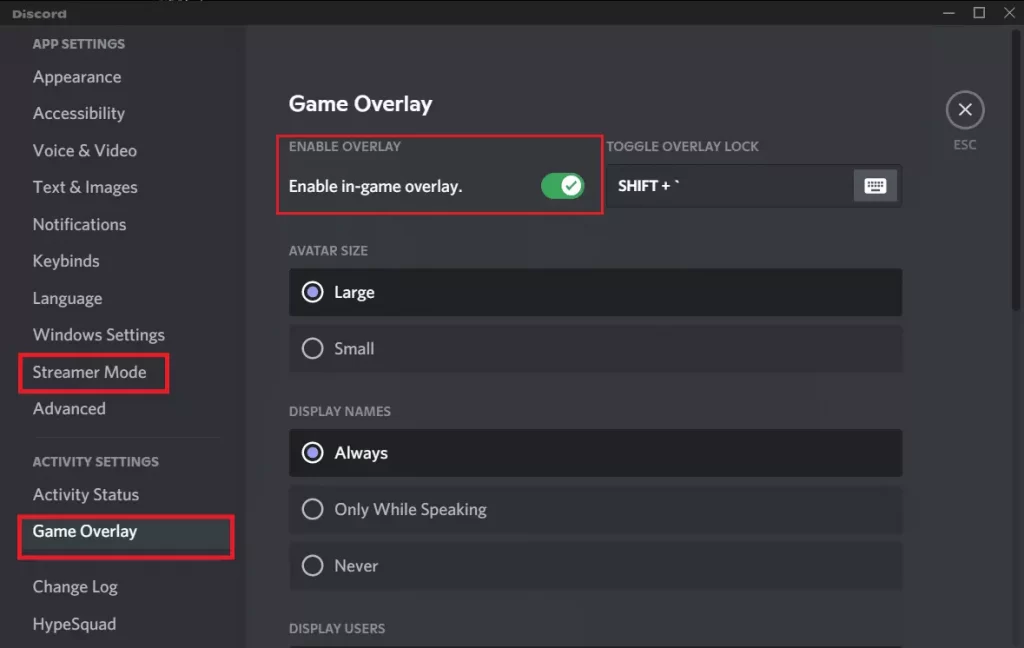
Update or Uninstall Epic Games Launcher
It might sound completely strange, but u/RequiemAA suggests that deleting or updating the Epic Games Launcher will fix the white screen issue in Elden Ring. Even though Elden Ring is not even available on the Epic Games Store, it seems that there’s some conflict, as quite a few other people confirmed that this solution actually fixed the white screen problem.
Check DirectX 12 v12.0 Support
One final thing you should do is to check if your GPU supports DirectX 12 version 12.0. Many older graphics cards have dx12 version 11.0. It seems that Elden Ring either completely lack support for dx12 version 11.0, or that there is some bug that causes a white screen in Elden Ring with dx12 version 11.0 GPUs. To check this, do as follows:
- From the Windows taskbar search for “dxdiag” and hit enter
- Click on the “Display 1” tab
- Under “Drivers” look for “Feature Levels”
- You need to have at least “12_0” or above in order to run Elden Ring
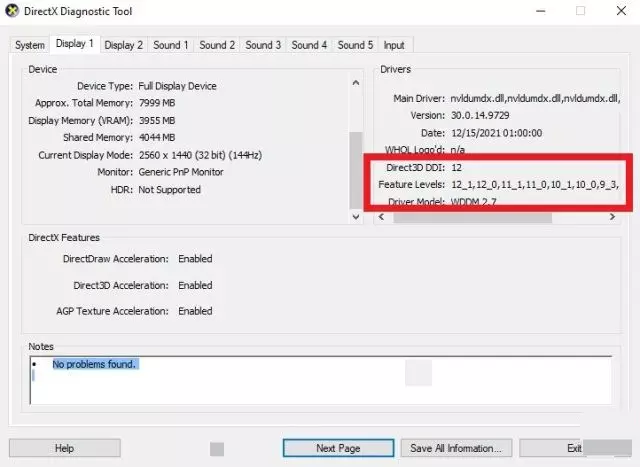
For information, let us tell you that if you do not have 12_0 or higher, then, unfortunately, you will not be able to play Elden Ring and the problem of white screen will remain. If you have versions 12_0 and 12_1, and you're still getting the Elden Ring white screen, DirectX 12 isn't a problem. With that said, we've exhausted all possible solutions that we currently know of. Keep in mind that Elden Ring launched in very poor condition in terms of performance on PC. The problem can only be with the game itself. Bandai Namco has promised that they will "provide a patch in the near future" to fix several issues, so we may have to wait for that if nothing else helps.
Hope you will be satisfied with this article. Don’t forget to bookmark our page if you want to read more game updates and news
Disclaimer: The above information is for general informational purposes only. All information on the Site is provided in good faith, however we make no representation or warranty of any kind, express or implied, regarding the accuracy, adequacy, validity, reliability, availability or completeness of any information on the Site.
