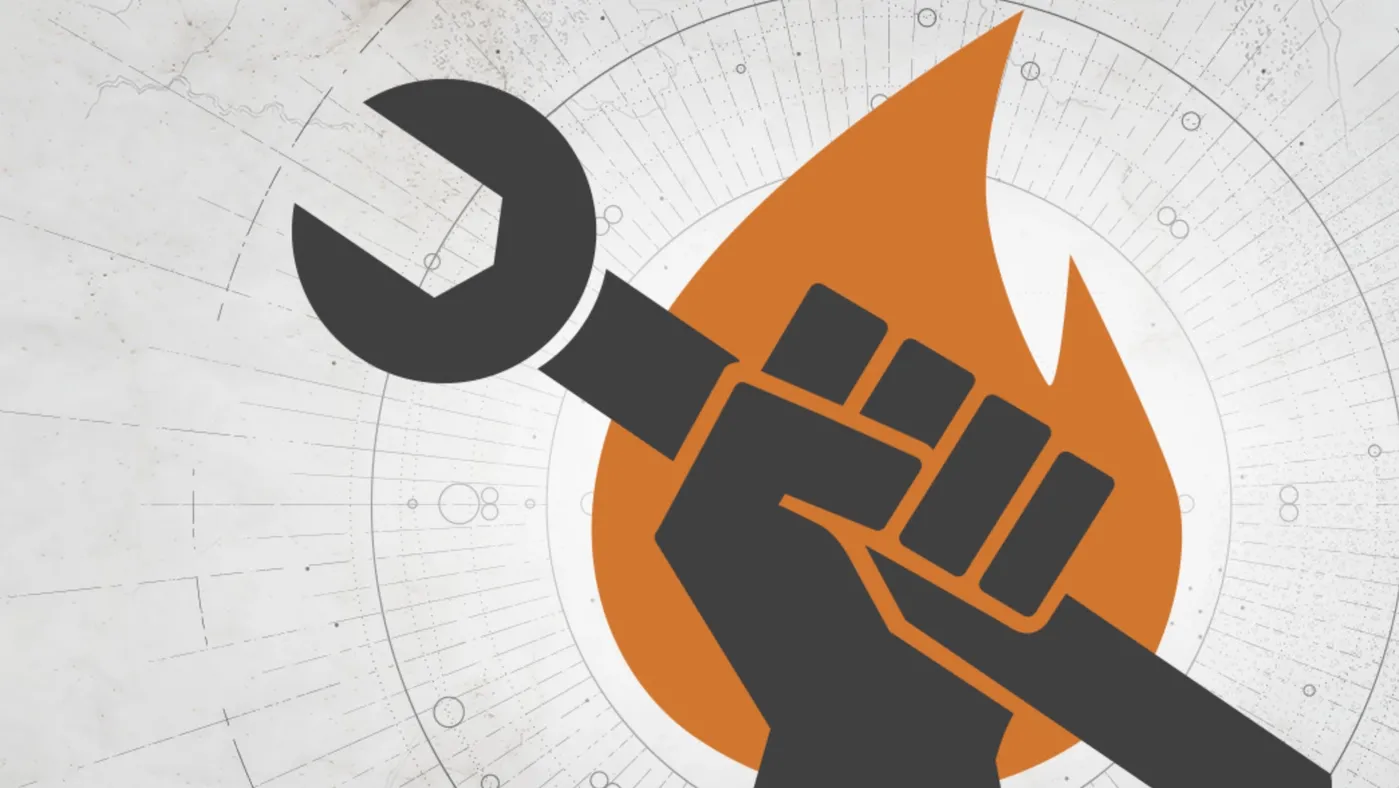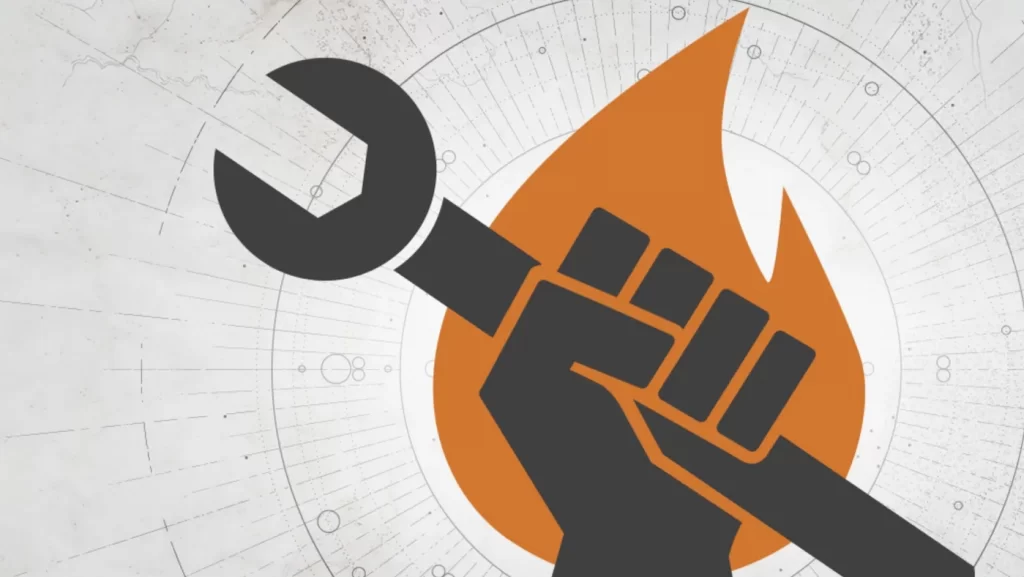
DDestiny 2 is a free-to-play online-only multiplayer first-person shooter video game developed by Bungie. It was originally released as a pay to play game in 2017 for PlayStation 4, Xbox One, and Microsoft Windows. It became free-to-play, utilizing the games as a service model, under the New Light title on October 1, 2019, followed by the game’s release on Stadia the following month, and then PlayStation 5 and Xbox Series X/S platforms in December 2020. The game was published by Activision until December 31, 2018, when Bungie acquired the publishing rights to the franchise. It is the sequel to 2014’s Destiny and its subsequent expansions. Destiny 2 is a game that regularly receives huge seasonal updates and gigantic expansions. As such, the game’s local client is constantly being updated, which sometimes may cause issues, such as black screens, for example. One such issue is hidden behind the Marmot Error Code in Destiny 2. Why is this error code appearing and how can you fix it?
How to fix Destiny 2 Marmot Error
If we talk about the Marmot error code, in Destiny 2 it appears only when you play the PC version of the game. It is usually closely related to major updates and expansions. This is because whenever you update to Destiny 2, some files get overwritten, while others become obsolete but remain untouched. And this can lead to conflict.
So guys, if you want to know the safest way to avoid getting Marmot errors in Destiny 2, that is to always have a version of Destiny 2 on your PC whenever there is a major update that messes up your local files. Do a new installation. Cleaning your Windows Registry is also a good practice if you want to avoid conflicts.
But it's also true that no matter how cautious you are, there will come a time when your Destiny 2 files will become corrupt, and that's when you'll usually get a Marmot error. When this happens, it means that you need to repair and/or verify the Destiny 2 game files. Here's what you'll need to do:
- Close Destiny 2
- Right-click on Destiny 2 in your Steam library
- Select “Properties”
- Head to “Local Files”
- Select “Verify Integrity of Game Files” and wait for it to finish
- Restart your PC
- Open Destiny 2 and see if the error is still there
If the solutions mentioned above don't help you and Destiny 2 is still getting the same error, the problem may be bigger than Steam's file integrity verification. In that case, the best thing you can do is to uninstall Destiny 2 completely, delete all registry entries about Destiny 2 (use something like CCleaner), and restart your PC. After that, install a fresh copy of Destiny 2, and there should be no problems. If even this was not enough to fix the Destiny 2 Marmot error, we recommend you contact Bungie support and explain the problem.
Hope you will be satisfied with this article. Don’t forget to bookmark our page if you want to read more game updates and news
Disclaimer: The above information is for general informational purposes only. All information on the Site is provided in good faith, however we make no representation or warranty of any kind, express or implied, regarding the accuracy, adequacy, validity, reliability, availability or completeness of any information on the Site.