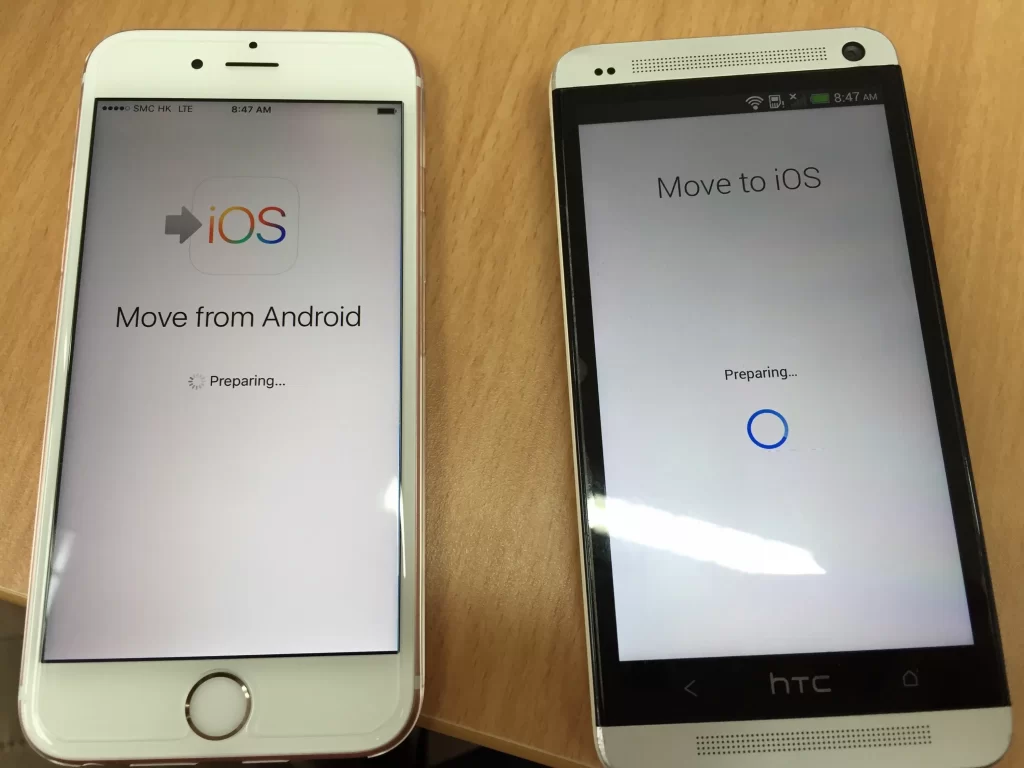
If you have got a new iPhone and want to transfer your data from Android data to iOS without any fickle, then there is an app for that, and this app helps you move your data from Android to iOS. . This is a very reliable app so far, but now it has also encountered some issues and here these issues are reported like move to ios not working and many more. To know how to fix this Move to iOS not working issue, stay tuned with us till the end.
Move To iOS Not Working
One of the highlights of Move to iOS is that the app is an excellent tool to help us in our transition from Android to iOS. It saves us a lot of time and effort by transferring contacts, message history, camera photos, videos, online bookmarks, mail accounts and calendars with just a few clicks. You can use Move to iOS software to transfer data from Android to your iPhone 13 after you get a new iPhone.
Why did my apps not transfer from Android to iPhone?
As many users have complained that they sometimes have problems with moving to iOS, such as unable to migrate move to iOS, please try again later, the connection with your Android was terminated Move to iOS Delayed, Could not connect to device, Move to iOS No code, and iOS Wi-Fi not working.
You should make sure that your iPhone is not already set up. If you've set up your iPhone before, you'll need to manually transfer all your data files from Android to iPhone. To be able to transfer data from Android, do a factory data wipe on your iPhone.
To begin using the Move to iOS app, we must first be aware of the following:
- Move to iOS requires an iOS device running iOS 9.0 or above
- An Android smartphone running Android 4.0 or higher
- Moving to iOS requires Wi-Fi on both Android and iOS devices.
- Both gadgets have sufficient power to complete the task.
How to Fix Move To iOS App Not Working?
Here are the methods on how to fix the Issues :
Fix 1: Make sure your Wi-Fi is turned on
Because the Move to iOS software relies on a private network connection to transfer data, Wi-Fi connectivity can be an issue, resulting in the "Move to iOS cannot connect" error.
For information, let us tell you that while migrating your data from Android, iPhone creates a private Wi-Fi network. Here you need to make sure that your Android smartphone is not connected to any Wi-Fi network and any active Wi-Fi network is disabled. As a result, Android will be ready to connect to any new Wi-Fi network. The iPhone will look for an Android smartphone running the Move to iOS app and generate a security code for it. When you enter the security code on Android, the content you selected will be transferred to the new iPhone.
Fix 2: Check if your cellular data is turned off
Because this technique relies solely on a private Wi-Fi network connection, switch off cellular data to avoid interfering with the app's operation.
Turn off Android's Smart Network Switch option, as it may interfere with your iPhone connection. Follow these procedures to turn it off.
- Go to "Settings" and then "Connections."
- Go to "More Networks" and then "Mobile Networks" in Connections.
- Here, disable the "Connections Optimizer" option.
- If you locate the option on your mobile, go to Wi-Fi settings and disable "Smart Network Switch."
- Reconnect your Wi-Fi and try the Move to iOS process once more.
Fix 3: Turn on Airplane mode
You also need to turn on Airplane Mode on your Android and iPhone smartphones to ensure that the device does not cause any network connectivity issues. This will prevent your smartphone from turning on the mobile or any other nearby network connection. You can always turn off Airplane Mode after the data transfer is finished.
- To switch on Airplane or flight mode on iPhone, scroll up to access the Control Center and press the Airplane or flight mode icon.
- Swipe down the notification tray on Android to see all of the shortcuts; you'll find the Airplane mode option there, which you should enable.
- Now, while the Airplane is still switched on, turn on the Wi-Fi so that both devices may converse and transmit material over a secure Wi-Fi network.
Fix 4: Check the compatibility of your devices
Note that like any other software on the Apple App Store or Google Play Store, a mobile device must meet certain minimum requirements to run the current version of the app.
For information, let us tell you that the Move to iOS app works with Android 4.0 and above phones and tablets as well as iOS 9 and higher devices. In order to provide a continuous power supply during transfer, both devices must be connected to a power source. Do the following on both Android and iPhone to ensure the operating system version:
- Go to the Settings menu on your iPhone, then General, and lastly About. The installed software version may be found here.
- Go to Settings on your Android smartphone and then to the About menu item, which is normally at the bottom of the settings.
You're now ready to go if the Move to iOS app is compatible with both the device's software versions.
Fix 5: Restart your device
If there is connectivity issue then for that move to iOS blocked when connecting to iPhone, it can be remedied by restarting both the devices, which may seem overly obvious while solving any mobile problem. Any cached mistake or glitch in mobile devices can be removed with a simple reboot, allowing seamless data transfer from Android to iPhone.
- When the power menu opens on Android, press and hold the Power button, then hit the "Restart" button to restart the device.
- Hold down the Power button on the iPhone's power menu until it says "slide to power off," then restart the device manually.
Move To iOS App Not Downloading
Disclaimer: The above information is for general informational purposes only. All information on the Site is provided in good faith, however we make no representation or warranty of any kind, express or implied, regarding the accuracy, adequacy, validity, reliability, availability or completeness of any information on the Site.
