
Xbox is a video gaming brand created and owned by Microsoft. The brand consists of five video game consoles, as well as applications (games), streaming services, an online service by the name of Xbox network, and the development arm by the name of Xbox Game Studios. The brand was first introduced in the United States in November 2001, with the launch of the original Xbox console. And there's Xbox Party Chat, a fun option that lets players discuss tricks and strategies with their friends. However, lately, some players have been experiencing issues with this Xbox feature. Xbox support has addressed the issue via Twitter. The tweet states, “We’re still currently investigating issues affecting Party Chat, and in-game chat for Sea of Thieves. You should now be able to play Sea of Thieves without issue. Thanks for sticking with us, we’ll continue updating you here and on our status page.” While there is not much that can be done if the error is on the end of Microsoft servers, there are a few ways to fix the issue in other situations. Let us take a look at some of the ways to fix the Xbox Party Chat Down issue.
How To Fix The Xbox Party Chat Down Issue?
There are many reasons why you may be facing problems with Xbox Party Chat. But it's also true that players may be able to fix the problem on their own. Issues like loose cables or connectivity errors on the player side can be easily fixed. However, if there's a server issue with Microsoft, there's not much players can do to resolve it. Now, without any further delay, let's look at some of the fixes that players can implement to fix Xbox Party Chat not working.
1 Check The Xbox Status Site
We regret to inform you that there is no way to fix a problem that may have been caused by a problem with Microsoft servers. To check the status of if your server is having problems as well as ongoing issues with Xbox, check Xbox Live Status. This will give players the status of all Xbox features and their functionality. If a certain issue is occurring due to server errors, it will be listed here. However, if the problem is not listed here and Xbox has not acknowledged an error on its part, players can check out some of the solutions listed below. Currently, the site shows that there is a problem with Party Chat audio sign-in as well as Party Chat text sign-in. In such a case, players can only wait for the resolution of the problem from Xbox's end.
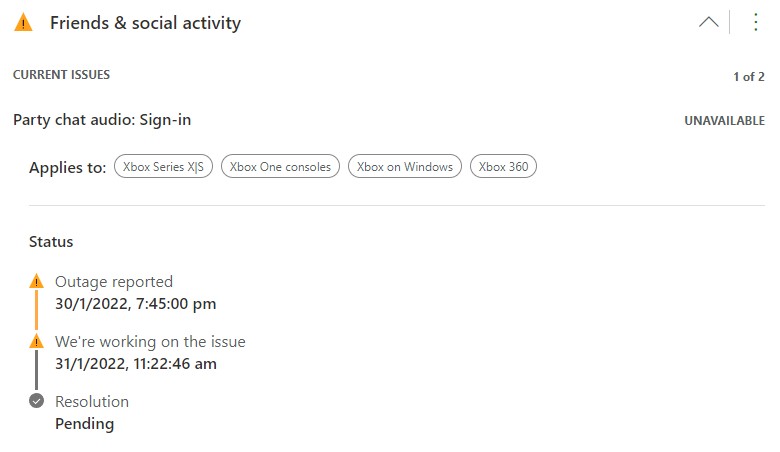
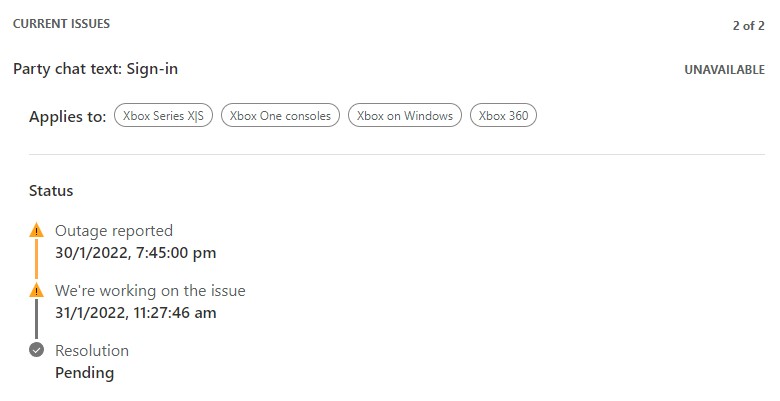
2. Check The Microphone
The first thing players should check is their microphone if Xbox Party Chat audio is bad. You should make sure that the microphone is properly connected to the controller. A loose connection can sometimes cause problems in party chat. Also, players should take the time to check if they have muted themselves by mistake. In such a case, fixing Xbox Party Chat is as simple as unmuting the players themselves. Unmuting the microphone will resolve the issue in this case.

3. Check The NAT Type
Players should also note that their NAT (Network Address Translation) is set to Open and not Medium or Closed. To check Net Type, players should go to Xbox Settings and select General. After this, players should go to the network settings and check the NAT type. Players can test the NAT type to find out if the NAT type is not visible. And players must change it to Open if the NAT type is Closed or Medium. If there is no option to do so, players should contact their ISP to resolve the issue.
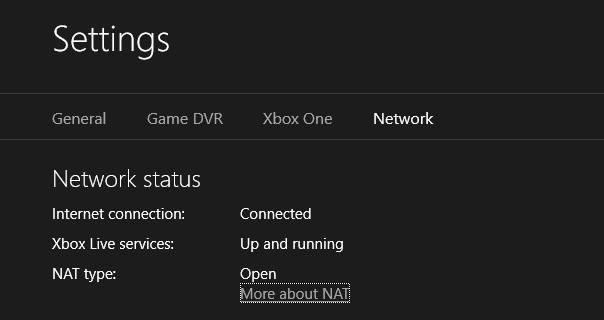
4. Check Xbox Privacy Settings
Tampering with the privacy settings can also interfere with the proper functioning of Xbox Party Chat, and in this case, you need to change the privacy settings to allow Xbox Party Chat to function properly. To edit privacy settings, open Settings and go to Account Options. Here, select the Privacy & online security option. Next, click on Xbox Privacy and view details and select Customize. Select Communications and Multiplayer. Enable the Allow, Allow, Everyone, All option. If it's because of privacy settings this should solve the Xbox Party Chat Down issue.
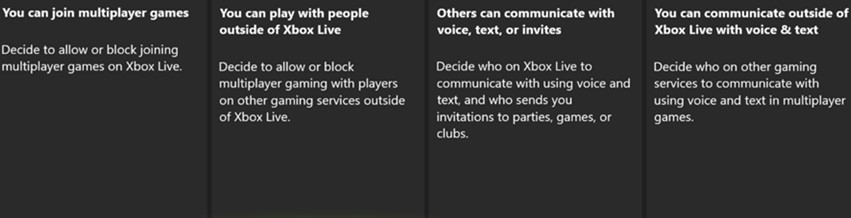
5. Change Chat Audio Output Volume.
It has often been seen that the problem could be as simple as the audio output volume. As you all know party chat volume is easy to adjust. Nevertheless, we tell you that for this, players just have to go to the settings and then go to the party chat option. Here, they can adjust the volume of the party chat until it is working to their liking. Test Xbox Party Chat after making these changes to see if it's working properly. This is a simple fix that is often overlooked by players who look for complex reasons behind the chat not working properly. Beyond that, players can equally fiddle with their headset audio to make sure it's not causing problems.
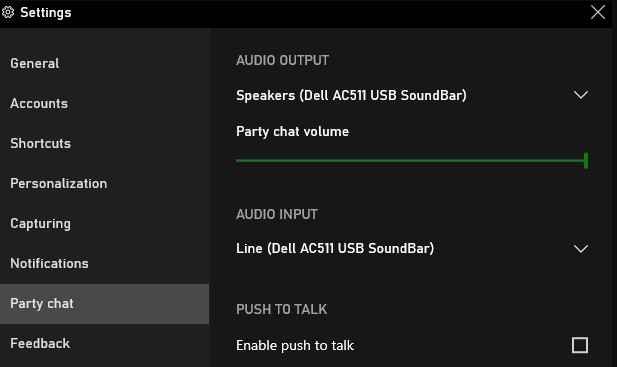
6. Test Network Speed
If Xbox Party Chat is not working even after trying all these solutions, then network speed could also be one of the reasons behind this error. The minimum requirement for Xbox Live is 3 Mbps download speed and 0.5 Mbps upload speed. If the network connection is below this, the audio may become distorted and start lagging. If players want to check their network speed then they can go to Settings and then select Network Settings. In addition, players can choose to test network speed and statics. Once the test is done, players will receive a detailed network statistics report. If these are less than the minimum requirement, Party Chat will not function properly. Players may need to contact their network provider to resolve this issue and upgrade their network plan if necessary.
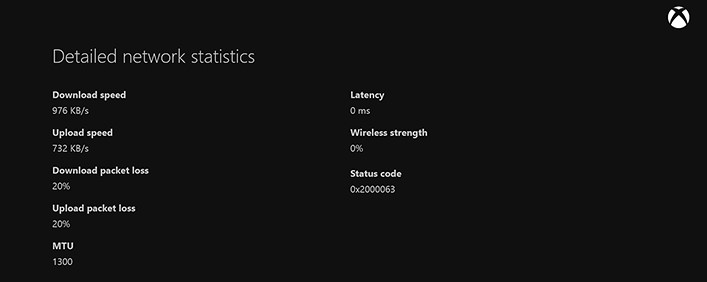
7. Contact to Xbox Support Team
If still you are facing problem then this is the last resort which players should take. They should contact the Xbox support team. To ensure a speedy resolution, players should list fixes they've already tried when notifying Xbox Support. This will help them in providing quick resolution to the problem and eliminate possible causes based on the fixes already tried by the player. Players should ensure that the problem is not caused by server errors before contacting the support team.
These are all the solutions players can try to implement if they encounter the Xbox Party Chat Down issue. Hope you will be satisfied with this article. Don’t forget to bookmark our page if you want to read more game updates and news
Disclaimer: The above information is for general informational purposes only. All information on the Site is provided in good faith, however, we make no representation or warranty of any kind, express or implied, regarding the accuracy, adequacy, validity, reliability, availability or completeness of any information on the Site.

