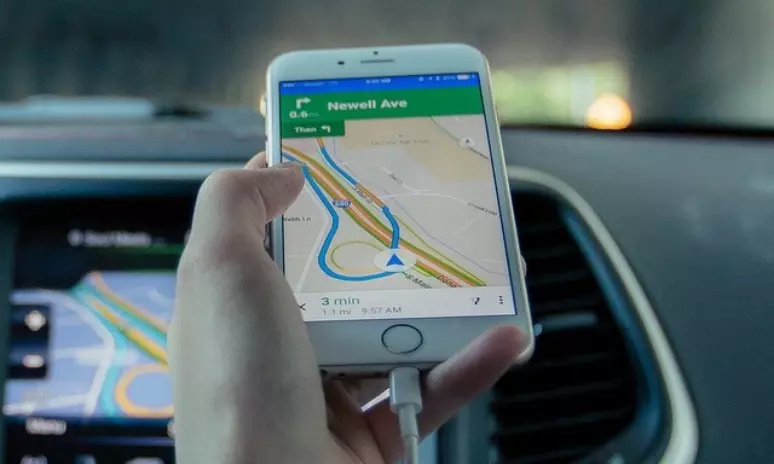
As we know, whether the iPhone or any other phone, its feature location services is so important in our life. But we are discussing the iPhone in this article, so today we will only talk about the iPhone. Location Services on your iPhone can be useful for a variety of things, from getting accurate weather readings to your location to getting Maps working correctly. However, even if your iPhone location service is turned on, it suddenly stops working and GPS is not working on iPhone 2021. This situation can be due to many factors. Stay tuned with us till the end to know more about GPS Not Working on iPhone 2021.
GPS Not Working On iPhone 2021
If you're using an iPhone 11 and your iPhone 11's GPS stops working after updating to iOS 13.3, don't worry, it's not that hard to fix yourself. If you use the various workarounds we have mentioned below, you will be able to eliminate location bugs and other related factors in no time. Continue reading to know how to fix your iPhone 11 gadget.
For information, let us tell you that location services on iOS devices are very useful in various situations. However, if GPS, also known as the Global Positioning System, is unavailable, you will be unable to obtain navigation related information using your iPhone. A non-working GPS on an iOS device can be caused by a variety of circumstances. However, as long as all of these elements are software related, you should be able to solve the problem on your own.
Gps Not Working In iPhone 6
As we know, GPS-enabled phones are used for location tracking, turn-by-turn directions, and other location-based services. End-users can also find downloadable tools, apps, and online services for GPS-enabled smartphones like the iPhone 6s to help them get the most out of their phones. The iPhone's GPS and location services, like any other smartphone service, are vulnerable to minor and serious defects. As a result, many iPhone 6s users have complained of trouble with the iPhone's GPS not detecting effectively, misplaced locations and GPS navigation problems, as well as other people using apps running GPS on their iOS devices. Some of the common reasons why GPS not working in iPhone 6 are given below,
- Network/signal issues
- Faulty updates
- Location services restrictions
- Hardware damage
How To Fix No Gps Showing Approximate Location?
Method 1
Toggle Location Services on and off GPS on iPhone 11 after iOS 13.3 is not working, therefore turn it off and on again to fix it.
- From Home, go to Settings.
- Select the option for Privacy.
- Then select Location Services from the drop-down menu.
- Toggle the switch to turn it off for a few seconds before turning it back on.
Method 2
If your iPhone 11's GPS isn't working after updating to iOS 13.3, restart it.
- Simultaneously press and hold the Side/Power button and either Volume button.
- When the Slide to Power Off command displays, release both buttons.
- To turn off your iPhone 11, drag the power off slider to the right.
- Press and hold the Side/Power button for another 30 seconds, then release when the Apple logo displays.
Try using Siri to give search-based information depending on your location once your iPhone 11 is fully charged. If it's not giving you correct information or the GPS isn't working at all, go on to the next best option.
Method 3
Toggle Airplane Mode on and off once again.
- From the Home screen, open the Settings app.
- Toggle on Airplane Mode by selecting it and toggling the switch. Signal transmission is disabled when Airplane Mode is engaged. Leaving your iPhone disconnected from the cellular network.
- Perform a soft reset while your iPhone 11 is in Airplane Mode.
- Return to Settings->Airplane Mode and flick the switch to disable the feature.
Method 4:
Manage Date & Time settings.
- From the Home screen, open the Settings app.
- Select the General option.
- Select the option Set Automatically from the Date & Time menu.
After making the necessary modifications, restart (soft reset) your iPhone 11. After that, see if the GPS problem has been resolved.
Method 5
To fix the GPS not working issue on iPhone 11, update your apps.
- Open the Apple Store from your computer.
- To see a list of pending app updates, go to the updates area and scroll down.
- Find the app you're looking for, then hit the Update icon next to its name.
- If you see many pending app updates, we strongly advise you to install all of them to improve the performance of your iOS device's apps. Tap Update All to install all pending app updates at once.
Method 6
If you're still having problems with your iPhone 11's GPS, try restoring the default location settings. Many iOS users have found this strategy to be effective, so you should give it a shot. Take the following steps:
- Go to General, then Settings.
- Choose Reset.
- Then select Reset Privacy & Location from the drop-down menu.
- To confirm the reset, follow the onscreen prompts.
Method 7
- From Home, go to Settings.
- Select the General option.
- Reset can be found by scrolling down and tapping it.
- Choose Reset network settings from the drop-down menu.
- Enter your device passcode if required, then proceed.
- Then, to finalise the network settings reset, pick the option.
GPS Not Working On Iphone 2021 Related Search
- Gps Not Working On Iphone 2021,
- Iphone 6 Gps Not Working Ios 12,
- Why Is Gps Not Working On Iphone 2021,
- Gps Not Working On My Iphone 2021,
- Why Is Gps Not Working On My Iphone 2021,
- Why Does Gps Not Working On My Iphone 2021,
- Gps Not Working In Iphone 6,
- Iphone 6 No Gps Showing Approximate Location,
- How To Fix No Gps Showing Approximate Location,
Gps Not Working On My iPhone 2021 (Contact Apple Support Team)
If the measures suggested above do not resolve the GPS issue on your iPhone, you can troubleshoot it further or contact Apple Support for help. If you want to try your luck then you can restore your phone to factory default settings. After the procedure, complex system defects and hard-spot bugs should be discarded. Because this approach will not only erase the flaws but also your saved files, make a backup of your phone using iCloud or iTunes first. After that, you can proceed with the factory reset. Again if nothing happens, you can message the Apple Support team.
