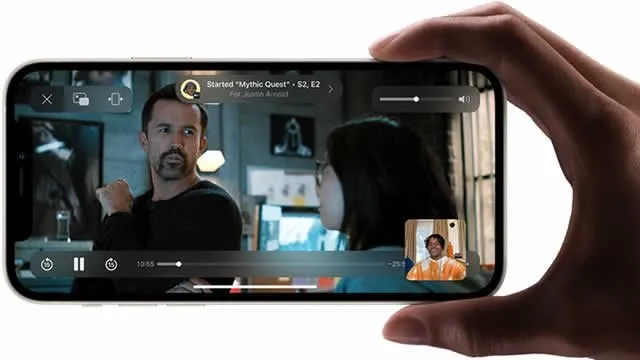
As we all know, the most amazing new feature in iOS 15 is Shareplay and you can share your experiences by adding Face Time. You can listen to songs, watch movies and TV shows on Apple Music while Face Timing. We have brought you a lot of information in this article about how to use Share Play in FaceTime on iOS 15. To read which you have to stay with us till the end.
How To Use SharePlay?
For information, let us tell you that FaceTime received many new features and important enhancements at Apple's WWDC 2021 event. But it was the shareplay that got many excited! FaceTime now competes face-to-face with the video conferencing app and Watch Party app, which have exploded in popularity as a result of the WFH issue. About FaceTime Shareplay, I have gathered some information. By reading this article you can know everything about SharePlay, we have also told in this article, How to use FaceTime in iOS15?
Apple SharePlay in iOS 15?
Before troubleshooting Shareplay let us give you a little idea about it, during a FaceTime call to watch a movie or show, even if you are listening to a favorite song and listening to it with friends, Shareplay will let you play on your iPhone, iPad or Mac. Allows full sharing. The most important thing about what's going on is that you have complete control over the call. The person who is on the call can play, pause or skip forward as per his convenience. If there's nothing new about it, FaceTime SharePlay doesn't already offer those other services. The essence of this aspect lies in its deep amalgamation within Apple's ecosystem. With SharePlay you can more comfortably share and enjoy a variety of content with your friends in real time.
Which devices and services support FaceTime SharePlay?
Compatible Devices
With iOS 15, iPadOS 15, You'll be glad to know that with iOS 15, iPadOS 15, tvOS 15 and macOS Monterey, FaceTime SharePlay will be available later this year. This feature is also available in developer beta versions of all operating systems. It's very easy to install the beta version on your compatible device while you have an Apple developer account. Make sure you put it on hold until the public beta is released.
Compatible apps and services
SharePlay also supports Apple Music and a few other streaming services, including Disney+, TikTok, HBO Max, and others. Developers can use the Group Activity API to incorporate their services into FaceTime, so the list is expected to grow in the coming months. Below we will learn how to use Share Play in FaceTime on iOS 15?
How To Use Share Play In Facetime On iOS 15?
Here are the steps below to use SharePlay such as,
- Make sure everyone on the call is on iOS 15 or iPadOS 15 to use SharePlay on an iPhone or iPad.
- Start a FaceTime call with everyone you wish to watch or listen with, whether you're doing it one-on-one or in a group.
- Exit out of the FaceTime call (which will automatically switch to a picture-in-picture window) and go to a SharePlay-compatible app after that.
- After that, playing something over SharePlay is as simple as watching or listening to something on your own: simply choose whatever content you want, and it will play for everyone.
- To control a SharePlay stream, simply play, pause, and skip about as you normally would. Everyone in SharePlay is automatically kept up to date.
You can end a stream in one of two ways: for everyone on the SharePlay call or just for you (letting everyone else continue to watch).
Question-Answer
How to turn on SharePlay iOS 15?
- First, make sure everyone that wants to use SharePlay has downloaded iOS 15.
- Start a FaceTime call.
- Now minimise the call and head to an app that supports SharePlay.
- Select the content you want to play and select SharePlay.
- Now, it will automatically play for everyone.
How do you screen share on iOS 15 FaceTime?
- Launch FaceTime on your iPhone or iPad.
- Tap New FaceTime and add the contacts that you want to share your screen with, then tap the FaceTime button. ...
- When the call has connected, tap the SharePlay button at the top-right corner of the screen in the new control panel.
- Tap Share My Screen in the dropdown. After a three-second countdown, screen sharing should initialize.
What apps support SharePlay iOS 15?
As of publication, Apple's SharePlay will support apps like Apple TV+, Apple Music, Apple Fitness+, HBO Max, Disney+, Hulu, ESPN+, Paramount+, Masterclass, Pluto TV, TikTok, Twitch, SoundCloud, and more
Why don t I have SharePlay iOS 15?
SharePlay was functional for the early part of iOS 15 testing prior to iOS 15's release, but Apple ended up pulling it because it was buggy and there wasn't time to get it ready for release. Apple said it would be released in a future update.
Did Apple remove SharePlay?
In August, however, Apple removed SharePlay from the iOS 15 beta and said the feature wouldn't be included in the first version of iOS 15 released to the public. ... The feature is, however, available in the beta of iOS 15.1, so we expect Apple to release SharePlay to the public as part of iOS 15.1 later this fall.
Apple SharePlay in iOS 15 Related Searches:
- how to use share play ios 15,
- how to use share play ios 15,
- how to use share play ios 15,
- ios 15 facetime screen share,
- ios 15 facetime screen share not working,
- how to use share play on facetime.
- share screen on facetime iphone update
- how to share screen on facetime iphone 11
- how to share screen on facetime ios 14
- how to share screen on facetime on mac
- shareplay
